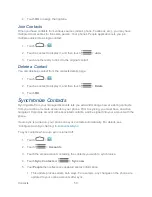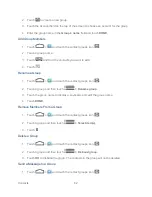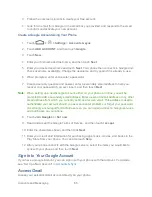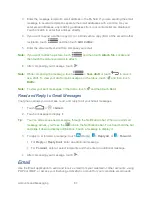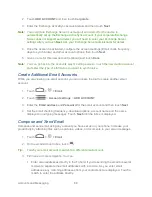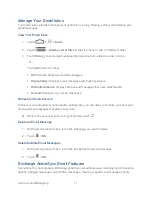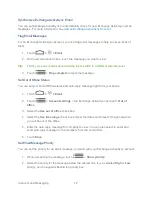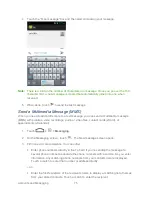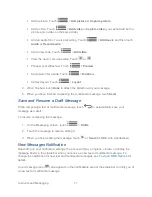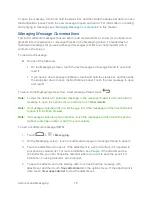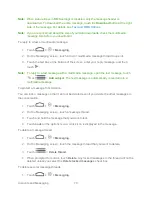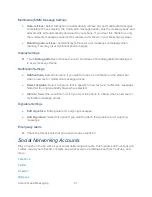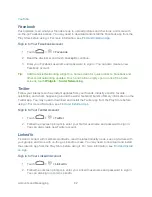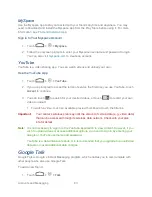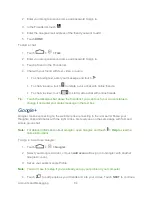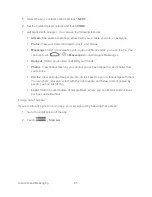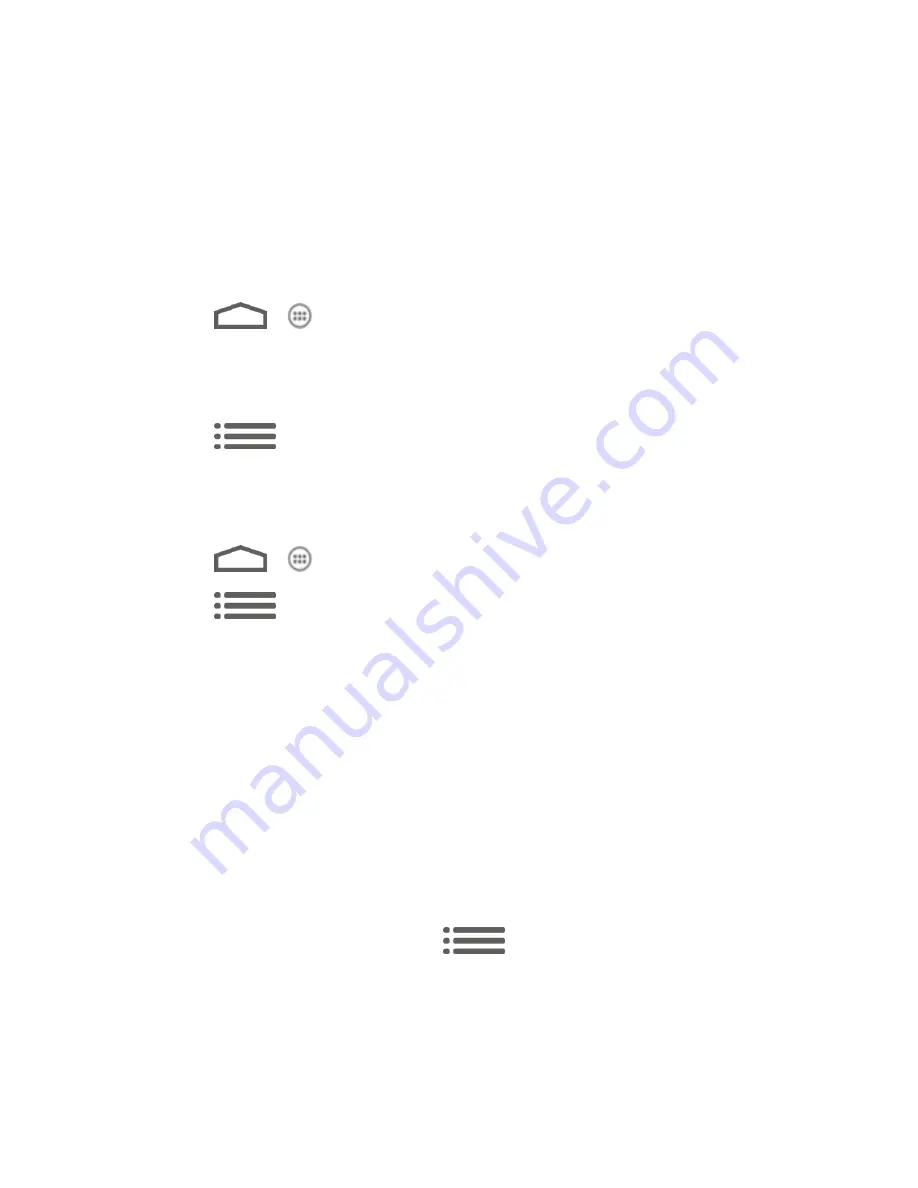
Accounts and Messaging
72
Synchronize Exchange ActiveSync Email
You can set Exchange ActiveSync to automatically check for new Exchange ActiveSync email
messages. For more information, see
Add an Exchange ActiveSync Account
.
Flag Email Messages
For an Exchange ActiveSync account, you can flag email messages to help you keep track of
them.
1. Touch
>
.
2. On the email account Inbox, touch the message you want to view.
Tip:
Touch your current email account at the top to switch to a different email account.
3. Touch
>
Flag complete
to mark the message.
Set Out of Office Status
You can set your Out of Office status and auto-reply message right from your phone.
1. Touch
>
.
2. Touch
>
Account settings
> the Exchange ActiveSync account >
Out of
office
.
3. Select the
Use out of office
check box.
4. Select the
Use time range
check box and set the dates and times for the period when
you will be out of the office.
5. Enter the auto-reply message for company to view. You can also select to enter and
send auto-reply message to the members from the contact list.
6. Touch
Save
.
Set Email Message Priority
You can set the priority for an email message you send with your Exchange ActiveSync account.
1. While composing the message, touch
>
Show priority
.
2. Select the priority for the message below the subject line. If you selected
High
or
Low
priority, an icon appears behind the priority box.
Содержание Force
Страница 1: ...User Guide ...
Страница 10: ...TOC ix Update Your PRL 151 Index 152 ...
Страница 43: ...Phone Calls 33 5 Touch ...