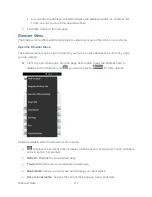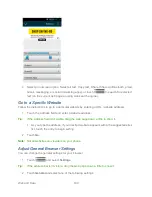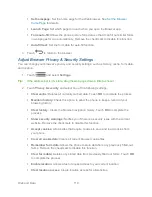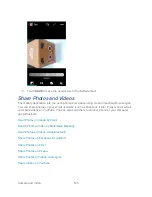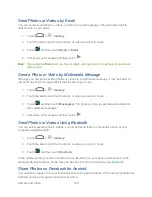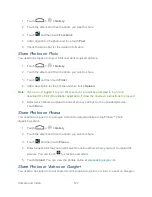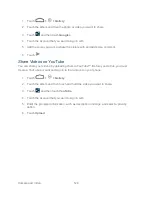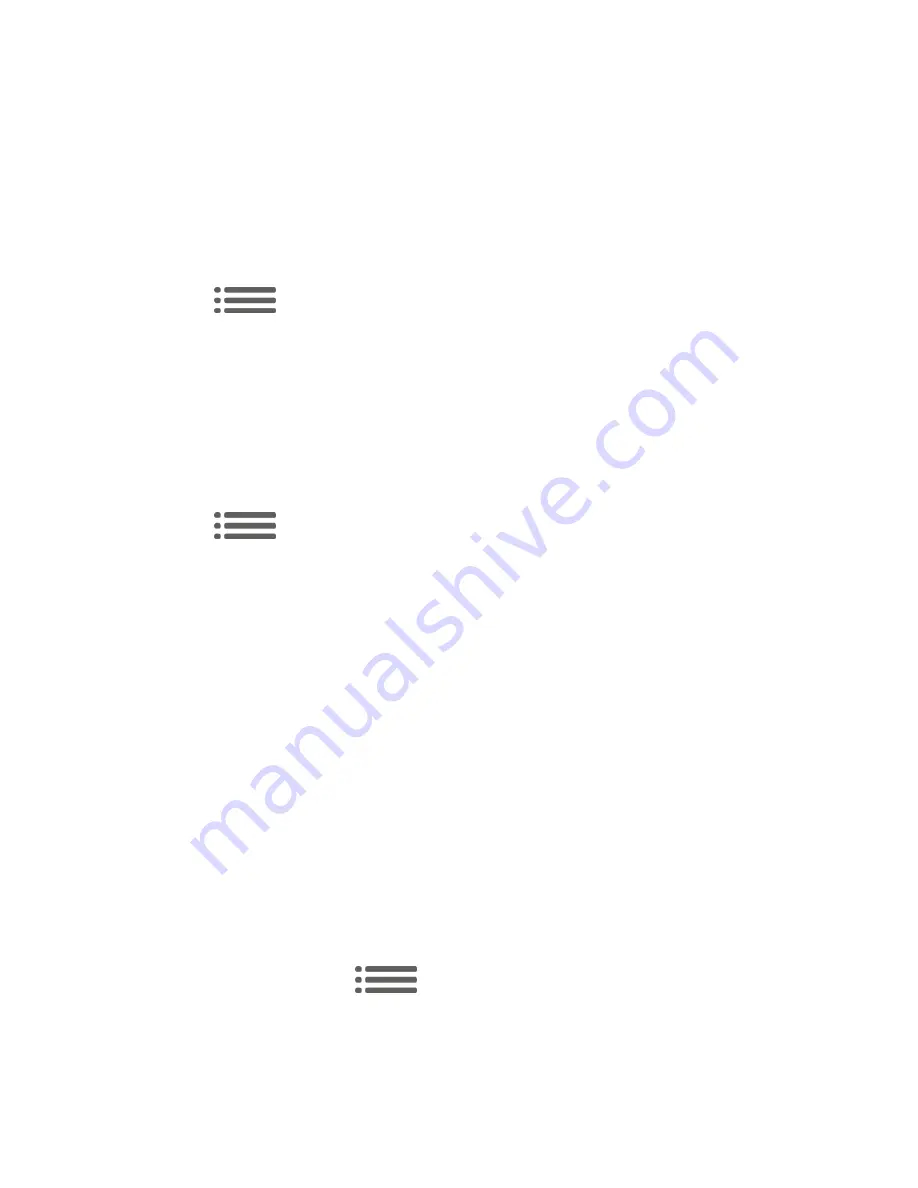
Web and Data
113
2. Touch
Advanced > Website settings
.
3. Touch a website for available options.
You can also touch Clear all to delete all website data and location permissions.
Reset the Browser to Default
You always have the option to restore your browser to its default settings.
1. Touch
to open the browser menu.
Tip:
If the address bar
isn‟t visible, drag the web page down a little to show it.
2. Touch
Advanced > Reset to default
.
3. Touch
OK
to complete the process.
Set the Browser Home Page
Customize your Web experience by setting your browser‟s home page.
1. Touch
to open the browser menu.
Tip:
If the address bar
isn‟t visible, drag the web page down a little to show it.
2. Touch
General > Set homepage
.
3. Select one of the following options.
Current page:
Sets the current Web page as the home page.
Blank page:
Opens browser windows without opening a web page by default. This
can make new browser windows open more quickly.
Default page:
Sets the factory default URL as the home page.
Most visited sites:
Every new browser window displays a list of your most visited
sites for you to choose from.
Other:
Type in a URL as the home page and touch
OK
.
Create Bookmarks
Make browsing easier by setting up and using custom bookmarks.
From any open Web page, touch
>
Bookmarks
. Three tabs are revealed:
●
BOOKMARKS:
Displays a list of your current Web bookmarks.
●
HISTORY:
Displays a record of your browsing history.
Содержание Force
Страница 1: ...User Guide ...
Страница 10: ...TOC ix Update Your PRL 151 Index 152 ...
Страница 43: ...Phone Calls 33 5 Touch ...