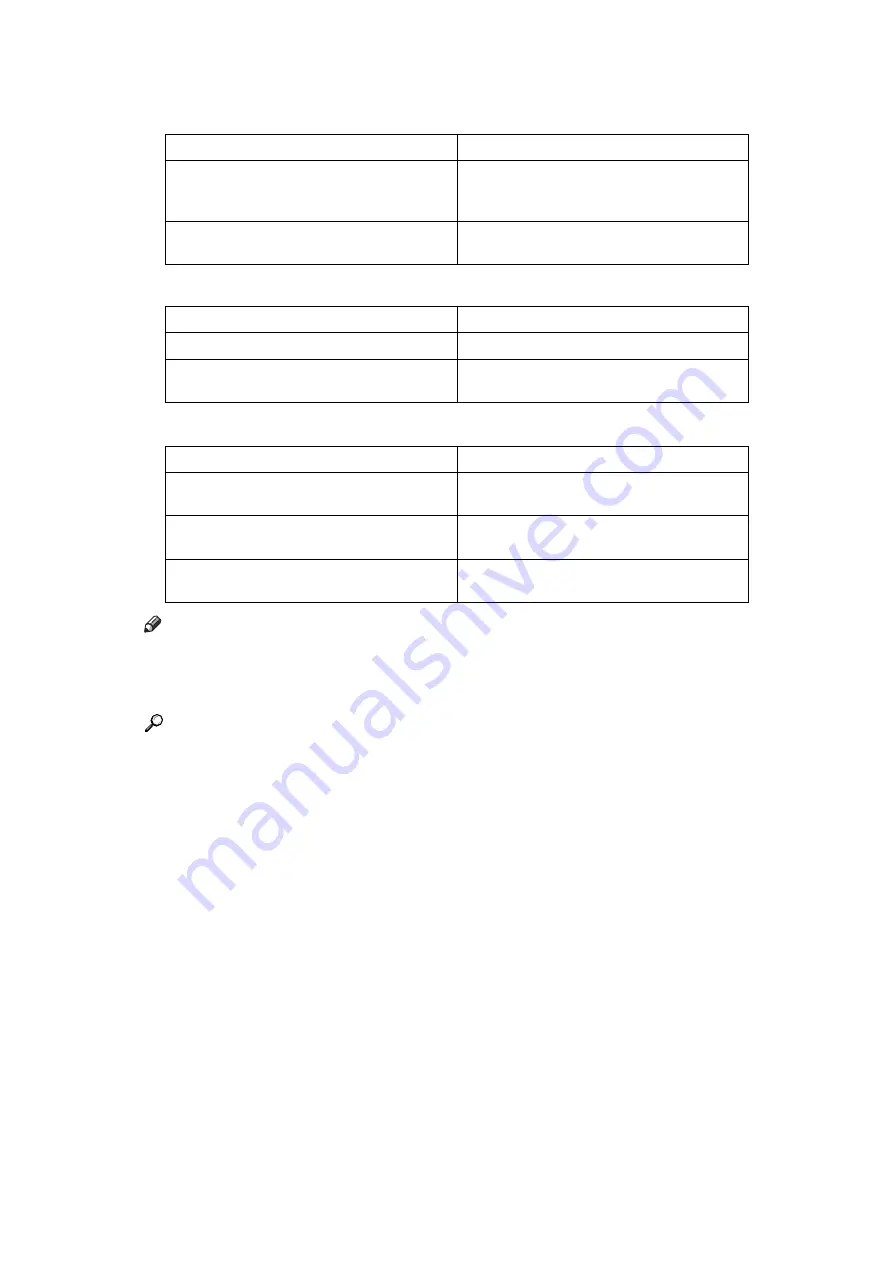
11
❖
PS Menu (optional)
❖
PDF Menu (optional)
Note
❒
Some options do not appear depending optional units or selected printer lan-
guages.
❒
Some options cannot be set depending on security settings.
Reference
For details, see “Printer Features”, General Settings Guide.
For more information about copier features and system settings, see Copy
Reference and General Settings Guide.
Append CR to LF
When set to On, a carriage return will follow
each line feed: CR=CR, LF=CR
−
LF, FF=CR
−
FF.
Resolution
You can set the print resolution in dots per
inch.
Menu
Description
Data Format
You can select a data format.
Resolution
You can set the print resolution in dots per
inch.
Menu
Description
Change PDF Password
You can set the password for the PDF file ex-
ecuting PDF Direct Print.
PDF Group Password
You can set the group password already
specified with DeskTopBinder Lite.
Resolution
You can set the print resolution in dots per
inch.
Menu
Description
Содержание 7500
Страница 8: ...vi ...
Страница 26: ...18 ...
Страница 82: ...Setting Up the Printer Driver 74 2 ...
Страница 88: ......
Страница 109: ...Printing from the Print Job Screen 101 3 Note ...
Страница 138: ...Other Print Operations 130 3 ...
Страница 140: ...Saving and Printing Using the Document Server 132 4 ...
Страница 148: ...The Functions and Settings of the Machine 140 5 ...
Страница 156: ...148 EN USA B841 7507 ...
Страница 158: ...Printer Scanner Unit Type 7500 Operating Instructions Printer Reference EN USA B841 7507 ...
















































