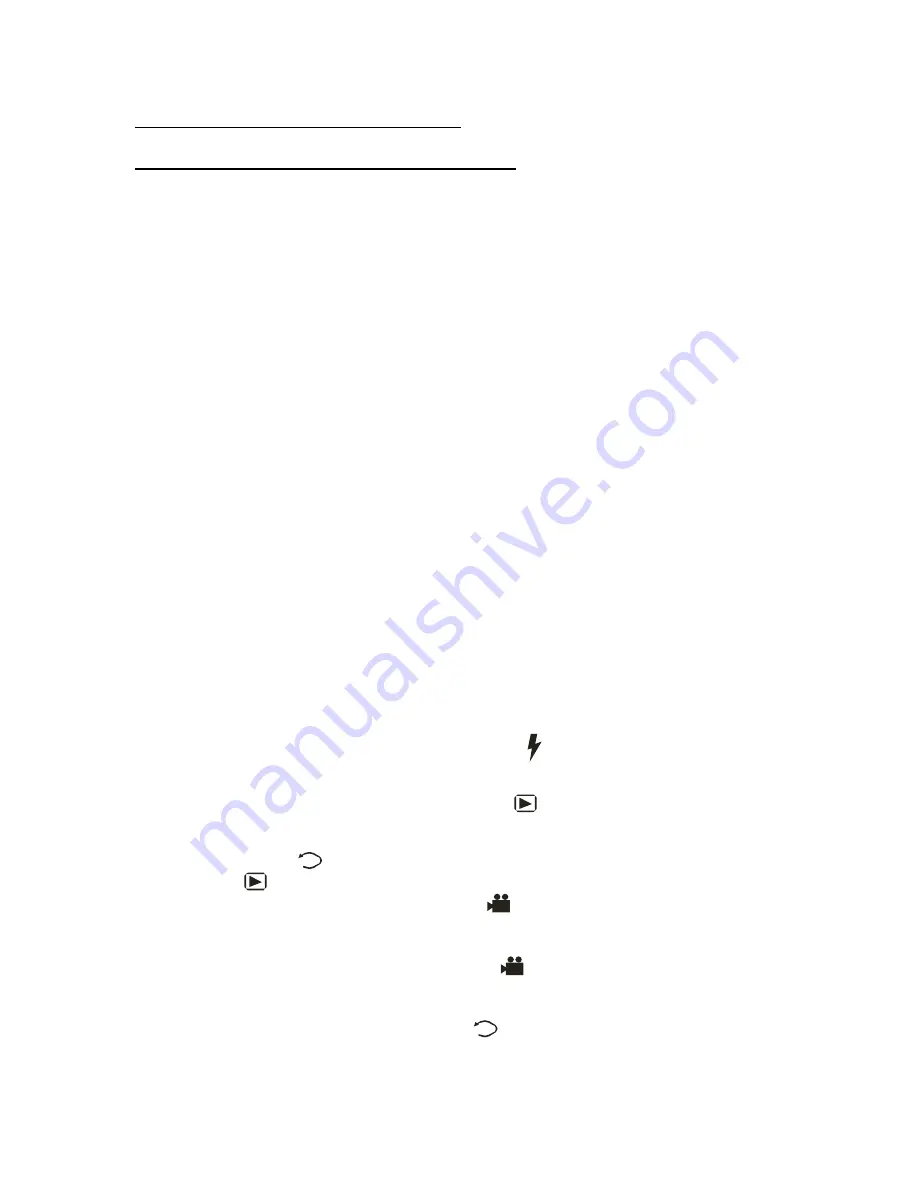
HOW TO USE THE DIGITAL CAMERA
The Snapper 8.0 Digital Camera – A Quick Start:
1.
Charge Battery – The high capacity Lithium-ion battery usually comes half-
charged. Always give it a full charge before using. Open the battery compartment
of the camera by sliding the cover in the direction of the arrow and remove the
battery by moving the latch away. Be careful not to drop the battery, as sudden
impact may damage its casing and it’s interior. With the two battery contacts
facing down, insert the battery fully into the Charger. Connect the power cord
from the AC Adapter to the Charger, and then plug the AC Adapter into a wall
socket. The green light on the AC Adapter comes on to indicate there is power,
and the red light on the Charger comes on during charging and turns to green
when the battery is fully charged. Usually, the Lithium-ion battery does not reach
its full capacity until a few charges later. It does not develop “memory” problem
like the NiCad rechargeable battery, so do not hesitate to charge it even if it is
only partially discharged. To remove the battery from the Charger, depress the
latch at the end and slide the battery complete out. Insert the battery into the
camera with its contact away from the LCD. Push it completely into the camera
until the latch locks it in place.
2.
SD Memory Card – The camera comes with 16MB of internal memory and its
storage capacity can be increased by adding a SD memory card up to 1GB. To
install a SD Card, first turn off the camera. Open the battery compartment and
insert the SD card into the slot with the connector side facing towards the LCD.
Insert it fully until it clicks and locks. To remove the SD card, push the card
inward and then release. It will spring out so it can be grabbed and removed.
Never insert or remove the SD card while the camera is on.
3.
On/Off - To turn the camera on, press the ON/OFF button, the green light is
turned on. Hold about 2 seconds until the red light comes on, then release. To turn
the camera off, hold the button for about 3 seconds.
4.
Flashes Control – Press the Left Arrow button to cycle through the various
flash modes.
5.
Picture-Taking - Press the shutter release to take the picture.
6.
Picture-Viewing – Press the Capture button once, picture thumbnails are
displayed on the screen four at a time. Use the Arrow buttons to select the picture.
Press the Trigger button to display the selected picture full-screen. Press the
BACK button to return to the thumbnails. When finished, press the Capture
button again to return to picture-taking.
7.
Movie-Taking – Press the Movie button once. The estimated maximum
capture time based on available storage space is displayed at the lower-right
corner of the screen. Pressing the Trigger button will start /stop the recording.
8.
Movie-Viewing – Press the Movie button again. Thumbnails of available
movie clips are displayed. Use the Arrow buttons to select and pressing the
Trigger button will play / pause the selected movie. To stop playing and return to
the thumbnails, press the BACK button once.



























