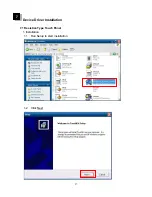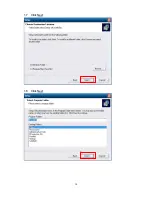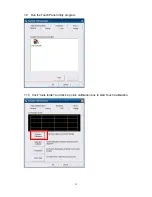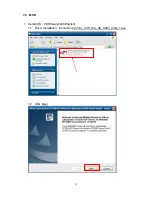Содержание Xterra-POS
Страница 1: ......
Страница 13: ...13 5 Rear I O Interface 1 COM RS232 port 2 Parallel port 3 VGA port 4 USB port ...
Страница 14: ...14 5 PS 2 K B port 6 Lan port 7 RJ11 port for Cash drawer 8 DJ Jack 9 DC out option ...
Страница 16: ...16 d Fasten the Magnetic Card Reader I button on the plate chassis with 2 screws e Connect the MSR cable ...
Страница 17: ...17 f Fasten the plate chassis on panel cover with 3 screws g Fasten the MSR cover ...
Страница 19: ...19 c Fasten the HDD on HDD bracket with 4 screws d Connect SATA cable with HDD ...
Страница 21: ...21 3 VFD LCM Module Installation a Remove the plate and loosen 4 screws and remove VFD cover ...
Страница 26: ...26 j Manage the cables into the pole k Put the cable cover on the hinge of VESA bracket ...
Страница 28: ...28 1 3 Click Next 1 4 Select None and click Next ...
Страница 29: ...29 1 5 Click OK 1 6 Click Next ...
Страница 30: ...30 1 7 Click Next 1 8 Click Next ...
Страница 32: ...32 1 11 Follow the instruction to touch the four cross points 1 12 Calibration done ...
Страница 34: ...34 1 3 Click I accept the terms of the license agreement Next 1 4 Click Next ...
Страница 35: ...35 1 5 Click Install 1 6 Click Finish ...
Страница 36: ...36 1 7 Click finish then click Install 1 8 Click finish then click OK ...
Страница 39: ...39 1 13 Slip MSR then the screen will appear ID card s data Finish the test ...
Страница 40: ...40 8 BIOS Utility setup Press DEL key to enter BIOS SETUP UTILITY when system boot up ...