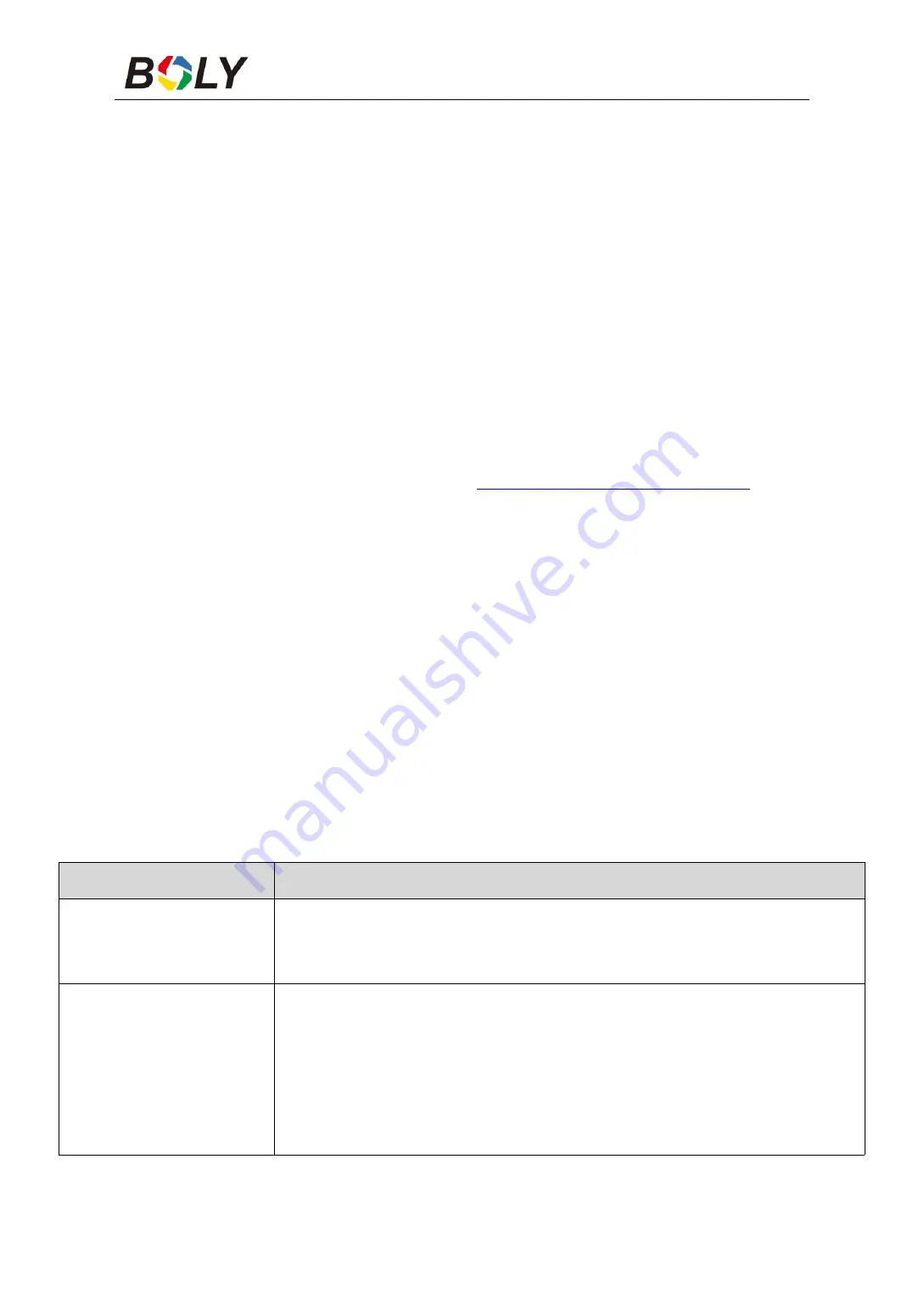
Boly Trail Camera BG710 Series
16
Step4
Press the Register camera button to register your camera.
(In Molnus)
Step5
Press the Register button in Molnus, and wait for about 5
minutes. (In Molnus)
The registration should now be done, and the camera should now be
able to upload images to Molnus.
Test the function by moving in front of the camera. Within a few
seconds to a minute, the images will show up in the gallery in
Molnus.
If you would like to use Molnus on your smartphone, please
download the app on Google Play or Apple App Store. For more
details please check on the website:
3.4 Camera Setup Options
To view the camera settings menu, press OK to power on the camera.
When the screen is active, press MENU to enter into the menu
settings. Use the
▲
/Up key to select the different items, use
▼
/Down key to select the different options. Press OK to save the
setting and press MENU to exit the camera settings menu.
Note: After changing EACH setting in the Setup menu, you
must press OK, or the camera will not save new settings.
Main Options
Descriptions
Language
Language options include: English, Czech, German, French,
Spanish, Swedish, Finnish, Norsk,Dansk,Italian,Russian.
Default: English
Camera Mode
There are three camera modes:
Photo:
to take a photo
Video:
to record a video
P Video:
to take a picture with a video clip.
This
mode disables the photo burst function.
Default: Photo























