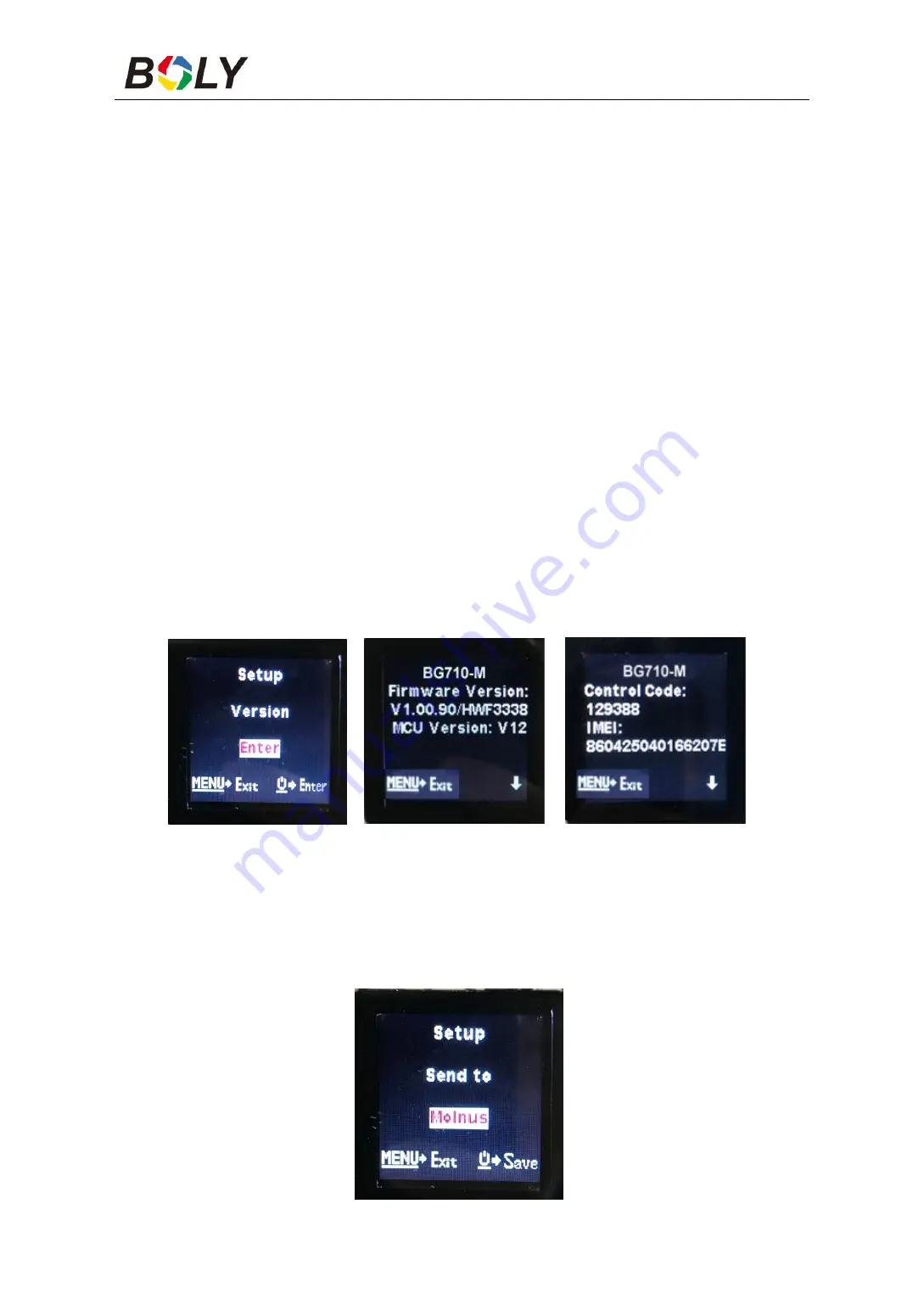
Boly Trail Camera BG710 Series
15
3.3 Cloud Service - Molnus
Molnus is a cloud service that allows users to access to transfer and
store images taken through the cameras with the use of compatible
devices or a computer.
To get started, you need to supply the camera with batteries and a
SIM-card that has internet access.
You also need to have the phone number and the APN name to the
SIM-card you will use for the camera.
The operator of the SIM card provides
the APN name.
Each
operator has its own APN name. If not present in any documents
sent along with the SIM-card, then please check the operator ’ s
homepage for APN settings.
IMEI, Control Code
can be found on your camera. You will need a
SIM-card that has internet access. Start the camera in SETUP mode,
look for the operator ’ s name in camera display, then check the
Version.
Step1
Register your Molnus account. (In Molnus)
Step2
Log in to your Molnus account and go to the My Cameras
page. (In Molnus)
Step3
Power on the camera, into SETUP Mode, and set Send mode
is “Molnus.”(On camera)
























