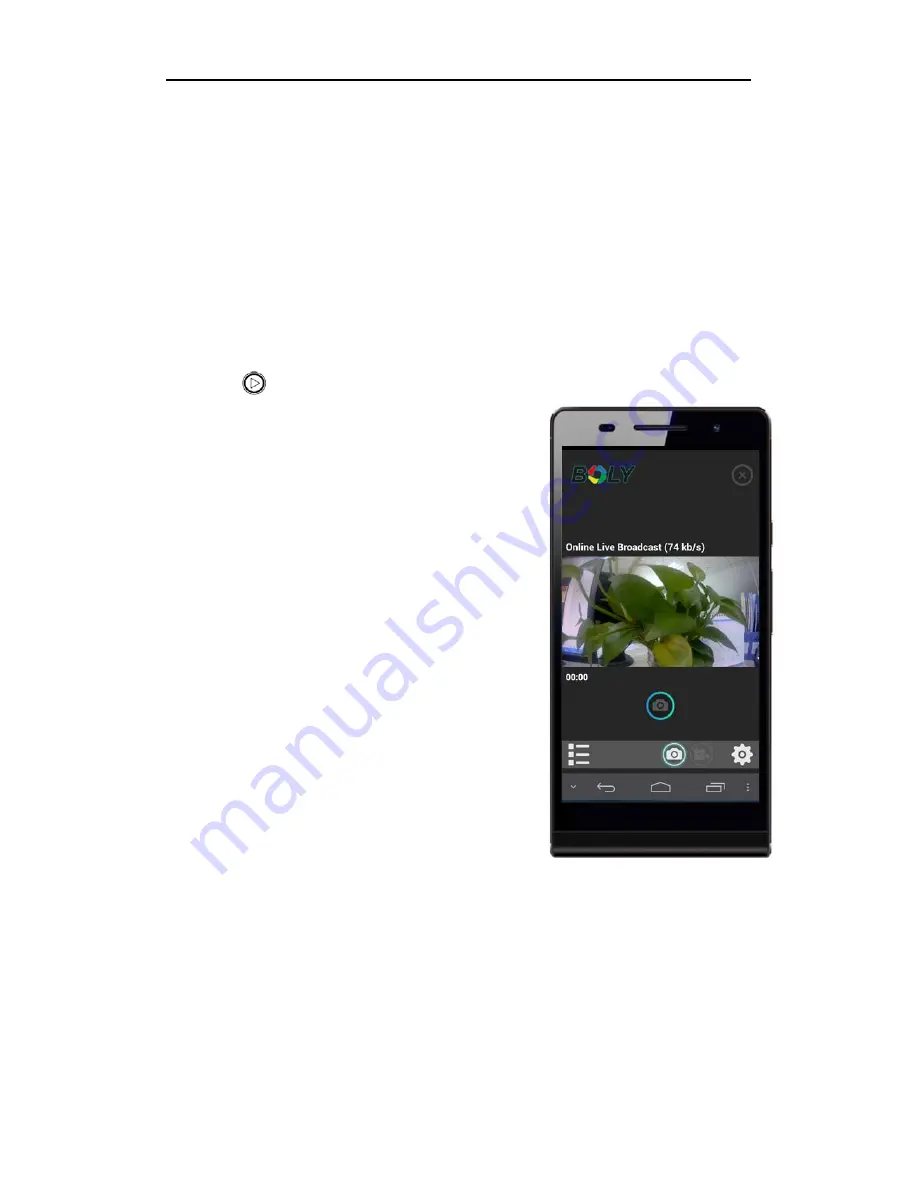
/ WIFI Connecting
13
WIFI Connecting
The BolyDV App lets you control your camera remotely
using a smart phone or tablet PC. Features include full
camera control, live preview, playback, item settings and
downloading files.
Shortcut button: Long press Down/WIFI switch/Mode
button [
] to turn on WIFI control.
1. Download the BolyDV App to
your smart phone or tablet PC
from the Apple store(IOS system)
or Google Play(Android system);
2. Install it on your smart phone or
tablet PC;
3. Turn on the WIFI button on
camera;
4. Search the WIFI signal on your
smart phone or tablet PC, the
default password is 12345678,
then connect
;
5. Open the APP, all operations can
be done through the APP once
WIFI is connected successfully to
smart phone or tablet PC.
NOTE: WIFI name and password can be changed through
the APP. It is recommended to do it when you are using a
WIFI connection. Please remember to restart the camera
after changing the WIFI name and password.
Содержание BA-101
Страница 1: ...http www bolymedia com User Manual BA 201...
Страница 2: ......
Страница 4: ...Appearance 1 Appearance...
Страница 14: ...6...
Страница 17: ...WIFI Connecting 14...
Страница 22: ...http www bolymedia com BA 201...
Страница 23: ...21 23 23 TF 23 23 24 25 25 LCD 25 26 31 31 USB 31 HDTV 31 WIFI 32 33 34...
Страница 24: ...21...
Страница 25: ...22 1 10 2 11 3 WIFI 12 4 13 TF 5 14 HDMI 6 LCD 15 7 16 8 17 USB 9 18...
Страница 26: ...23 USB USB 5V 1A USB TF TF TF TF TF 4GB 32GB TF Boly TF TF TF TF...
Страница 27: ...24 LCD BolyAcam BolyAcam LCD...
Страница 28: ...25 WIFI WIFI LCD 2 LCD...
Страница 29: ...26 1 8 2 9 3 10 TF 4 11 5 12 6 13 7 a b WIFI c...
Страница 30: ...27 d 2 5 10 1080FHD 720P 360P 3 5 10 2 5 10 30M 20M 14M 8M...
Страница 31: ...28 3 5 10 WIFI WIFI APP 1 2 3 4 5...
Страница 32: ...29 3 5 10 Off LED 1 5 0 3 50Hz 60Hz 50Hz 50Hz 60Hz 60Hz TF...
Страница 33: ...30 BA 201...
Страница 34: ...31 1 2 TF 3 4 5 USB 1 2 USB 3 4 5 6 USB PC PC PC HDTV 1 2 HDMI HDTV 3 HDTV HDMI 4 5 HDTV...
Страница 36: ...33 Boly 1 2 3M...






























