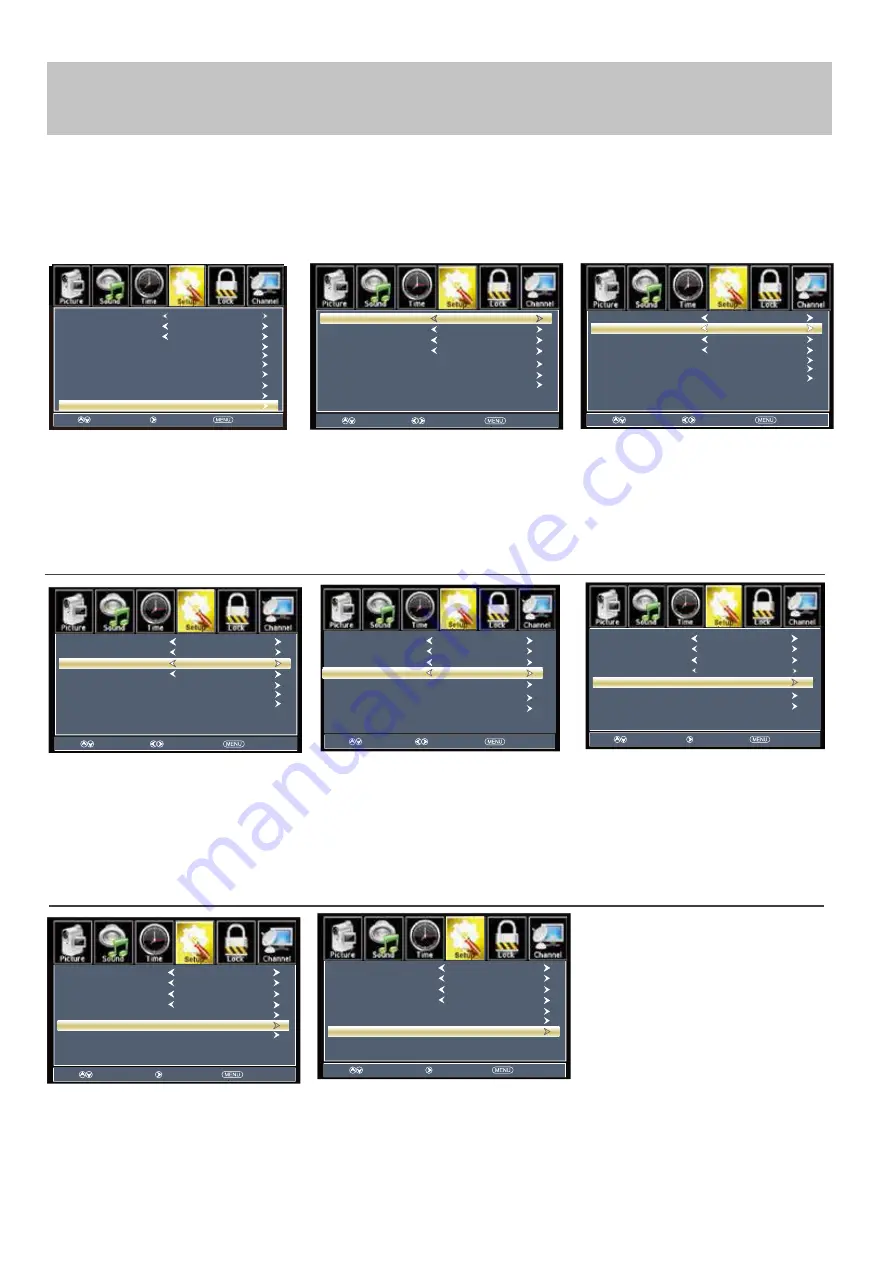
Menu Adjustments
CEC Settings
The
CEC menu
includes options for controlling functions of compatible external devices connected via the HDMI input.
Please refer to the instruction manual of your connected device to confirm if CEC control is possible.
How to Navigate:
Press the
MENU
button on the remote control. Navigate using arrow
t u
buttons to select
Setup
• Press the down
q
arrow
button to highlight
CEC
then press
the
u
arrow button to highlight
CEC Control
.
• Navigate using the
t u
arrow
buttons to select
On - O ff
. When you
select
On
, the
CEC
functions open.
Otherwise the
CEC
functions close.
• Press the down
q
arrow button
to highlight
Device Auto Power Off.
Navigate using the
t u
arrow
buttons to select
On - Off.
If this item is “
On
”, the external device
will be turned off automatically when
the TV is powered off
• Press down
q
arrow button to
highlight
TV Auto Power On
.
Navigate using the
t u
arrow
buttons to select
On - Off
If this item is “On”, when the TV is
turned on, the external device will turn
to HDMI mode automatically during
powering on.
If this item is “On”, users can control
the volume of the external amplifier
through adjusting the TV's volume.
• Press down
q
arrow button to
highlight
Audio Receiver
. Press
the
t u
arrow button to select
On -
Off.
Note: When adjustments are completed, you may select another menu by pressing the
Menu
button.
• Press the
q
arrow button to
highlight
Connect
. Press the
u
arrow button to connect TV and
DVD Player.
• Press the
q
arrow button to
highlight
Root Menu
. Press the
u
arrow button to enter DVD menu.
• Press the
q
arrow button to
highlight
Device Lists.
Press the
u
arrow button to enter.
Move
Select
Return
Device Auto Power Off
Audio Receiver
TV Auto Power On
Connect
Root Menu
Off
Off
Off
Device Lists
CEC Control
On
Move
Select
Return
Audio Receiver
TV Auto Power On
Connect
Root Menu
Off
Off
CEC Control
On
Device Auto Power Off
Off
Device Lists
Move
Next
Return
Menu Language
Transparent
Closed Caption
Over Scan
OSD Time out
Other Settings
Input Label
Restore Default
Setup Wizard
English
25%
30Sec.
CEC
Move
Select
Return
Audio Receiver
Connect
Root Menu
Off
CEC Control
On
Device Auto Power Off
Off
TV Auto Power On
Off
Device Lists
Move
Select
Return
Root Menu
CEC Control
On
Device Auto Power Off
Off
TV Auto Power On
Off
Connect
Audio Receiver
Off
Device Lists
Move
Next
Return
Root Menu
CEC Control
On
Device Auto Power Off
Off
TV Auto Power On
Off
Connect
Audio Receiver
Off
Device Lists
Move
Next
Return
Audio Receiver
Root Menu
Off
CEC Control
On
Device Auto Power Off
Off
TV Auto Power On
Off
Connect
Move
Next
Return
Audio Receiver
Off
CEC Control
On
Device Auto Power Off
Off
TV Auto Power On
Off
Connect
Device Lists
Device Lists
Root Menu
25










































