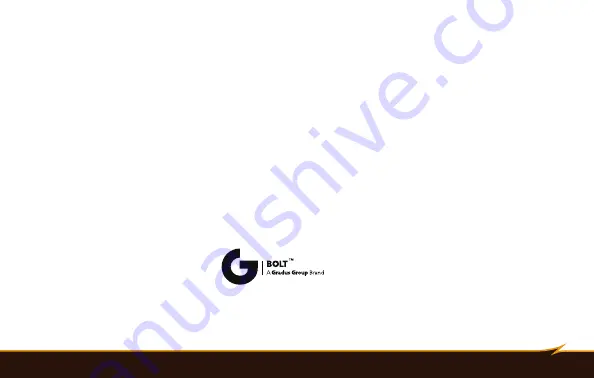
Limited Warranty
|
47
One-Year Limited Warranty
This BOLT product is warranted to the original purchaser to be free from defects in materials and workmanship under normal
consumer use for a period of one (1) year from the original purchase date or thirty (30) days after replacement, whichever occurs
later. The warranty provider’s responsibility with respect to this limited warranty shall be limited solely to repair or replacement, at the
provider’s discretion, of any product that fails during normal use of this product in its intended manner and in its intended environment.
Inoperability of the product or part(s) shall be determined by the warranty provider. If the product has been discontinued, the warranty
provider reserves the right to replace it with a model of equivalent quality and function.
This warranty does not cover damage or defect caused by misuse, neglect, accident, alteration, abuse, improper installation
or maintenance. EXCEPT AS PROVIDED HEREIN, THE WARRANTY PROVIDER MAKES NEITHER ANY EXPRESS WARRANTIES NOR
ANY IMPLIED WARRANTIES, INCLUDING BUT NOT LIMITED TO ANY IMPLIED WARRANTY OF MERCHANTABILITY OR FITNESS FOR A
PARTICULAR PURPOSE. This warranty provides you with specific legal rights, and you may also have additional rights that vary from
state to state.
To obtain warranty coverage, contact the BOLT Customer Service Department to obtain a return merchandise authorization (“RMA”)
number, and return the defective product to BOLT along with the RMA number and proof of purchase. Shipment of the defective product
is at the purchaser’s own risk and expense.
For more information or to arrange service, visit
www.boltflashes.com
or call Customer Service at 212-594-2353.
Product warranty provided by the Gradus Group.
www.gradusgroup.com
BOLT is a registered trademark of the Gradus Group. © 2016 Gradus Group LLC. All Rights Reserved.
Содержание VS-570N FOR NIKON
Страница 1: ...Inspiration strikes Inspiration strikes VS 570N for Nikon WIRELESS TTL FLASH User s Manual ...
Страница 6: ...45 60 75 1 2 4 17 19 18 8 16 12 3 5 20 6 7 9 11 15 14 10 13 VS 570N 6 Overview ...
Страница 8: ...8 Overview 32 H TTL EV EV M GROUP B GROUP A GROUP C S 21 28 29 30 31 22 23 24 25 26 27 ...
Страница 34: ...34 Wireless Master Summary Screen H TTL GROUP B GROUP A GROUP C 1 6 7 2 3 4 5 8 ...
Страница 48: ...www boltflashes com GG5 97257 ...
































