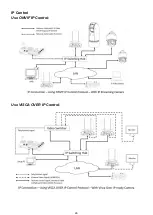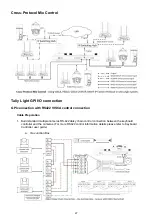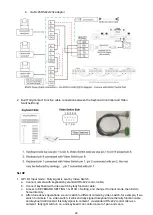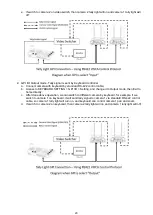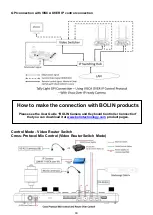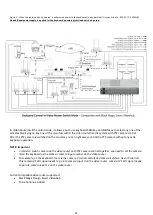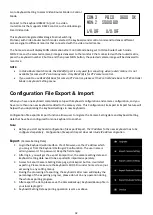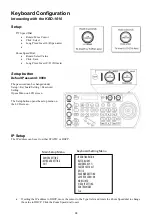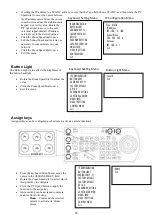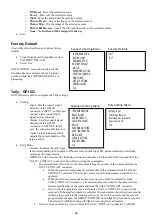40
Adding an ONVIF camera to Keyboard
Adding manually from Local Area Network (LAN)
Selecting ONVIF as the protocol and clicking the P/T Speed dial will cause the ONVIF Camera Setup menu to appear
•
Must know about the IP address of the
camera.
•
The IP address of the camera has to be
within the same subnet as the Keyboard
•
Rotate the P/T Speed dial to move the
cursor between the IP address octets.
Move the cursor to each octet and use
the alphanumeric keypad to enter its
value. Rotate the P/T Speed dial to move
to the next octet and repeat until all IP
address octets are set to the desired
values. Click the Zoom Speed dial to
save
•
Move the cursor to the User Name field, and use the alphanumeric keypad to enter the username (ESC button
works as a backspace)
•
Click the Zoom Speed button to save
•
Move the cursor to the password field and use the alphanumeric keypad to enter the password (ESC button
works as a backspace)
•
Click the Zoom Speed button to save
•
Move the cursor to the Port field
•
If the camera is configured to communicate on a field other than port 80, change the port number using the
alphanumeric keypad (ESC button works as a backspace)
•
Exit this menu
Scanning Local Area Network (LAN) for available ONVIF cameras
Cameras can be detected on the network and added to the keyboard to be controlled
•
Press the Search button to bring up the Auto Search menu
•
Move the cursor to ONVIF-IP
•
Select Yes to start the search
•
A list of discovered cameras will appear showing the cameras that have been discovered. Scroll through the
discovered cameras using the Zoom Speed dial
•
To add a camera to be controlled by the KBD-1010, press the ADD button
•
With the cursor on CAM ID, Assign the camera to a CAM ID by rotating the Zoom Speed dial
•
Click the Zoom Speed dial to save
•
Move the cursor to the Title, and use the alphanumeric keypad to give the camera a title
•
Click the Zoom Speed dial to save
•
Enter the username for the camera
•
Click the Zoom Speed dial to save
•
Enter the password for the camera
•
Click the Zoom Speed dial to save
•
Exit this menu
CAM001
Title: -
>Protocol: ONVIF
Exit
Camera Setting Menu
>IP Address:
192.168. 0. 13
User Name
-admin
Password:
-admin
Port: 80
Exit
ONVIF Camera Setup Menu
Содержание KBD-1010
Страница 17: ...17 ...
Страница 19: ...19 ...
Страница 20: ...20 ...
Страница 21: ...21 ...
Страница 23: ...23 ...
Страница 24: ...24 ...
Страница 25: ...25 ...
Страница 26: ...26 IP Control Use ONVIF IP Control Use VISCA OVER IP Control ...
Страница 50: ...50 Dimensions Unit mm KBD 1010 Junction Box ...
Страница 51: ...51 www bolintechnology com 2082 TECHNOLOGY LLC dba BOLIN TECHNOLOGY ...