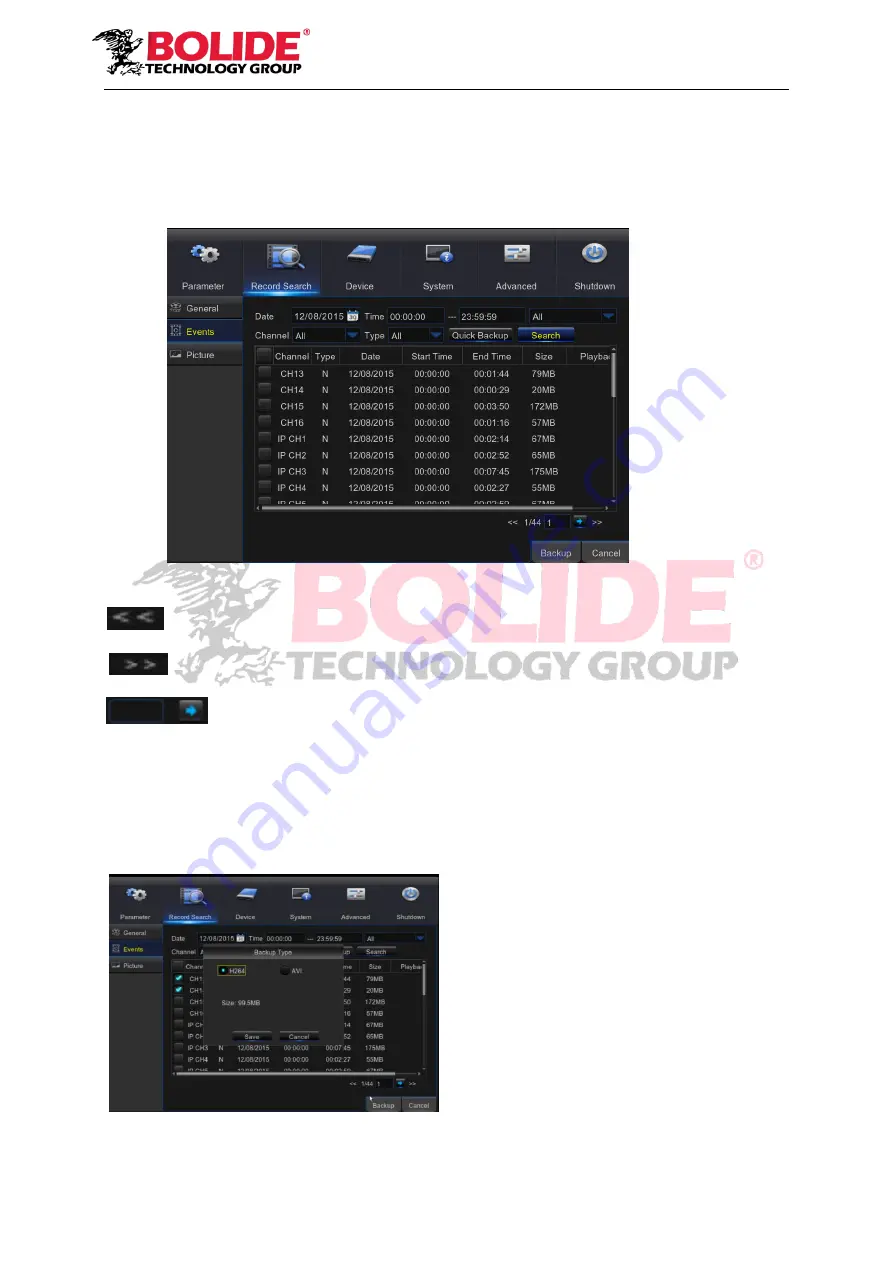
27
2. Events
Go to “Main Menu” → “Record Search” → “Events” to enter into the interface shown as
Picture 5-35.
In this page, user may search details by date, time, channel and record type. The relevant
operations are as follows:
Picture 5-35
: Previous page; Click the button to go to previous page when viewing events (except the
first page). When viewing the first page, click this button to display the event list in the first page.
: Next page; Click the button to go to next page when viewing events (except the last
page). When viewing the last page, click this button to display the event list in the last page.
: Jump; Input the desired record event page in the input box and click arrow button
to jump to the input page.
Two types of backup: Quick Backup and Backup
If you want to back up a recording in the detailed file list, you may tick the checkbox at the left of
the record (“√”means it has been selected) and click “Backup” to enter into “Select backup type”
(Make sure U disk or other portable storage device are connected), as shown in Picture 5-36.
Picture 5-36
If you want to back up with USB/ESATA,
select USB/ESATA and click OK to start
processing and you may see the backup
progress shown as Picture 5-36.






























