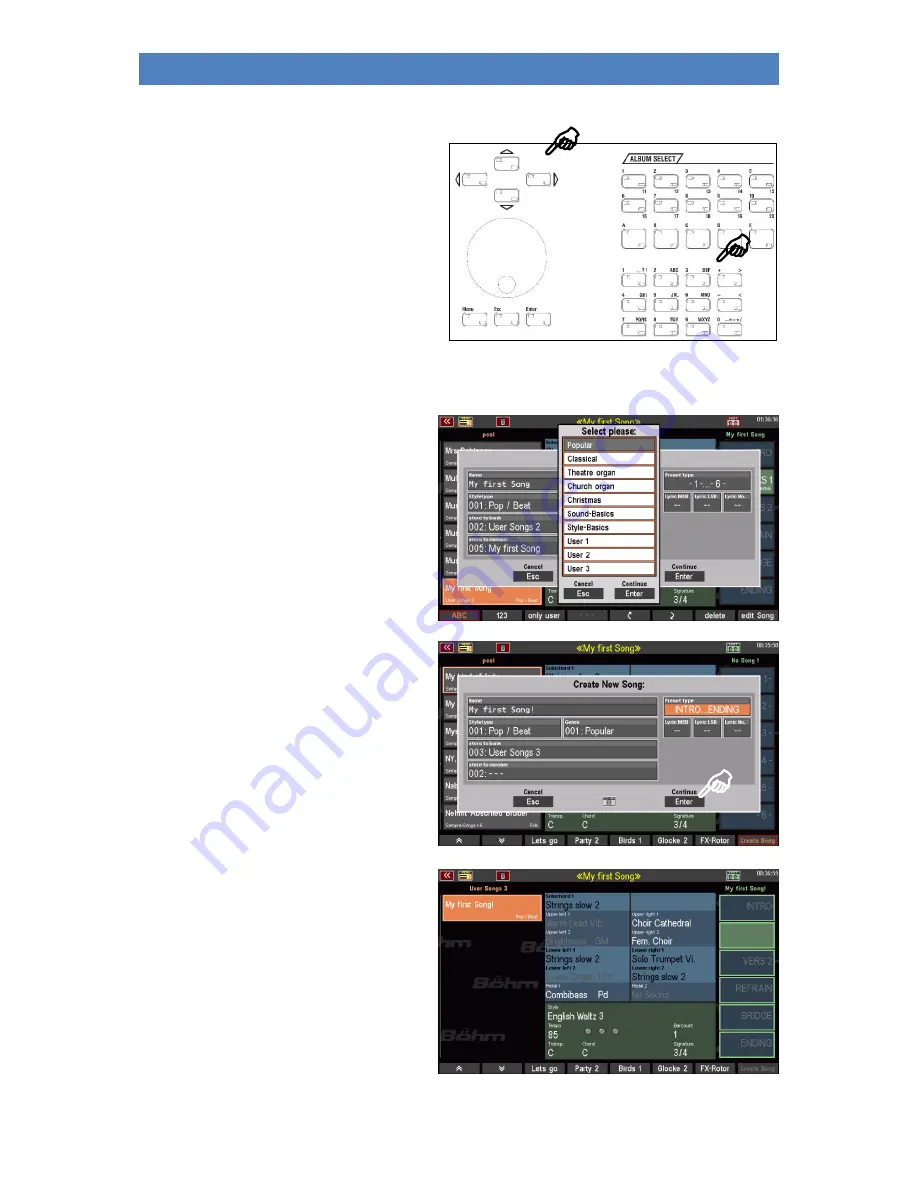
110
SINFONIA500SE / EMPRIO 600SE OWNERS MANUAL
But now we want to finally save the new SONG:
•
Enter the name of the new song using
the
letter/number buttons
on the
control panel. Use the
[SHIFT]
key to
switch between upper and lower case.
•
Enter a character and then use
[Cursor
=>] to move to
the next position.
•
Then touch the other input fields one
after the other and enter the desired
value using the
data wheel
or the
+/-
buttons
in the letter/number field.
•
You can also tap the relevant field a
second time to open a selection list,
as shown here in the example Genre:
•
Select the desired list position by
tapping and confirm the entry by
tapping on the
Enter
field or
alternatively by pressing the
[Enter]
key. With
Esc
you can cancel the
process if necessary.
•
Have you made your selection for the
individual fields? Then you can finally
create the SONG by tapping
Enter
or
pressing the
[Enter]
button.
The newly saved SONG is now shown in the
SONG list on the left of the display, at the
same time the 6 - currently empty - preset
fields flash on the right.
Note: In
our example we stored the new SONG in an
empty user bank (here
User-Songs 3
). Therefore, no
other SONGS are included in the list.
The display wants to know on which of the 6
preset positions the current registration
should be stored as the first global preset of
the new SONG.
Содержание EMPRIO 600SE
Страница 1: ...1 ...
Страница 6: ...6 SINFONIA500SE EMPRIO 600SE OWNERS MANUAL ...
Страница 13: ...13 SINFONIA500SE EMPRIO 600SE OWNERS MANUAL ...
Страница 173: ...173 SINFONIA500SE EMPRIO 600SE OWNERS MANUAL ...






























