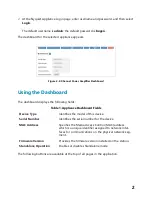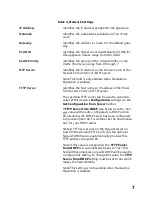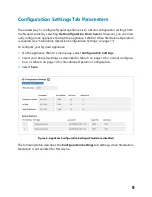Отзывы:
Нет отзывов
Похожие инструкции для NQ-A2300-G2

SCA-LE-30-03
Бренд: e-motion Страницы: 13

Backline Series sheet
Бренд: Gallien-Krueger Страницы: 16

E180M
Бренд: Takstar Страницы: 2

E126
Бренд: Takstar Страницы: 2

TAD TAD-M600
Бренд: TAD Страницы: 77
MB 150
Бренд: icon Audio Страницы: 9

LNW-450
Бренд: HAMTRONICS Страницы: 3

Organ Drive
Бренд: Tube Amp Manufactur Страницы: 5

dPatch SutterPatch
Бренд: Sutter Instrument Страницы: 2

PXI-5695
Бренд: National Instruments Страницы: 14

XL-260
Бренд: Radio Shack Страницы: 24

LinearAmp
Бренд: Supertech instruments Страницы: 6

LDA204L
Бренд: Labgear Страницы: 2

XLC2500
Бренд: Crown Страницы: 32

1850A
Бренд: Preamble Instruments Страницы: 22

X-i1100
Бренд: Advance Paris Страницы: 24

1000/1
Бренд: JL Audio Страницы: 13

DA60R
Бренд: DaytonAudio Страницы: 14