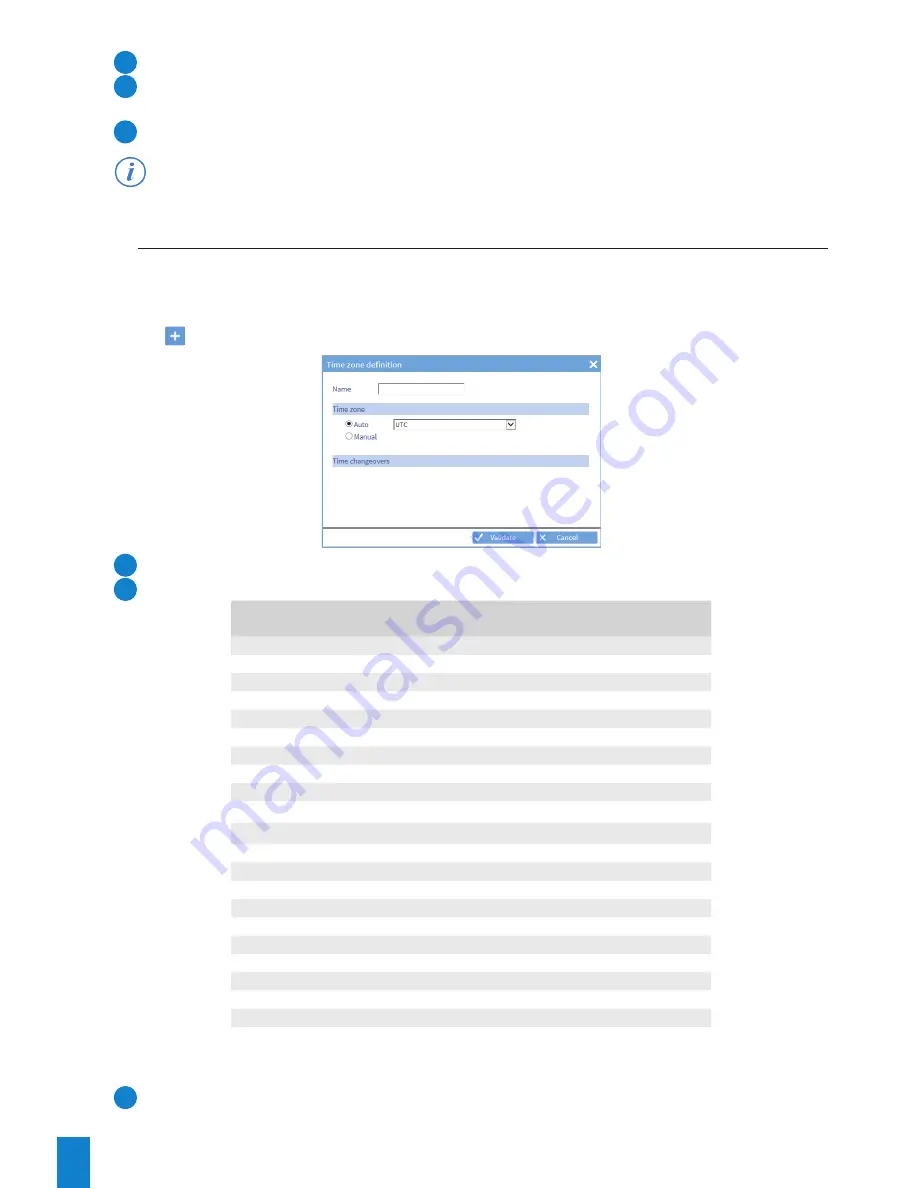
22
1
Enter the name of the time zone.
2
Define the time offset compared to the UTC reference. The drop-down menu can be used to assign a positive
or negative offset. Enter the desired hours and minutes for this offset.
3
If the zone is subject to a time change: enable then enter the desired time changes.
it is possible to select a periodical day in a month or to define a date.
4.3.3. Creating a time zone automatically
To add a time zone, follow these steps:
1) TIME menu > Time zone > Time zones.
The UTC reference is present by default.
2) Click
to add a time zone, and the following window will appear:
1
Enter the name of the new time zone.
2
Select the time zone from the drop-down menu:
UtC oFFset
Cities
UTC-10:00
HAWAII
UTC-08:00
LOS ANGELES
UTC-07:00
DENVER
UTC-06:00
CHICAGO
UTC-05:00
NEW YORK
UTC-04:00
FORT-DE-FRANCE
UTC-03:00
CAYENNE
UTC-01:00
AZORES
UTC+00:00
LONDON
UTC+01:00
PARIS
UTC+01:00
TUNIS
UTC+02:00
HELSINKI
UTC+03:00
MOSCOW
UTC+03:00
SAINT-DENIS
UTC+04:00
ABU DHABI
UTC+05:30
CALCUTTA
UTC+07:00
BANGKOK
UTC+08:00
SINGAPORE
UTC+09:00
TOKYO
UTC+09:30
ADELAIDE
UTC+10:00
SYDNEY
UTC+11:00
NOUMEA
3
Time changes are indicated in accordance with the chosen time zone.






























