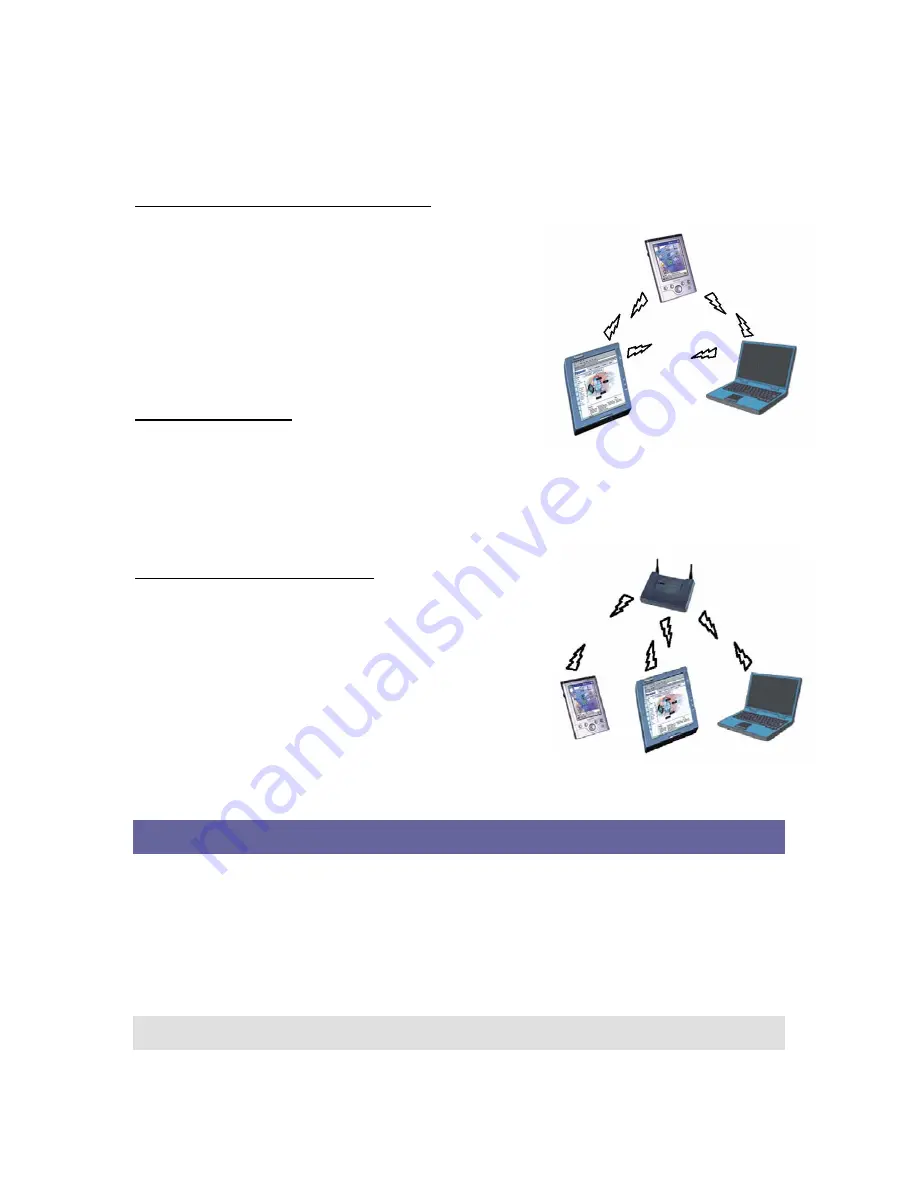
other IEEE 802.11b compliant LAN systems
Wireless stations can be equipped with the SDW11b, but also with other WLAN PC Cards. Both the
SDW11b and the WLAN PC Card share the same wireless functionality.
Peer-to-Peer (Ad-hoc) Workgroup
The Peer-to-Peer workgroup configuration enables you to
quickly set up a small wireless workgroup, where the workgroup
participants can exchange files using features like “Files and
Printer Sharing” as supported by Microsoft
®
Networking.
You can use this option to setup a temporary or Ad-hoc network
in environments where no access points are available (for
example in Small Office/Home Office “SOHO” environments).
As long as the stations are within range of one another, this is the
easiest and least expensive way to set up a wireless network.
Home Networking
With SDW11b, wireless access to the Internet or other devices is
at your fingertips. All you need to do is connect the SDLink11b to an existing access point that may be
connected to the external Cable or xDSL modems and you are ready to:
Share files and printers, and
Access the Internet.
2-2-3 Enterprise Networking
With the Wi-Fi certified Access Point in the corporate network
system, you can connect to a corporate Local Area Network (LAN)
infrastructure to access all network facilities in wireless. LAN
Infrastructures may either be:
Stand-alone wireless LANs.
Wireless network infrastructures connected to an existing
Ethernet network.
About the SDW11b CD-ROM
The SDW11b CD-ROM contains both software and documentation
for the SDW11b card.
INSTALLING THE DRIVER
Installation of the SDW11b Driver to the Pocket PC using
Microsoft Active Sync
®
1.
Connect your PDA to your computer and make sure Active-Sync® has established for a connection
between the two devices.
2.
Insert the CD ROM to your PC. The following screen will apeear, click
Install Driver
to start driver
installation. After driver installation is complete, clik
Install Utility
to start utility installation.
Note: Do not insert the SDW11b into the card slot of your PDA until the Driver (in Step 1)
and Utility (in Step 2) installations have been performed.
4
































