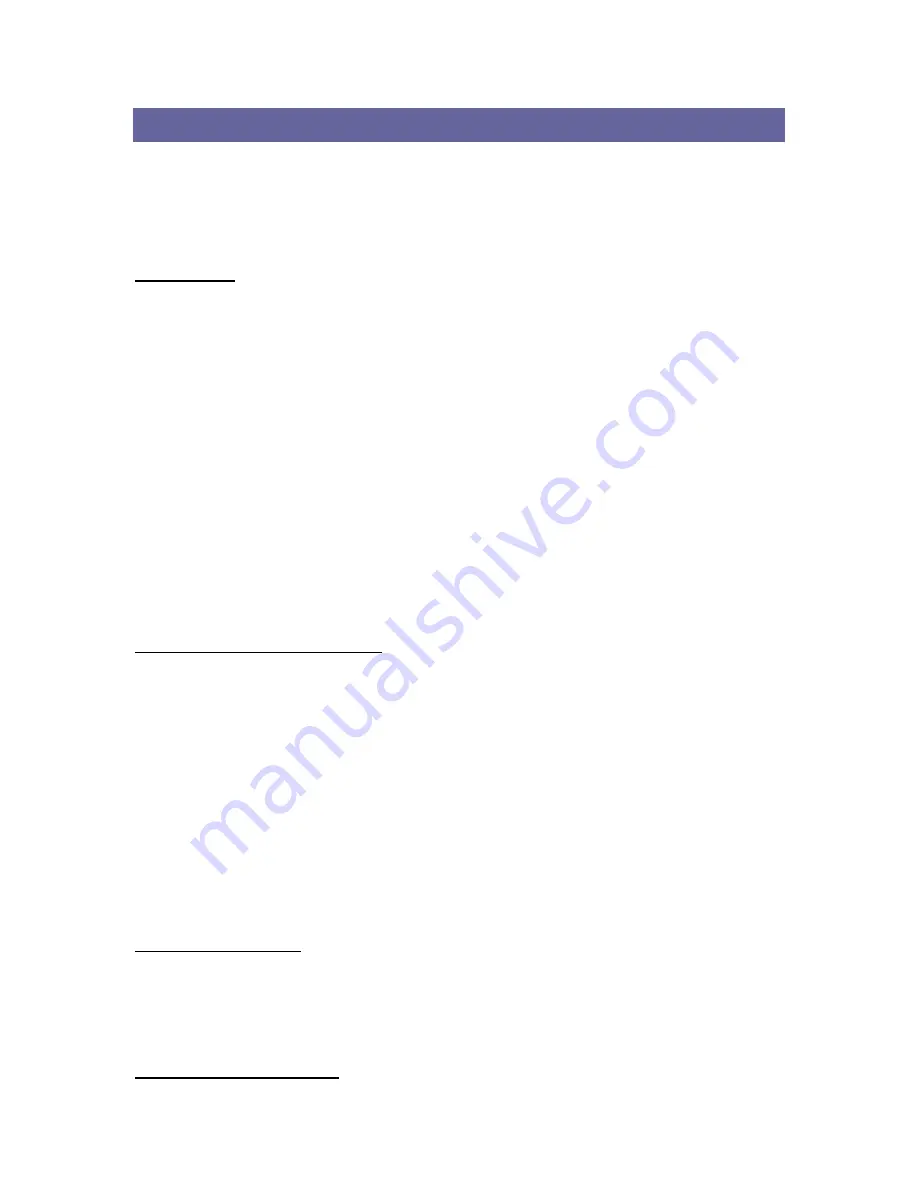
TROUBLESHOOTING
Introduction
This chapter provides typical problems with their own specific troubleshooting
tips.
Common Troubleshooting Tips
LED Activity
If you encounter difficulty using and/or installing your SDW11b product, the error may be related to various
causes :
- Out-of range situation, which prevents the SDW11b from establishing a wireless connection with the
network.
- Configuration mismatch, which prevents the SDW11b from establishing a wireless connection with the
(correct) network.
- Absence of, or conflict of the SDW11b Driver.
- A problem or conflict with the SDW11b socket from powering on.
- A conflict of the SDW11b hardware with another device.
The starting point to troubleshoot problems with your SDW11b is looking at the LED activity of the
SDW11b.
LED Activity
The power LED will be blank when the SDW11b is properly inserted but not transmitting/receiving
data.
The Act LED will be blinking Blue when transmitting/receiving wireless data.
Cannot Connect To Network
If your SDW11b seems to be working fine, but you are not able to connect to the network, this error might be
due to a configuration mismatch.
For example if LED of your SDW11b lights, the problem is likely to be caused by a configuration mismatch
of :
- Network Name (The SDW11b Network Name is case-sensitive).
- Encryption Key
Other causes may be:
- No driver loaded.
- Station not autho ized to access network.
r
- SDW11b defect.
The most common cause is simple mistake. First check whether the card is inserted properly or not. Check
whether any APs are available or not. If you see many APs, select any of one those APs and click connect. If
you don't see any APs click Rescan Button. If you still don’t see AP list after rescanning, it is possible that
no active AP is nearby. You may be in the dead zone. Move around or change the PDA orientations. It may
help.
Cannot Find the AP
Check the available access point in the neighborhood by clicking the
Site Survey
tab in the utility. If the
access point requires WEP key, input the same WEP key then try to connect again. If you do not know the
WEP key, contact the system administrator to obtain the appropriate key.
For identifying the specific AP, check the wireless networks available in the neighborhood. If the AP shows
ESSID, use the same ESSID to connect the AP. ESSID is assigned to the specific AP for that purpose.
The System is Very Slow
13
































