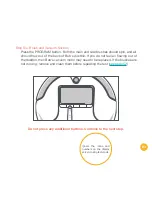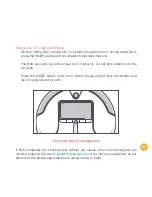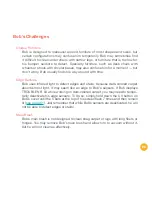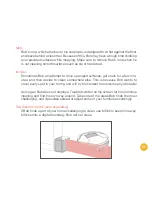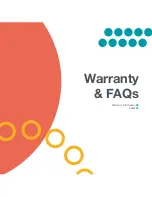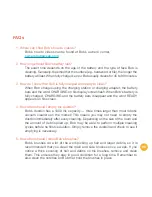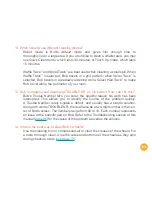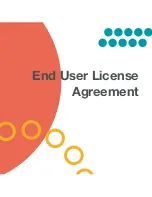IMPORTANT - READ BEFORE USING. Do not use the robot (“Bobsweep”) accompanying this license agreement (“Agreement”) until you have carefully
read and agreed to the following terms and conditions.
By using the Bobsweep, you agree to the terms of this End User License Agreement (“EULA”) and any amendment or addenda accompanying this
Agreement. If you do not agree to the terms of this EULA, you may not use the Bobsweep. The Bobsweep contains an electronic and software interface
that allows you to control or modify its behavior, and remotely monitor its sensors.
THIS IS A LEGAL AGREEMENT. BY ACCESSING AND USING THE PRODUCT AND PRODUCT SOFTWARE, YOU ARE ACCEPTING AND AGREEING
TO THIS EULA ON BEHALF OF YOURSELF OR THE ENTITY YOU REPRESENT IN CONNECTION WITH THE ACCESS. YOU REPRESENT AND WAR-
RANT THAT YOU HAVE THE RIGHT, AUTHORITY, AND CAPACITY TO ACCEPT AND AGREE TO THIS EULA ON BEHALF OF YOURSELF OR THE
ENTITY YOU REPRESENT. YOU REPRESENT THAT YOU ARE OF SUFFICIENT LEGAL AGE IN YOURJURISDICTION OR RESIDENCE TO USE OR
ACCESS THE PRODUCT SOFTWARE AND TO ENTER INTO THIS EULA. IF YOU DO NOT AGREE WITH ANY OF THE PROVISIONS OF THESE TERMS,
YOU SHOULD CEASE USING THE PRODUCT AND PRODUCT SOFTWARE. Terms and Conditions
LICENSE: Subject to all of the terms of this Agreement, Bobsweep Inc. (“Bobsweep”) grants to you one (1) revocable, royalty-free, personal, non- exclu-
sive, nontransferable, non-assignable, non-commercial intellectual property license to use the Bobsweep software contained on the Bobsweep, including
the protocol for communicating with the Bobsweep software contained on the Bobsweep (“Bobsweep Software”), to use the Bobsweep.
NONCOMMERCIAL LICENSE: You may use the Bobsweep Software and the Bobsweep only for personal, noncommercial, educational, and research
purposes. The Bobsweep Software and the Bobsweep may not be used for any other purpose, whether “for prot” or “not for prot.” Any work performed
or produced using the Bobsweep, including Your Software, cannot be performed or produced for the benet of other parties for a fee, compensation, or
any other reimbursement or remuneration. A separate license is required for each additional use and/or individual user in all other cases. If you are an
entity, Bobsweep grants you the right to designate one individual within your organization to have the sole right to use the Bobsweep Software and the
Bobsweep in the manner provided above. RESTRICTIONS: You agree not to: (i) use or copy the Bobsweep Software or the Bobsweep except as provid-
ed in this Agreement; (ii) rent or lease the Bobsweep Software or the Bobsweep to any third party; (iii) assign this Agreement or transfer the Bobsweep
Software or the Bobsweep except as provided in this Agreement; (iv) modify, adapt, or translate the Bobsweep Software or the Bobsweep in whole or in
part except as expressly provided in this Agreement; (v) reverse engineer, reverse compile, or disassemble the Bobsweep Software or the Bobsweep; or
(vi) distribute, sublicense or transfer the source code form of Your Software and derivatives thereof to any third party except as provided in this Agreement.
YOUR SOFTWARE : Use and distribution of any software that you create for your Bobsweep (“Your Software”) is also subject to the following limitations:
You (i) shall be solely responsible for any update or support obligation or other liability which may arise from your use or distribution, (ii) shall not make
any statement that Your Software is “certied,” or that its performance is guaranteed, by Bobsweep, (iii) shall not use Bobsweep’s name or trademarks,
(iv) shall prohibit disassembly and reverse engineering of the Bobsweep Software and the Bobsweep, (v) shall not publish reviews of Bobsweep products
designated as beta without written permission from Bobsweep, and (vi) shall indemnify, hold harmless, and defend Bobsweep and its suppliers from and
against any claims or lawsuits, including attorney’s fees, that arise or result from Your Software, including your use and your distribution. TITLE: Title to
the Bobsweep Software remains with Bobsweep or its suppliers. The Bobsweep Software is licensed, not sold. Except as expressly provided herein,
Bobsweep does not grant any express or implied right to you under Bobsweep patents, copyrights, trademarks, or trade secret information. You will
not remove any copyright or patent notice from the Bobsweep Software or the Bobsweep. ONE-TIME TRANSFER: The initial user of the Bobsweep
Software and the Bobsweep may make a one-time permanent transfer of this Agreement, the Bobsweep Software, and the Bobsweep to another end
user, provided that the initial user retains no copies of the Bobsweep Software and the Bobsweep. This transfer must include the Bobsweep Software,
the Bobsweep, and all of the materials accompanying the Bobsweep (including all component parts and printed materials, any upgrades, and this End
User License Agreement document). The transfer may not be an indirect transfer, such as a consignment. Prior to the transfer, the end user receiving
the Bobsweep Software and the Bobsweep must agree to all the terms of this Agreement. NO WARRANTY AND LIMITED REPLACEMENT: EXCEPT AS
STATED IN THE LIMITED WARRANTY TO THE ORIGINAL PURCHASER, THE BOBSWEEP SOFTWARE AND THE BOBSWEEP ARE PROVIDED “AS
IS” WITH NO WARRANTIES, EXPRESS OR IMPLIED, INCLUDING BUT NOT LIMITED TO ANY IMPLIED WARRANTY OF MERCHANTABILITY, FITNESS
FOR A PARTICULAR PURPOSE, NON-INFRINGEMENT OF INTELLECTUALPROPERTY RIGHTS, OR ANY WARRANTY OTHERWISE ARISING OUT
OF ANY PROPOSAL, SPECIFICATION, OR SAMPLE. NO ORAL OR WRITTEN INFORMATION OR ADVICE GIVEN BY BOBSWEEP OR ITS AGENTS
SHALL CREATE A WARRANTY. If the Bobsweep Software or the Bobsweep is found to be defective in material or workmanship under normal use for a
period of one (1) year from the date of receipt, Bobsweep’s entire liability and your exclusive remedy shall be the replacement of the Bobsweep Software
or the Bobsweep.
This offer is void if the defect results from accident, abuse, misapplication, or software that you developed for your Bobsweep. Any updates or supple-
ments to the Bobsweep Software or the Bobsweep provided to you after the expiration of the one (1) year period are not covered by
Содержание WP260011
Страница 1: ...OWNER S MANUAL How to employ your intelligent floor cleaner bObsweep PetHair Model WP260011...
Страница 7: ...7 4 2 1 3 Top View 1 Bumper 2 Transmitter 3 Cover Buttons 4 Display Screen Anatomy...
Страница 9: ...9 1 2 1 Remote Control 2 Charging Station...
Страница 11: ...Get Bob Ready to Clean Install Bob s Side Brush 12 Charge Bob 13 Bob s First Clean 14 Standby Mode 15...
Страница 17: ...Remote Control Remote Control Buttons 18 Syncing Bob s Remote 20...
Страница 45: ...Parts Maintenance Mop 46 Dustbin 48 Filters 50 Main Brush 52 Side Brush 54 Battery 56 Storing Bob 57...
Страница 58: ...Sensors Maintenance 59 Deactivate Edge Sensors 61 Reactivate Edge Sensors 62 Blindfold Stickers 63...
Страница 64: ...Troubleshooting Checkup Test Trouble Numbers 65 Home Checkup Test 77 Cleaning Behavior 85 Bob s Challenges 86...
Страница 88: ...Warranty FAQs Warranty Information 89 FAQs 90...
Страница 95: ...End User License Agreement...
Страница 98: ...and bObsweep Inc All rights reserved...