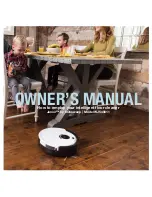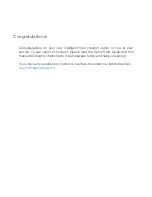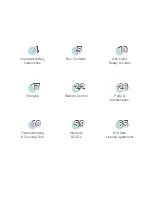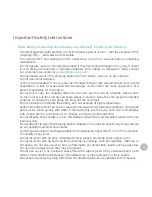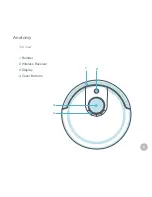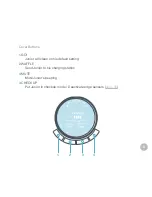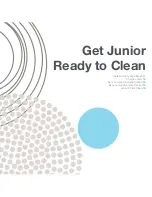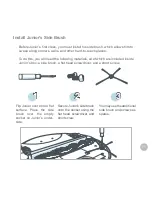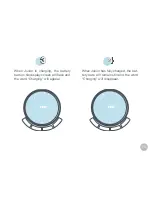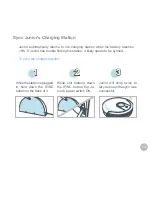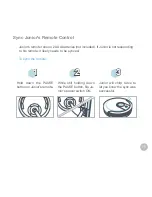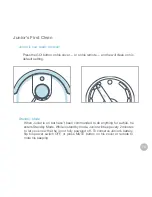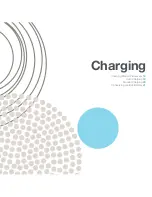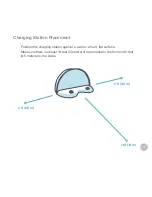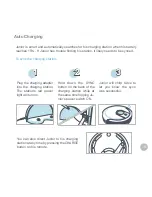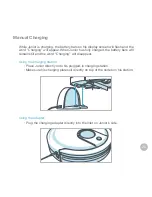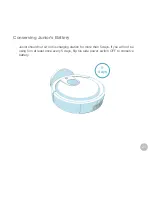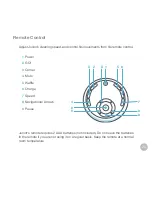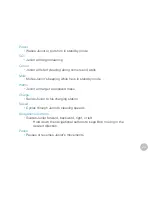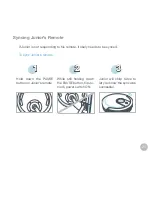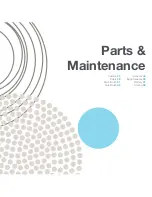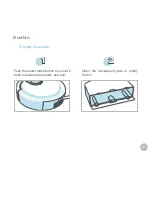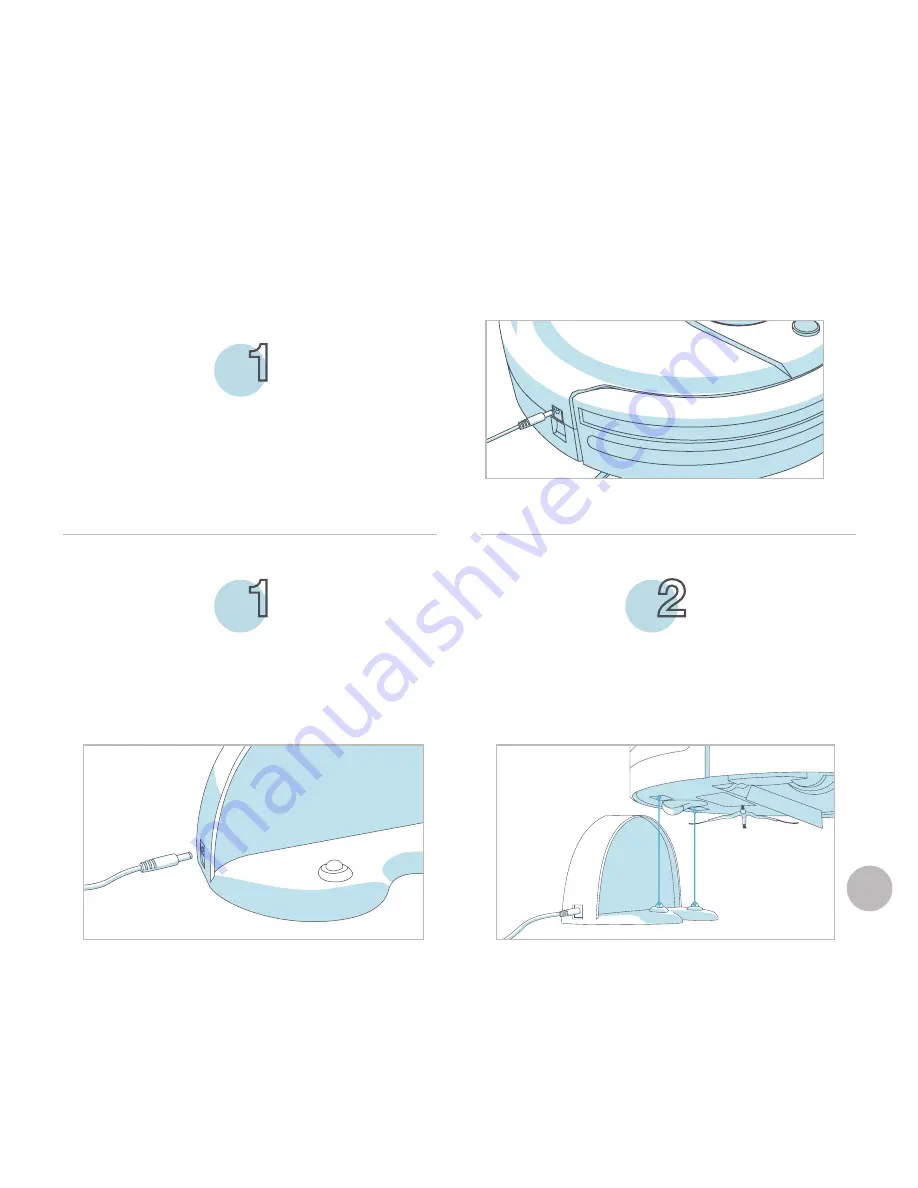
12
Plug the charging adapter into the side
of the charging station. The station’s red
power light will turn on.
Place Junior on his charging station with
the metal plates on his underbelly sitting
on top of the nodes on his station.
After installing Junior’s side brush, you must now set him to charge.
Charge Junior
1
2
Plug the charging adapter into Junior’s
side. Junior will chirp and start charging.
1
OR
Содержание Junior WJ540011
Страница 1: ...OWNER S MANUAL How to employ your intelligent floor cleaner Junior by bObsweep Model WJ540011...
Страница 6: ...2 1 4 3 6 Anatomy Top View 1 Bumper 2 Wireless Receiver 3 Display 4 Cover Buttons...
Страница 9: ...9 1 Remote Control 2 Charging Station 1 2...
Страница 17: ...Charging Charging Station Placement 18 Auto Charging 19 Manual Charging 20 Conserving Junior s Battery 21...
Страница 22: ...Remote Control Buttons 23 Syncing Junior s Remote 25 Remote Control...
Страница 59: ...Warranty FAQs Warranty Information 60 FAQs 61...
Страница 65: ...End User License Agreement...
Страница 68: ...bObsweep and bObsweep Inc All rights reserved...