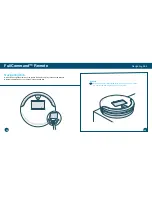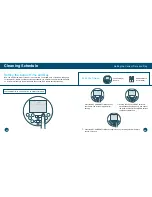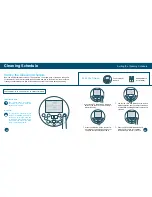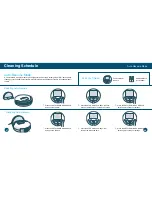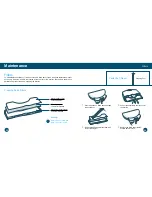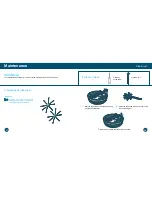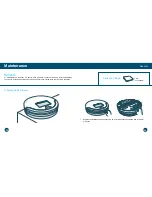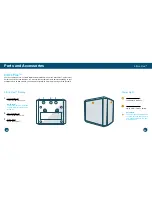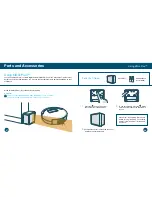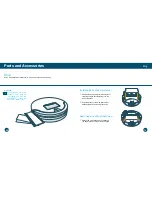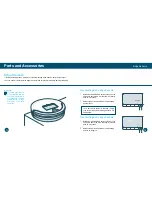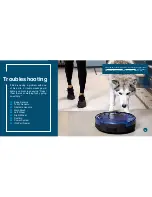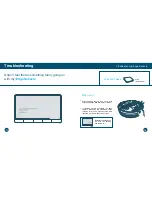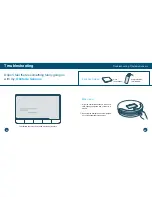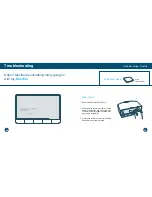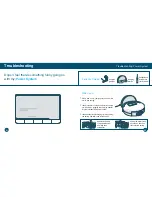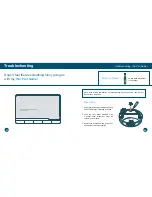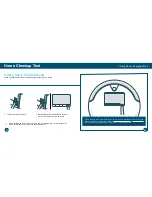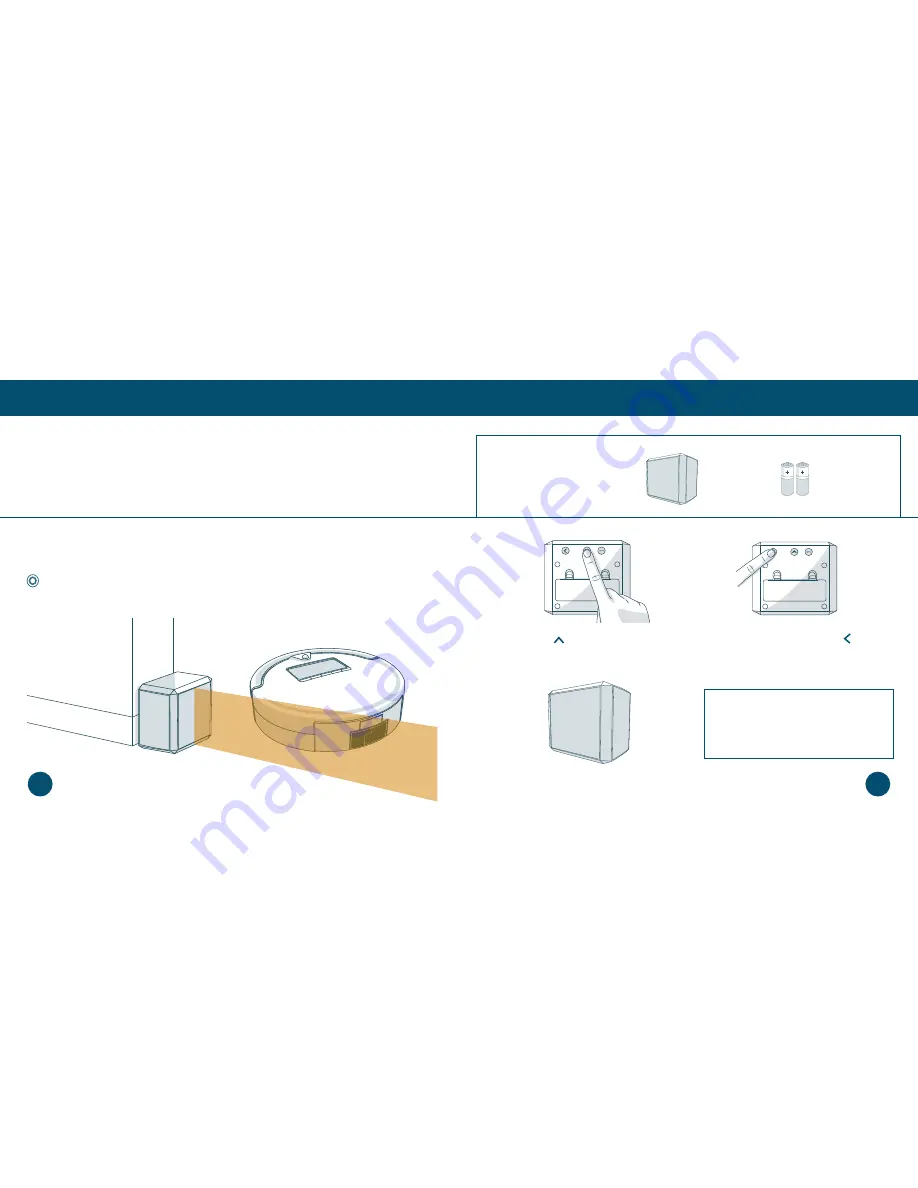
Quick Start
Parts
and
Accessories
Using blOck Plus™
Using blOck Plus™
You can use blOck Plus™ to create digital barriers that Bob will not cross. blOck Plus™ emits 10 foot
barriers from its front and left sides. You may use the front barrier or both barriers depending on your
preference.
1.
Press the button. The power
light on the front side will turn on.
3.
Position blOck Plus™ so the area you do not
want Bob to enter is blocked.
2.
To use both barriers, press the button
next. The power light on the left side will
turn on.
Parts You’ll Need:
block Plus™
AA Batteries x4
(not included)
blOck Plus™ will remain ON for 3 hours
before turning itself OFF. To conserve
battery, turn blOck Plus™ off when it is
not in use.
The power lights will blink rapidly when blOck Plus™ is low on battery.
To conserve battery, turn blOck Plus™ off when it is not in use.
Quick Tip:
Make sure blOck Plus™ is synced before proceeding.
68
67