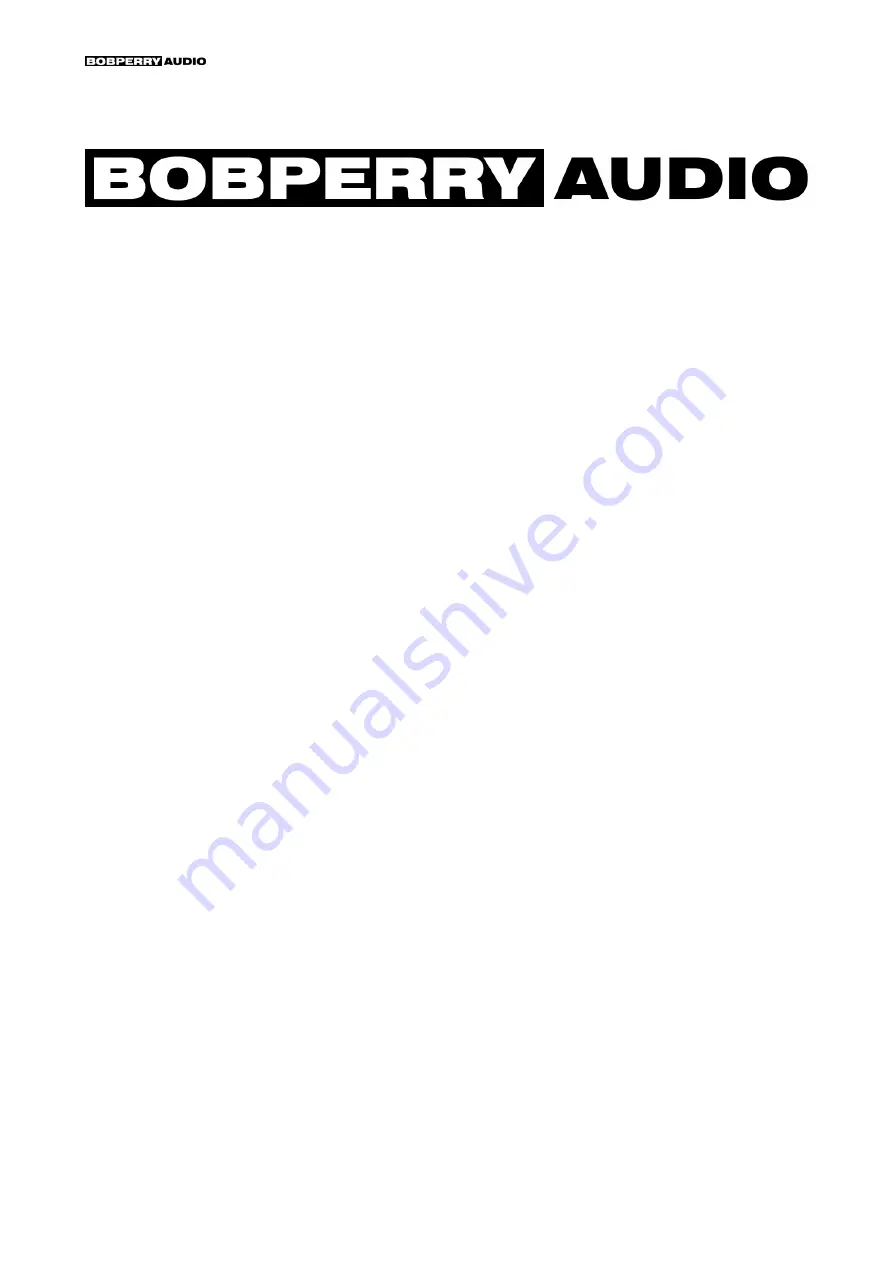
Bob Perry Ducker Pro 2 – Manual – Page 1/18
Ducker Pro 2 Manual
Preface
Thank you for purchasing Bob Perry Ducker Pro 2. To be able to get the best out of this
product, we recommend you carefully read these instructions.
Firstly we will describe the user interface and will give a brief introduction to the control
elements. After that we will provide a quick guide to show some typical use cases for the
plug-in.
System Requirements
To use Bob Perry Ducker Pro 2, a Digital Audio Workstation (DAW) with support for AU (Mac),
VST2 (PC, Mac), VST3 (PC, Mac) or AAX 64 bit (PC, MAC) is required. We thoroughly tested
the plug-in with various versions of the following DAWs:
Steinberg Cubase (Mac, PC)
Steinberg Nuendo (Mac, PC)
PreSonus Studio One (Mac, PC)
Image-Line FL Studio (PC)
Adobe Audition (Mac, PC)
Reaper (Mac, PC)
Logic Pro X (Mac)
Avid Pro Tools (Mac, PC)
Harrison Mixbus (Mac, PC)
Cakewalk Sonar (PC)
Installation – macOS
Extract the downloaded .zip file, if it hasn’t been extracted automatically. Then simply open
the .pkg file and follow the installer’s instructions.
Installation – Windows
Extract the downloaded .zip file, then open the installer file and follow the instructions.
The first installation path you will be prompted for will be the location of the manuals and the
uninstaller.
Then you will be asked for your VST2 paths. If you want to install the VST2 plug-ins, select the
VST2 path of your preferred DAW. If you don’t want to install the VST2 plug-ins, you will be
able to deselect the VST2 components after clicking ‘Next’.
Bob Perry Ducker Pro 2 Copyright © 2015-2021 Jonas Peters
VST is a software and trademark of Steinberg Media Technologies GmbH.
20210113160816


































