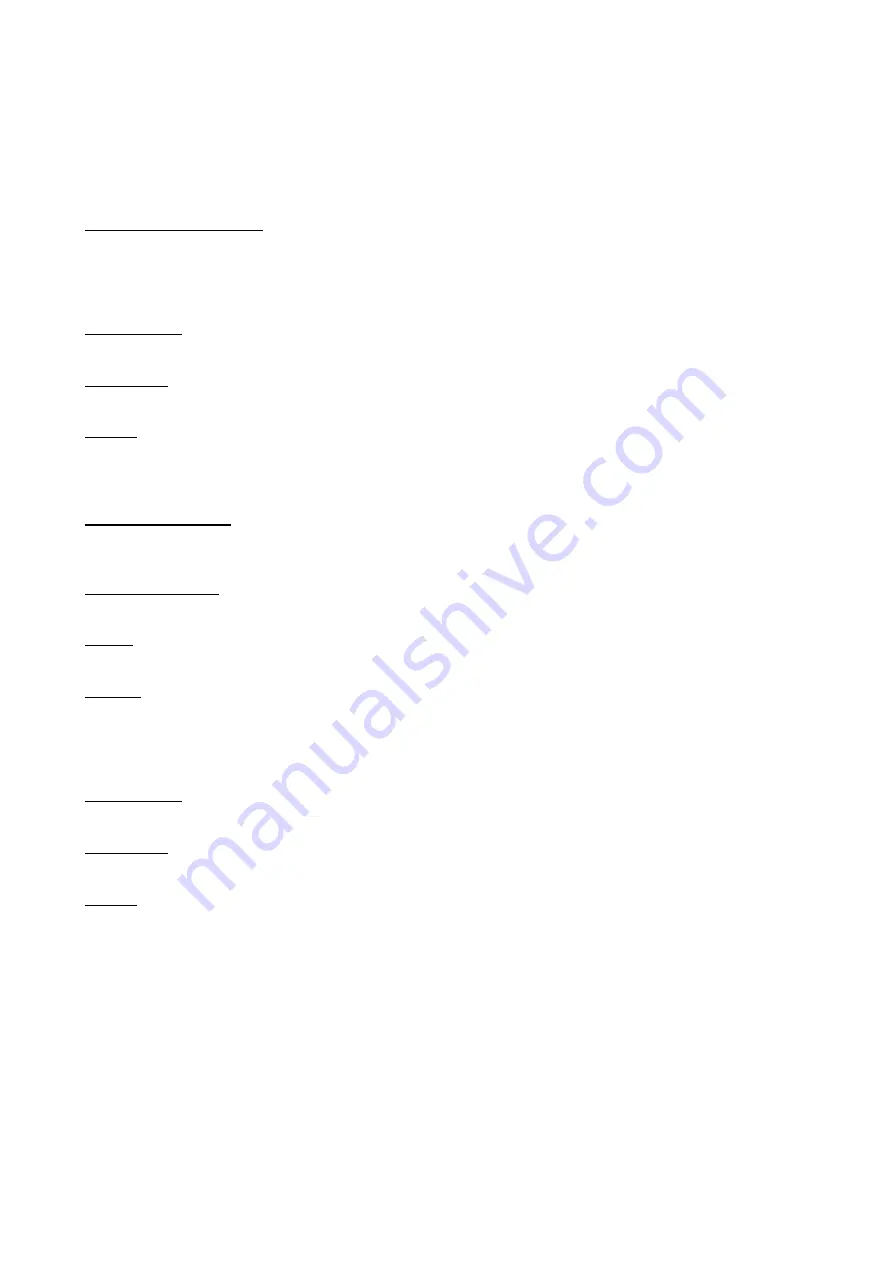
HF-MS System Operating Instructions
page 6 of 6
Technical Data
Receiver:
Host Interface (HF-MS-M):
VCP at USB parameter: 9600 baud, 8 data bits, 1 start bit, 1 stop bit, no parity.
Measured value string to the PC e.g.: 01A+0123.456
C
R
L
F
(measuring device number. 1, measured value
123,456mm)
Power Supply:
via USB, 80mA
Dimensions:
Height x Width x Depth: 105mm x 75mm x 45mm
Weight:
approx. 300g
Sender:
Operating Frequency:
(1) 868,300MHz, (2) 869,750MHz, (3) 869,2625MHz,
(4) 869,800MHz or (5) 869,925MHz
Transmitting Power:
7dBm (7mW)
Range:
up to 80m in the open air, min. 10-15m in the hall
License:
According to the official decree of the BaPT 222 ZV 125
and the European licensing standard ETS 300 220 the
device has a general license and doesn’t require any
further license for use in Germany and European countries.
Power Supply:
3V Lithium battery
Dimensions:
Height x Width x Depth: 43mm x 54mm x 12mm
Weight:
approx. 30g
























