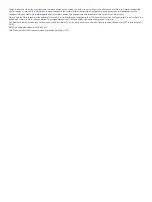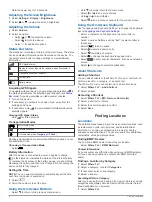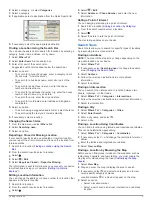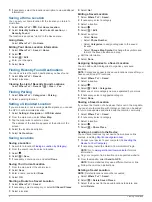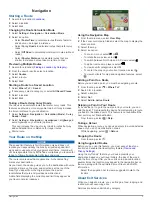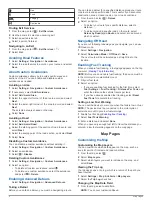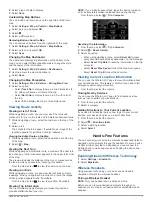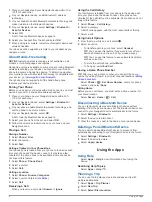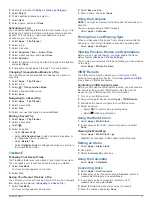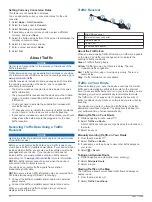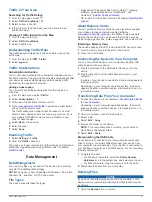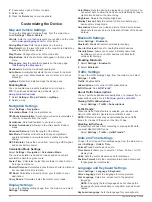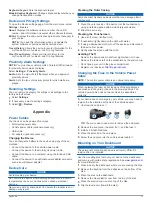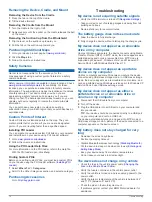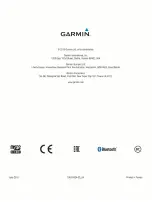Removing the Device, Cradle, and Mount
Removing the Device from the Cradle
1
Press the tab on the top of the cradle.
2
Tilt the device forward.
Removing the Cradle from the Mount
1
Turn the cradle to the right or left.
2
Apply pressure until the socket on the cradle releases the ball
on the mount.
Removing the Suction Cup from the Windshield
1
Flip the lever on the suction cup toward you.
2
Pull the tab on the suction cup toward you.
Purchasing Additional Maps
1
Go to your device product page at (
).
2
Click the
Maps
tab.
3
Follow the on-screen instructions.
Safety Cameras
NOTICE
Garmin is not responsible for the accuracy of or the
consequences of using a custom point of interest or a safety
camera database.
Safety camera information is available in some locations. Check
for availability. For these
locations, you can purchase a subscription for safety camera
information. The subscription includes the locations of hundreds
of safety cameras. Your device alerts you when you are
approaching a safety camera and can warn you if you are
driving too fast. The data is updated at least weekly, so you can
update your device regularly to receive the most up-to-date
information.
You can purchase a new region or extend an existing
subscription at any time. Each region that you purchase has an
expiration date.
Custom Points of Interest
Custom POIs are customized points on the map. They can
contain alerts that let you know if you are near a designated
point or if you are traveling faster than a specified speed.
Installing POI Loader
You can create or download custom POI lists on your computer
and install them on your device using POI Loader software.
1
Go to
2
Follow the on-screen instructions.
Using the POI Loader Help Files
For more information on the POI loader, refer to the Help file.
With the POI loader open, click
Help
.
Finding Custom POIs
Before you can find custom POIs, you must load custom POIs
on your device using the POI Loader software (
).
1
Select
Where To?
>
Categories
.
2
Scroll to the Other Categories section, and select a category.
Purchasing Accessories
Go to
Troubleshooting
My device is not acquiring satellite signals
• Verify the GPS simulator is turned off (
).
• Take your device out of parking garages and away from tall
buildings and trees.
• Remain stationary for several minutes.
The battery gauge does not seem accurate
1
Allow the device to fully discharge.
2
Fully charge the device without interrupting the charge cycle.
My device does not appear as a removable
drive on my computer
On most Windows computers, the device connects using Media
Transfer Protocol (MTP). In MTP mode, the device appears as a
portable device and not as a removable drive. MTP mode is
supported by Windows 7, Windows Vista
®
, and Windows XP
Service Pack 3 with Windows Media Player 10.
My device does not appear as a portable
device on my computer
On Mac computers and some Windows computers, the device
connects using USB mass storage mode. In USB mass storage
mode, the device appears as a removable drive or volume, and
not as a portable device. Windows versions prior to Windows XP
Service Pack 3 use USB mass storage mode.
My device does not appear as either a
portable device or a removable drive or
volume on my computer
1
Disconnect the USB cable from your computer.
2
Turn off the device.
3
Plug the USB cable into a USB port on your computer and
into your device.
TIP:
Your device should be connected directly to a USB port
on your computer and not to a USB hub.
The device automatically turns on and goes into MTP mode or
USB mass storage mode. A picture of the device connected to a
computer appears on the device screen.
My battery does not stay charged for very
long
• Decrease the screen brightness.
• Shorten the display timeout.
• Disable Bluetooth wireless technology (
).
• Put the device in sleep mode when not in use (
• Keep your device away from extreme temperatures.
• Do not leave your device in direct sunlight.
The device does not charge in my vehicle
• Check the fuse in the vehicle power cable (
Fuse in the Vehicle Power Cable
).
• Verify the fuse is not broken in the vehicle power outlet.
• Verify the vehicle is turned on and is supplying power to the
power outlet.
• Verify the interior temperature of the vehicle is between 32°
and 113°F (between 0° and 45°C).
• Check the pins on the motorcycle mount.
• If problems persist, contact your BMW Motorrad dealer for
assistance.
14
Troubleshooting