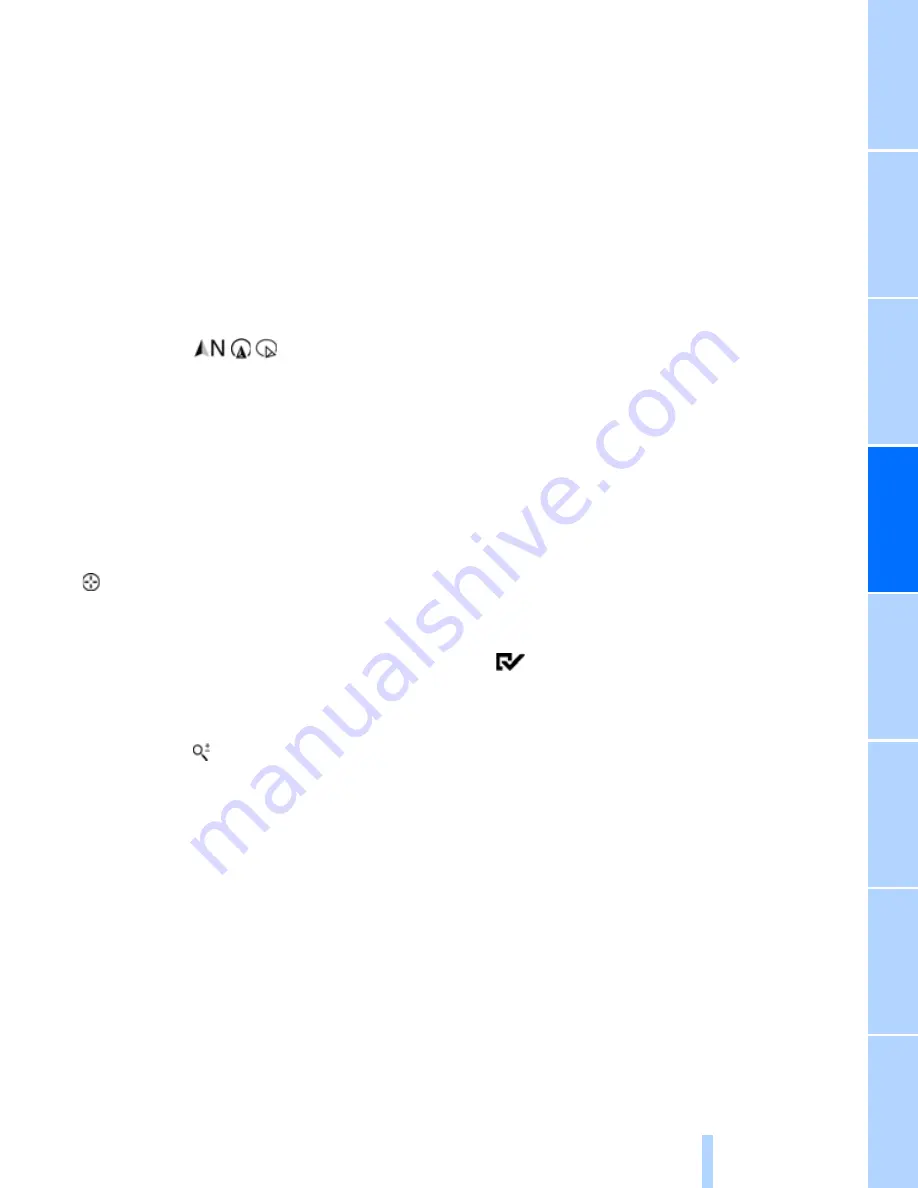
Navigation
Dr
ivi
n
g ti
ps
147
Refere
nce
At a glan
ce
Co
n
tr
o
ls
Co
mm
un
icat
io
ns
Ente
rt
ai
nme
n
t
M
o
bi
lity
Information in the map view
>
Time, entertainment source, sound output,
map orientation
>
Distance from destination/intermediate
destination, estimated time of arrival, if des-
tination guidance is active.
>
Any traffic obstructions are highlighted in
color.
To show/hide information on the map:
Press the controller.
Viewing the map
1.
Select the
symbol.
2.
Select a setting:
>
"View facing north"
>
"View in dir. of travel"
>
"Perspective view"
>
"Arrow display"
3.
Press the controller.
Changing the map section
Select "Interactive map".
>
To shift the map: move the controller in the
required direction.
>
To shift the map diagonally: move the con-
troller in the required direction and turn it.
Changing scale
1.
Select the
symbol.
2.
Turn the controller to adjust the scale.
Automatic scaling of the map
In the map view facing north, turn the controller
in any direction until AUTO is displayed as the
map scale.
The map shows the entire range from your loca-
tion to the destination.
Settings for the map view
The map is shown on the Control Display.
1.
Open "Options".
2.
"Settings"
3.
Set the optimized map view.
>
"Day/night mode"
Select and create the necessary settings
depending on the light conditions. If the
"Traffic conditions/gray map" is acti-
vated, this setting is not taken into
account.
>
"Satellite images"
Depending on the availability and resolu-
tion, satellite images
*
are displayed in
scales of approx. 1 mile to 600 miles/
2 km to 1,000 km .
>
"Perspective view in 3D"
Displays a spatial view. Prominent areas
that are contained in the navigation data
are displayed on the map in 3D.
>
"Traffic conditions/gray map"
The map is optimized for displaying traf-
fic bulletins. Symbols for the special
destinations are no longer displayed.
Map view for the split screen display
The map view for the split screen can be
selected separately from the main screen.
1.
Open "Options".
2.
"Split screen"
The split screen is switched on.
3.
Move the controller to the right repeatedly
until the split screen content is selected.
4.
Select the map view:
>
"Arrow display"
>
"Map facing north"
>
"Map direction of travel"
>
"Map view with perspective"
>
"Exit ramp view"
Changing scale
1.
Move the controller to the right until the
split screen is selected.
2.
turn the controller.
Содержание 328 xDrive
Страница 1: ...The Ultimate Driving Machine Owner s Manual for Vehicle...
Страница 2: ......
Страница 10: ......
Страница 16: ...Cockpit 14 Around the center console controls and displays...
Страница 26: ......
Страница 126: ......
Страница 134: ......
Страница 154: ......
Страница 183: ...Navigation Entertainment Driving tips 181 Reference At a glance Controls Communications Mobility...
Страница 184: ......
Страница 185: ...Communications This chapter describes how to use the telephone BMW Assist and TeleService Communications...
Страница 205: ...203 Entertainment Reference At a glance Controls Driving tips Communications Navigation Mobility...
Страница 206: ......
Страница 246: ......
Страница 259: ...Reference 257 At a glance Controls Driving tips Communications Navigation Entertainment Mobility...
Страница 276: ......
Страница 277: ......
Страница 278: ...01 41 2 604 638 Ue iDrive BL2604638007 The Ultimate Driving Machine More about BMW bmwusa com...






























