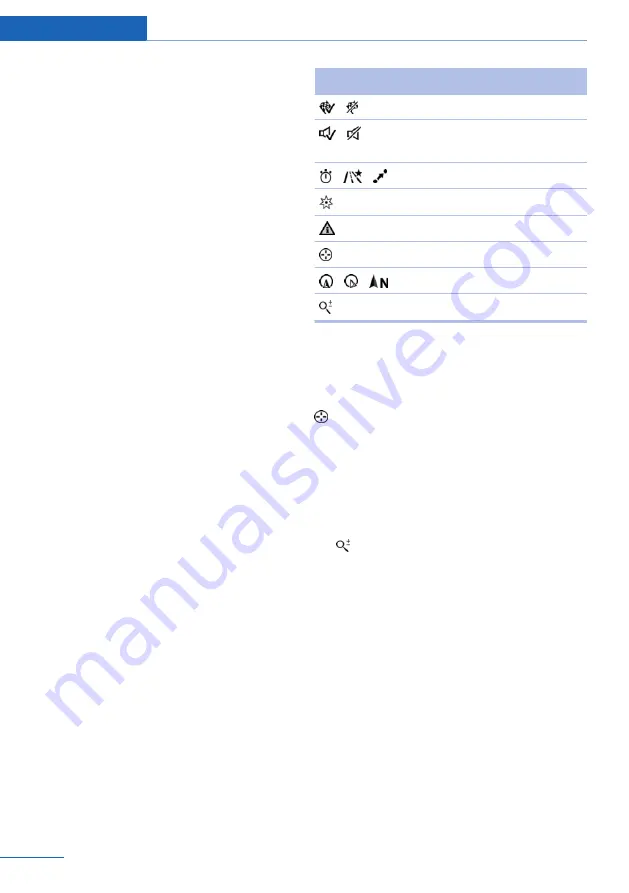
5 Current location
6 Upper status field
7 Lower status field
Lines in the map
Streets and routes are displayed in different col‐
ors and styles depending on their classification.
Dashed lines represent railways and ferry con‐
nections. Country borders are indicated by thin
lines.
Traffic obstructions
Small triangles along the planned route indicate
route sections with traffic obstructions, depend‐
ing on the map scale. The direction of the trian‐
gles indicates the direction of the obstruction.
The traffic signs indicate the significance of the
obstruction.
▷
Red traffic sign: the obstruction affects the
planned route or direction.
▷
Grey traffic sign: the obstruction does not
affect the planned route or direction.
Traffic bulletins, refer to page
.
Planned route
After destination guidance is started, the plan‐
ned route is displayed on the map.
Status fields
Show/hide: press the controller.
▷
Upper status field: time, telephone, and en‐
tertainment details.
▷
Lower status field: symbol for active desti‐
nation guidance, status of traffic bulletins,
time of arrival, and distance to destination.
Function bar
The following functions are available in the func‐
tion bar:
Symbol
Function
Start/end destination guidance.
Switch spoken instructions on/
off.
Change the route criteria.
Search for a special destination.
Display traffic bulletins.
Open the interactive map.
Set the map view.
Change the scale.
To change to the function bar, move the con‐
troller to the left.
Changing the map section
"Interactive map"
▷
To shift the map: move the controller in the
required direction.
▷
To shift the map diagonally: move the con‐
troller in the required direction and turn it.
Changing the scale
1.
Select the symbol.
2.
To change the scale: turn the controller.
Automatically scaled map scale
In the map view facing north, turn the controller
in any direction until the AUTO scale is dis‐
played. The entire route between the current lo‐
cation and the destination is displayed on the
map.
Settings for the map view
The settings are stored for the remote control
currently in use.
1.
"Navigation"
2.
"Map"
3.
Open "Options".
Seite 152
Navigation
Destination guidance
152
Online Edition for Part no. 01 40 2 914 595 - VI/12
Содержание 2012 X1
Страница 2: ......
Страница 10: ...Online Edition for Part no 01 40 2 914 595 VI 12 ...
Страница 28: ...Online Edition for Part no 01 40 2 914 595 VI 12 ...
Страница 124: ...Online Edition for Part no 01 40 2 914 595 VI 12 ...
Страница 136: ...Online Edition for Part no 01 40 2 914 595 VI 12 ...
Страница 158: ...Online Edition for Part no 01 40 2 914 595 VI 12 ...
Страница 190: ...Online Edition for Part no 01 40 2 914 595 VI 12 ...
Страница 221: ...ConnectedDrive Communication 221 Online Edition for Part no 01 40 2 914 595 VI 12 ...
Страница 222: ...Online Edition for Part no 01 40 2 914 595 VI 12 ...
Страница 227: ...Fuel Mobility 227 Online Edition for Part no 01 40 2 914 595 VI 12 ...
Страница 263: ...Care Mobility 263 Online Edition for Part no 01 40 2 914 595 VI 12 ...
Страница 264: ...Online Edition for Part no 01 40 2 914 595 VI 12 ...
Страница 290: ......
















































