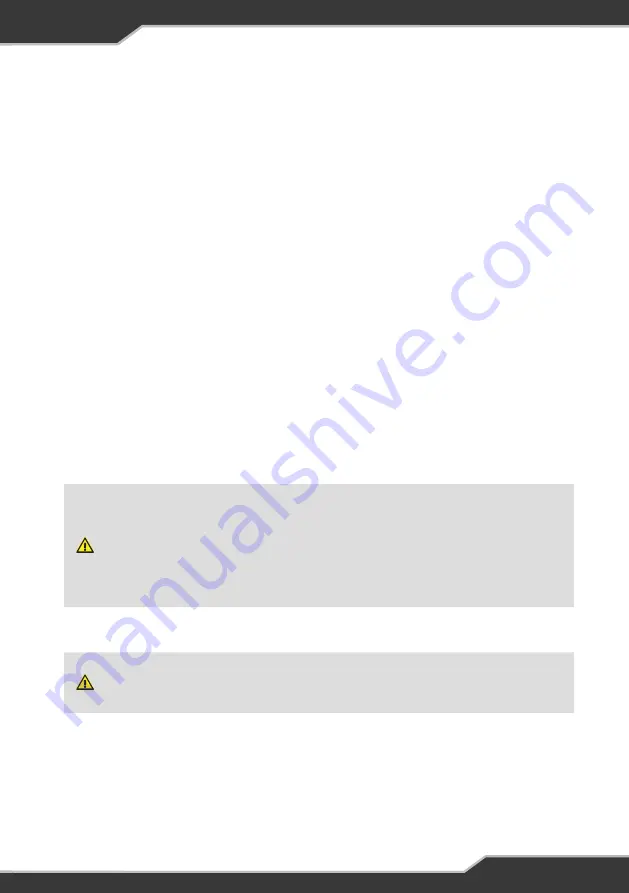
17
To pair the ControlNode102 to your own personal mobile device:
1. Make sure that the ControlNode102 is connected to the J35 and that the J35 is
powered on.
2. Turn on Bluetooth on your own personal device
3. Press the Pairing Button on the ControlNode102. The LED Status Indicator on
the ControlNode102 will flash green, indicating you have 30 seconds to pair
to the ControlNode102.
4. Launch the JHub App and press scan at the prompt.
5. The JHub App will now search for nearby ControlNode102 devices and a
pop-up window will appear listing ControlNode102 devices available for
connection.
6. Select the device with the number that corresponds to the last six digits of the
serial number of the ControlNode102 you wish to pair to.
For successful pairing, the LED Status Indicator on the ControlNode102 will turn
off and the Bluetooth Connectivity icon in the JHub App will turn blue.
PAIRING WITH THE CONTROLNODE102
A ControlNode102 can simultaneously pair to five mobile devices (including the JHub Tablet).
If the ControlNode102 is already paired to and in Bluetooth range with five mobile devices,
the LED Status Indicator on the ControlNode102 will flash orange for one second.
Press and hold the Pairing Button on the ControlNode102 for 10 seconds until the LED
flashes red. This will clear the ControlNode102 memory of any connected devices. The
ControlNode102 will then automatically flash green to indicate that it’s ready to pair with a
new mobile device.
When you clear the memory on the ControlNode102, the Bluetooth connection to all mobile
devices paired to but not in Bluetooth range with the ControlNode102 will be lost. To use the
JHub App on these devices again, these devices will need to be re-paired.
Содержание J35A
Страница 1: ...TEAM BMPRO COM J35 ControlNode102 FOR MODELS J35A J35B J35C J35D ...
Страница 27: ......


























