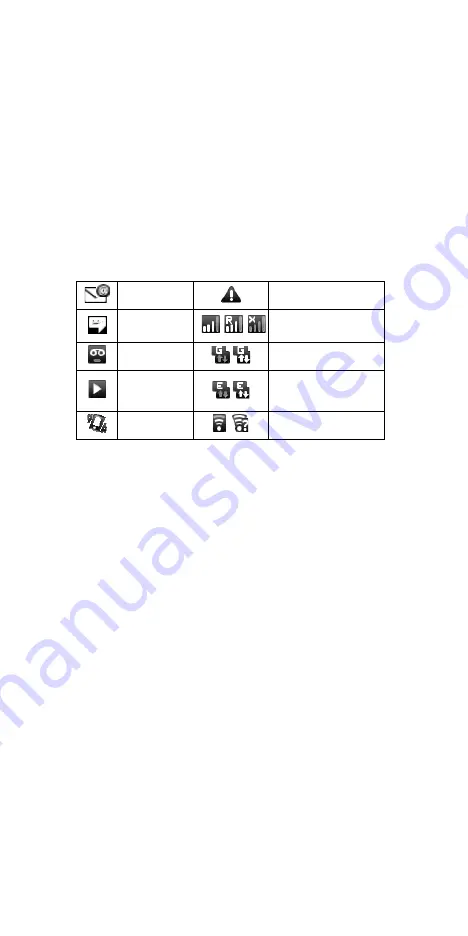
9
the item to the Trash button and release. You
’
ll know when your item is in the
Trash because the item and the tab will turn red.
5. Move objects on the Home screen
•
To move an icon or other item on the Home screen, you must first touch &
hold it to enter move mode. The object will magnify when it
’
s ready to be
moved.
•
Without lifting your finger (or you
’
ll drop out of move mode), drag the object
to the new position. To move an item to a section of the Home screen not in
view, move it to the edge of the screen and hold it there for a moment. The
screen view will shift; position the object and release.
1.5 Status Icons
Connection status icons
Along the top of your phone screen is the status bar. On the left side, icons will
appear, notifying you of a new message, upcoming calendar event, or something
else you should notice. On the right side of the status bar, you
’
ll see connection
status icons.
Note: The 1 or 2 number showed on the up of the icon is SIM1 card or SIM2
card.
New
message
Sign-in/sync error
New SMS or
MMS
GSM signal, roaming, no
signal
New voicemail
GPRS service connected,
data flowing
Song
is
playing
Edge service connected,
data
flowing
Call
forwarding is on
Ringer is off
(Silent mode)
Wi-Fi service connected,
network available
























