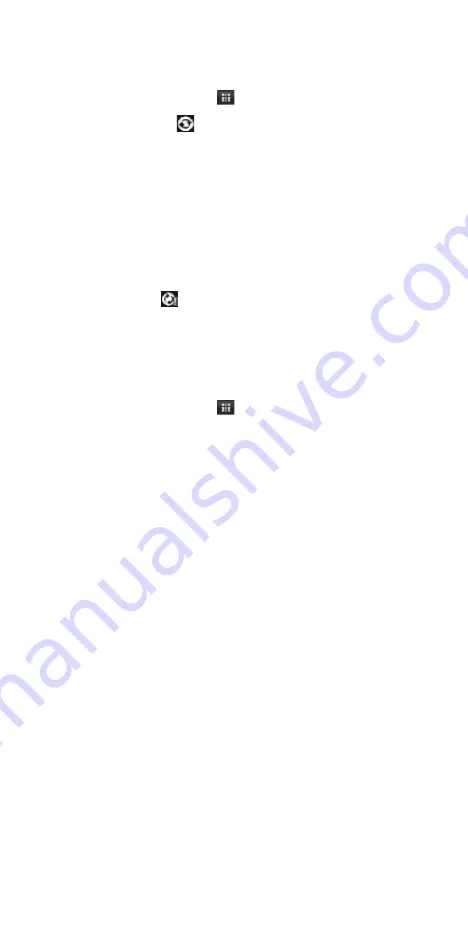
18
allow you to control data sync.
Sync by application
To control synchronization for Gmail, Calendar, and Contacts, you can do the
following:
1. On the Home screen, then touch
and select Settings.
2. Select Accounts & sync. When any of the applications are synchronizing, you
will see the
“
sync
”
icon
. You will also see the last time your data was
synchronized.
3. By default, the personal information in Gmail, Calendar, and Contacts will
sync whenever you make a change or receive a new message. You can change
this behavior:
Auto-sync: When selected, Auto-sync will sync Gmail, Calendar, and Contacts
automatically, as you make changes or receive new messages. When OFF,
information will not be synced automatically, although you can force sync by
using the individual application check boxes described below.
Gmail: Clear this check box to exclude Gmail from auto-sync.
Calendar: Clear this check box to exclude Calendar from auto-sync.
Contacts: Clear this check box to exclude Contacts from auto-sync.
4. Sync problems:
If you see this icon
to the left of the sync check box, then there was a
temporary problem with the data synchronization. Check your data connection
and try again later.
4.2 Bluetooth
Your phone is equipped with Bluetooth
®
wireless technology Specification 2.0.
You can use Bluetooth to send and receive calls using a headset or hands-free
car kit.
Turn on Bluetooth services
1. On the Home screen, then touch
and select Settings.
2. Select Wireless & networks, and then select
‘
Bluetooth
’
check box to turn on
Bluetooth services.
3. When on, the Bluetooth icon appears in the status bar.
Discoverability






























