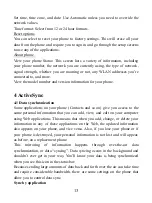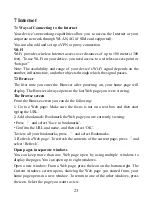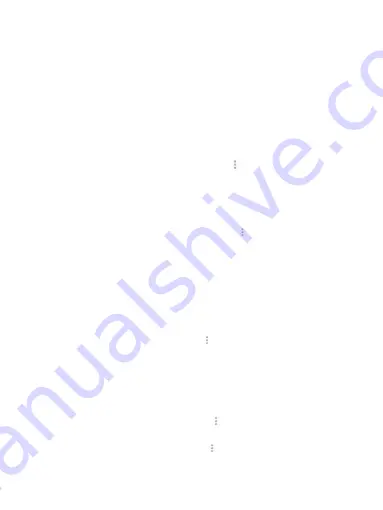
26
disappear, touch the picture again to reveal the arrows and zoom controls.
Picture options
You can do the following while in Pictures. Note: In all the instructions below,
you can touch & hold a picture to open the context menu to access all actions,
rather than open the picture in full-screen view.
1. View full-screen: Select a picture to open it in full-screen view.
2. Share a picture: In full-screen view, select Share. Select to share your picture
via Messaging (MMS), or another application (if you have another application
installed on your phone that supports sharing).
3. Set as wallpaper: In full-screen view, press
and select Set picture as.
From the menu that opens select Wallpaper. Touch & hold an edge of the
cropper to reveal the sizing arrows, then drag the edge in or out to size. Touch &
drag the center of the cropper to move it within the picture. When you‟re happy
with the cropped area, select „Save‟.
4. Set as contact picture: In full-screen view, press
and select Set picture as.
From the menu that opens, select Contact icon. Your contact list opens. Select
the contact you want to associate with the picture. Touch & hold an edge of the
cropper to reveal the sizing arrows, then drag the edge in or out to size. Touch &
drag the center of the cropper to move it within the picture.
When you‟re happy with the cropped area, select „Save‟. The picture will now
appear in the Contact details screen, as well as on any incoming call
notifications.
5. Crop picture: In full-screen view, press
and select Crop. Touch & hold an
edge of the cropper to reveal the sizing arrows, then drag the edge in or out to
size. Touch & drag the center of the cropper to move it within the picture.
When you are happy with the cropped area, select „Save‟. Select Discard to
cancel the crop. The cropped picture is saved to Pictures as a copy. Your original
is not touched.
6. Rotate picture: In full-screen view, press
and select Rotate left or Rotate
right. Your picture rotates and is saved automatically.
7. Delete picture: In full-screen view, press
and select Delete.
The picture will be removed from the Memory card after you confirm.