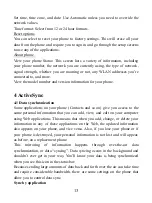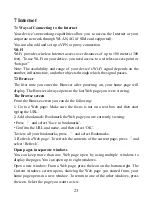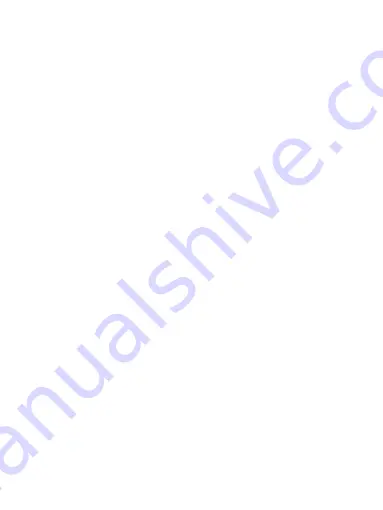
21
download even while roaming.
6.2 POP3 and IMAP email accounts
Add an email account
You can fetch messages from accounts. Follow these steps:
1. Select Email application.
2. The Set up new account screen appears.
3. Type your account email address and password.
4. If you want, select the Send email from this account by default check box.
This setting only applies if you have more than one POP3 or IMAP account set
up.
5. To add more accounts (up to five), from an Inbox or your Accounts screen,
select „Add account‟.
Use your POP3 and IMAP email account
Once you‟ve set up an account, you can do the following:
1. Refresh Inbox: From the Inbox, Slide down the phone screen to update your
Inbox with any previously-unfetched email.
2. Read email: You can display or collapse the messages in your Inbox by
selecting Inbox. Unread messages display with a colored band. (Each account
you add will use a different color.)
3. Forward, Reply, Reply all: You can forward, reply, or reply all to an email
message from the Inbox. From the Inbox, touch & hold the message to open its
context menu. Select the action you want to take.
4. Compose new
From the Inbox: 1. Press „pencil‟ icon and select „Compose‟. 2. Add recipients
by typing a name or address in the „To‟ field. Matching contacts will appear.
Select the recipient or continue typing the address. Add as many as you wish. 3.
Type a subject and message. 4. Select „Send‟, „Save as draft‟, or „Discard‟.
Pressing BACK will also save as draft unless you have not typed anything.
5. Delete message
From the Inbox: 1. Expand the Inbox to display the messages. 2. Touch & hold
the message you want to delete. 3. Select „Delete‟. 4. Your message is moved to
the Trash.