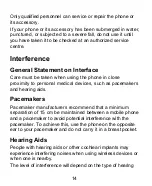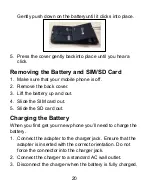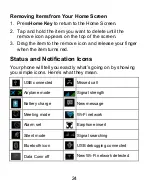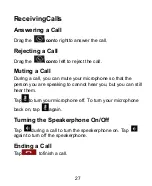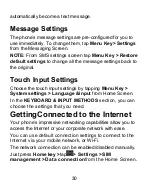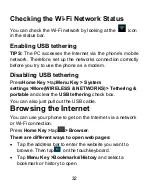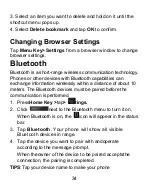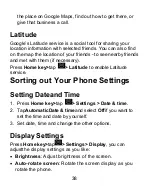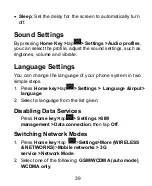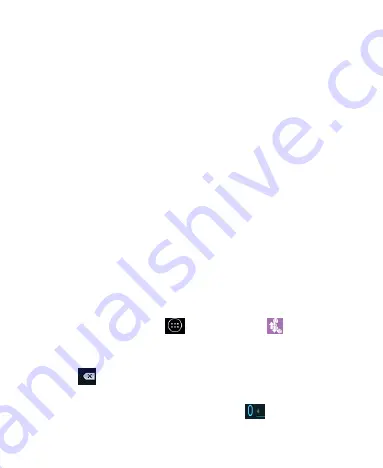
25
Using the Notification Panel
Flick the status bar downwards from across the top of the
screen to open the Notification Panel, where you can
seeyour calendar events, new Messaging,and current
settings
– suchas call forwarding or call status.From here
you can alsoopen new Messaging, reminders, etc.
Open Recently-Used Applications
1. Hold
Home Key
from any screen. The phone will display
theapplications you used recently.
2. Tap the application you want to open.
Phone Calls
MakingCalls
There are many ways to make a call with your phone. And
they’re all easy to do.
Calling from the Phone
1. Press
Home key>
tap
>Phone
or tap
on the Home
Screen.
2. Enter the phone number using the on-screen keypad.
Tap
todelete wrong digits.
3. Tapthe dial icon.
TIPS
: To make international calls, hold
to
enter the “+”.
Содержание AX540
Страница 1: ...1 Mobile Phone User Manual ...
Страница 17: ...17 GettingStarted Overview ...