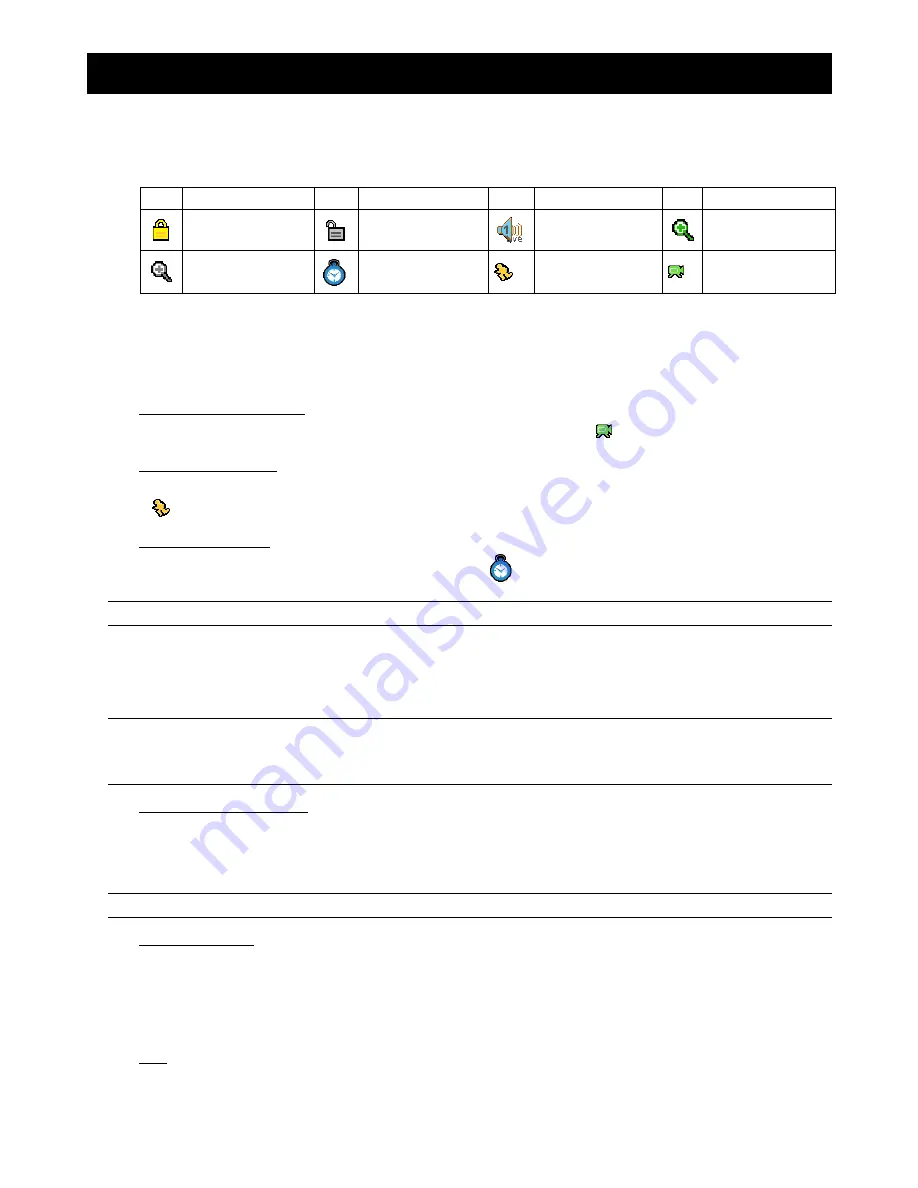
DR040_Quick_V1.0
4. BASIC OPERATION
4.1 Live Page
In this live page of the DVR, you can see the following icons:
Icon Function
Icon Function
Icon
Function
Icon Function
Key lock
Key unlock
1
st
live a udio
channel
Digital zoom mode
Digital zoom
unselected
Timer recording
Motion
Recording
4.2 Recording
When the recording and the pre-alarm function are activated, this device will overwrite 8GB data from the oldest
for continuous recording without notice.
1)
Continuous Recording Icon
When the DVR is properly connected with camera, you can see the icon “
” (recording) on the monitor.
2)
Motion Recording Icon
When the motion / alarm detection is activated, once motion or external alarm happens, you will see the icon
“
” (motion) on the monitor.
3)
Timer Recording Icon
When the timer record is activated, you will see the icon “
” (timer) on the monitor
Note:
The audio source connected to the “Audio 1” will be recorded with the video of the “CH1”.
4.3 Playback
Press the “PLAY” button on the DVR control panel, and the device will playback the latest recorded video.
Note:
There must be at least 8192 images of recorded data for playback to work properly. If not, the
device will stop playback. For example, if the IPS is set to 30, the recording time should be at least
205 seconds (8192 images / 40 IPS) for the playback to work properly.
1)
Fast Forward / Fast Rewind
You can increase the speed for fast forward and rewind on this device. In the playback mode:
Press “FF“ once to get 4X speed forward and press twice to get 8X speed, etc. And the maximum speed is 32X.
Press “REW“ once to get 4X speed rewind and press twice to get 8X speed, etc. And the maximum speed is 32X.
Note:
During playback, the image size of the recording (CIF) will be shown on the screen.
2)
Pause / Image Jog
Press “PAUSE” button to pause the playback.
In the pause mode:
Press “? ” button once to get one frame forward.
Press “? ” button once to get one frame rewind.
3)
Stop
Pressing “STOP” button under playback mode, the screen of this device will return to live monitoring mode.








