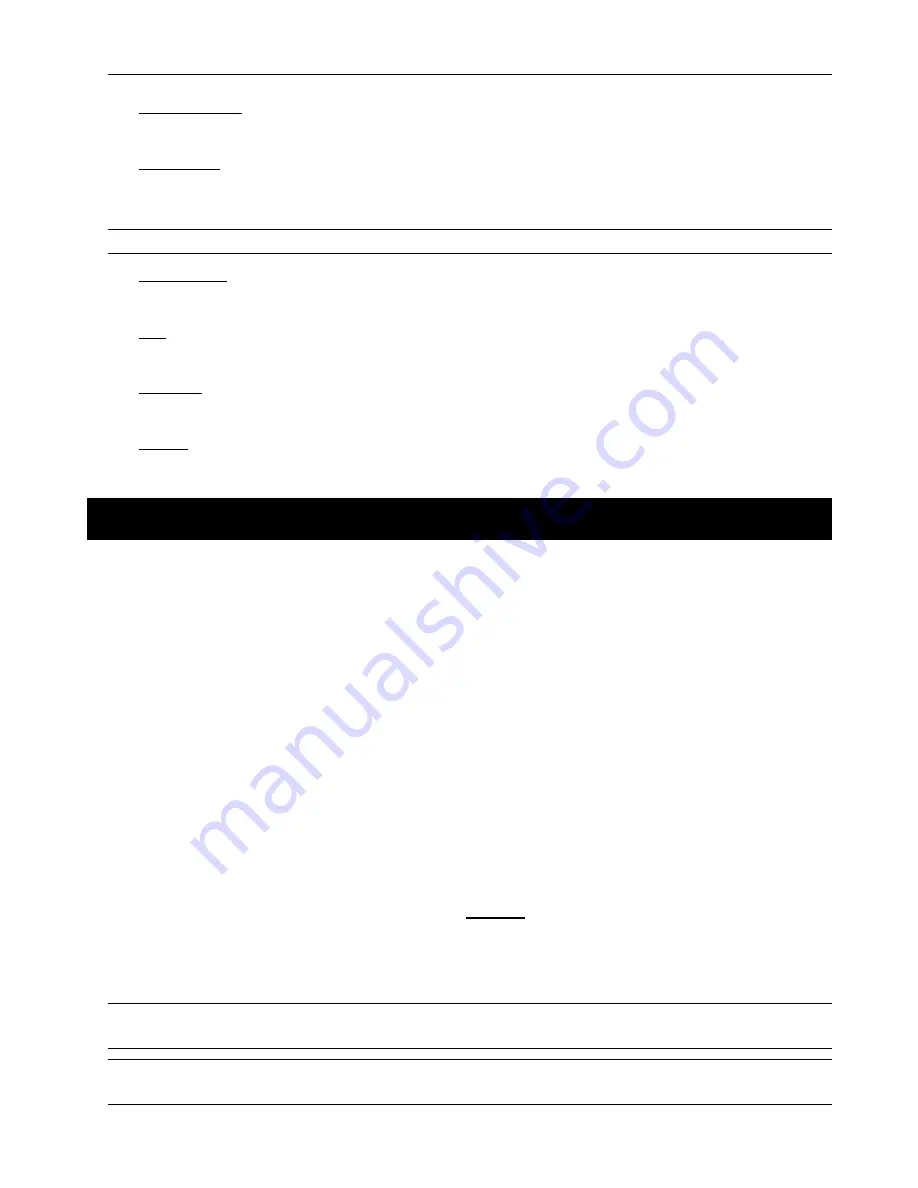
DR040_Quick_V1.0
supports the audio function.
3)
VIDEO OUTPUT
Connect to a CRT monitor for video output.
4)
AUDIO IN (1)
Connect to audio source, such as camera equipped with the audio function.
When users start recording, the audio input will also be recorded with corresponding video channel.
Note:
The audio source connected to the “Audio 1” will be recorded with the video of the “CH1”.
5)
Audio OUT (1)
Connect to a monitor or speaker with 1 mono audio output.
6)
LAN
Connect to Internet by LAN cable.
7)
LINK ACT.
When your DVR is connected to the Internet, this LED will be on.
8)
DC 19V
Connect to the supplied adapter.
3. CONNECTIONS AND SETUP
3.1 HDD Installation
The HDD must be installed before the DVR is turned on.
Step 1: Loose the screws on the upper cover and open the upper cover of the DVR.
Step 2: Remove the HDD bracket.
Step 3: Get a suitable brand HDD and set the HDD mode to “
Master
” mode.
Step 4: Slide and fasten the HDD to the HDD bracket, two screws for each side.
Step 5: Replace the HDD bracket back to the DVR base.
Step 6: Connect the HDD to the power connector and the IDE BUS connector
(make sure to align the HDD precisely for pin connection).
Step 7: Close the upper cover of the DVR, and fasten all the screws you loosened in Step 1.
3.2 Camera Connection
The cameras must be connected and power-supplied
BEFORE
the DVR is turned on. The DVR will automatically
detect the video system of the connected camera(s) (NTSC / PAL), and switch itself to the correct system.
Connect the camera with the indicated power supply, and connect the camera video output to the DVR video input
port with a coaxial cable or RCA lines with BNC connectors.
Note:
For detailed DVR video input / output ports, please refer to “2.2 Rear Panel” at page 3.
For detailed camera operation, please refer to its own manual.
Note:
If you want to make a video backup with audio, please connect audio camera to the CH1 which
support the audio function








