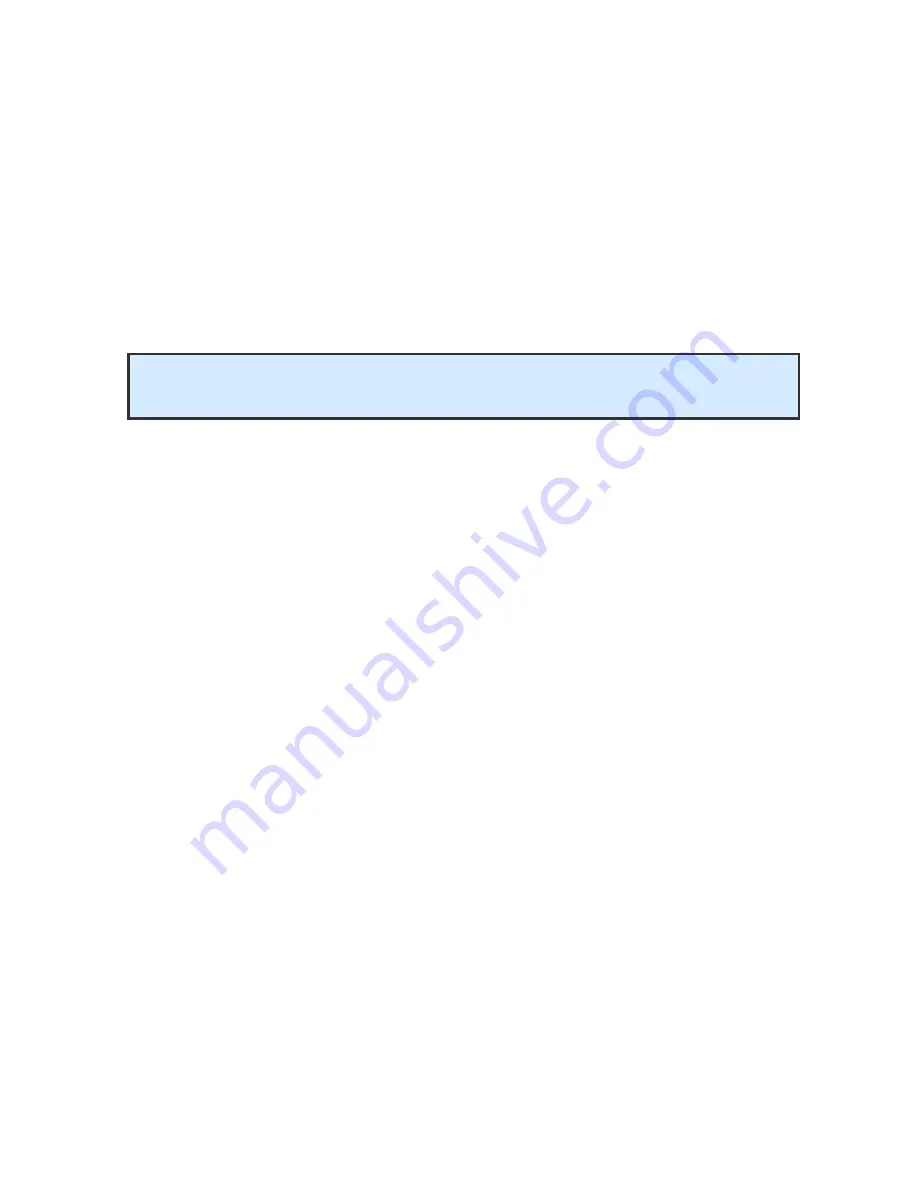
© BlueView Technologies Corp
BlueView BV5000 User Handbook
41
Check Network Settings
While changes to the network settings can be done without restarting the PC, a
quick power down can solve many network problems that can arise during network
setup. With that in mind, power down both the sonar and computer, wait 10
seconds, then power everything up. This can solve network configuration
problems that may have come about. Once everything is back up and running,
open the ProScan software and try to connect to the sonar.
If you were not able to connect to the sonar, go on to the next section “Check
Connectors”
Check Connectors
It is not uncommon for topside connectors to get pulled out of their ports or
subsea connectors to get corroded. Power-down the sonar, and check the
condition and proper seating of all connectors in the system. Once you have
verified condition and proper seating of all connectors, re-power the Sonar, wait
35 seconds, then try to reconnect to the sonar from ProScan software.
If you were not able to connect to the sonar, go on to the next section “Check
Power”
Check Power
If the sonar does not receive the correct DC voltage on the correct pins, it can
not operate properly. Faulty power supplies, tripped breakers, and damaged
cables can all be the source of this problem. The best way to verify proper voltage
is by measuring the voltage at the sonar connector using a multimeter. Refer to
the hardware manual for your specific sonar for detailed connector/pin information
If you were not able to connect to the sonar, go on to the next section “Check
Sonar”
NOTE: The sonar takes up to 35 seconds to boot up, so do not be surprised at
sporadic network connectivity during this boot up process.
Содержание BV5000
Страница 50: ... BlueView Technologies Corp BlueView BV5000 User Handbook 50 Pan and Tilt Outline Drawing Units Inches ...
Страница 51: ... BlueView Technologies Corp BlueView BV5000 User Handbook 51 MB2250 45 Outline Drawing Units Inches ...
Страница 52: ... BlueView Technologies Corp BlueView BV5000 User Handbook 52 MB1350 45 Outline Drawing Units Inches ...












































