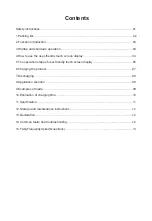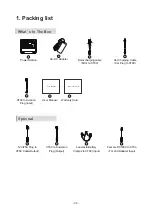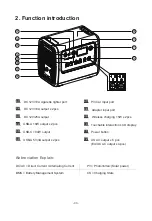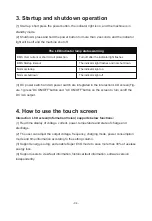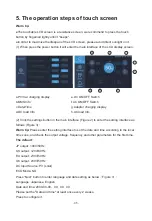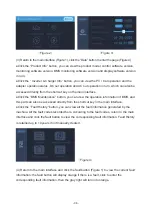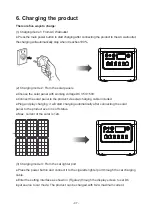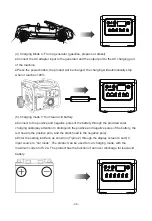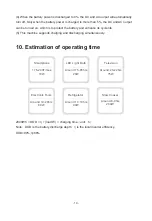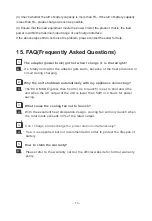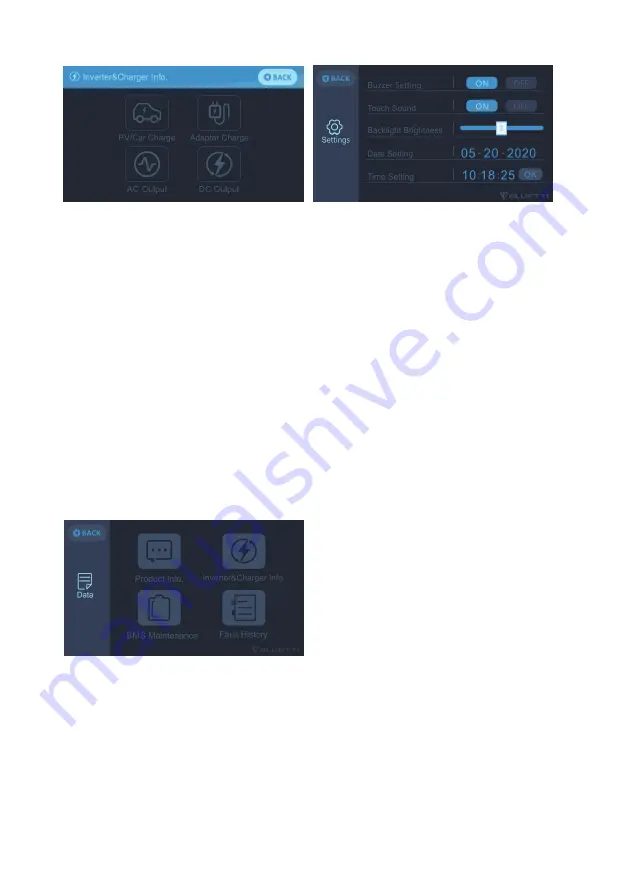
(3) Return to the main interface (Figure 1), click the “Data” button to enter the page (Figure 4) :
●Click the “Product Info” button, you can view the product model, control software version,
monitoring software version, BMS monitoring software version and display software version
in turn;
●Click the “ Inverter & Charger Info” button, you can view the PV / Car operation and the
adapter operation status ,DC out operation and AC out operation in turn, which can also be
accessed directly from the shortcut key on the main interface;
●Click the “BMS Maintenance” button, you can view the operation information of BMS, and
this part can also be accessed directly from the shortcut key in the main interface;
●Click the “Fault History” button, you can view all the fault information generated by the
machine. All the fault codes recorded here. According to the fault codes, return to the main
interface and click the fault button to view the corresponding fault information. Fault History
is retained up to 10 years if not manually cleared.
(4) Return to the main interface and click the fault button (Figure 1) to view the current fault
information: the fault button will display orange if there is a fault, click to enter the
corresponding fault information, then the gray light will turn into orange.
(
Figure 2
)
(
Figure 4
)
(
Figure 3
)
- 06 -
Содержание EB200
Страница 16: ......