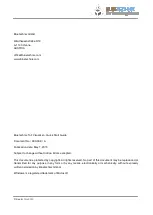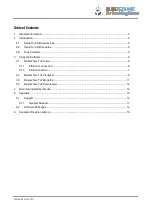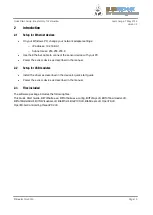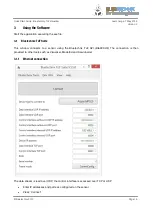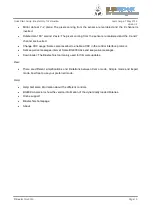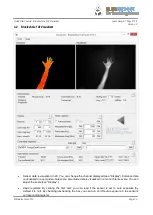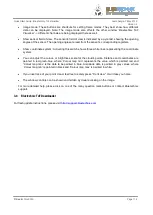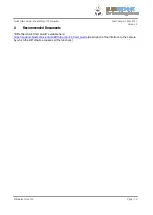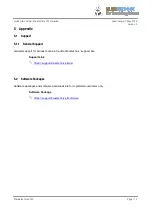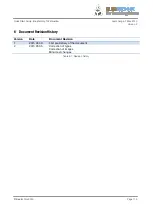Отзывы:
Нет отзывов
Похожие инструкции для ToF Visualizer

EOS REBEL T6i
Бренд: Canon Страницы: 212

PowerShot A410
Бренд: Canon Страницы: 4

PowerShot A510
Бренд: Canon Страницы: 2

IXUS 30
Бренд: Canon Страницы: 2

EOS 70D
Бренд: Canon Страницы: 2

EOS-1
Бренд: Canon Страницы: 48

EF 100-400mm f/4.5-5.6L IS USM
Бренд: Canon Страницы: 9

EF-M 18-55mm f3.5-5.6 IS STM
Бренд: Canon Страницы: 12

PowerShot A5
Бренд: Canon Страницы: 28

A16
Бренд: Tamron Страницы: 8

EXA IIa
Бренд: Ihagee Страницы: 1

IMS-5
Бренд: iGUIDE Страницы: 41

00176645
Бренд: Hama Страницы: 2

RPF / MF
Бренд: Nextar Страницы: 15

SABIP1000
Бренд: SAB Страницы: 2

STC-SBA503POE
Бренд: Omron Страницы: 59

4716
Бренд: InterTest Страницы: 20

Hi-matic 7
Бренд: Minolta Страницы: 21