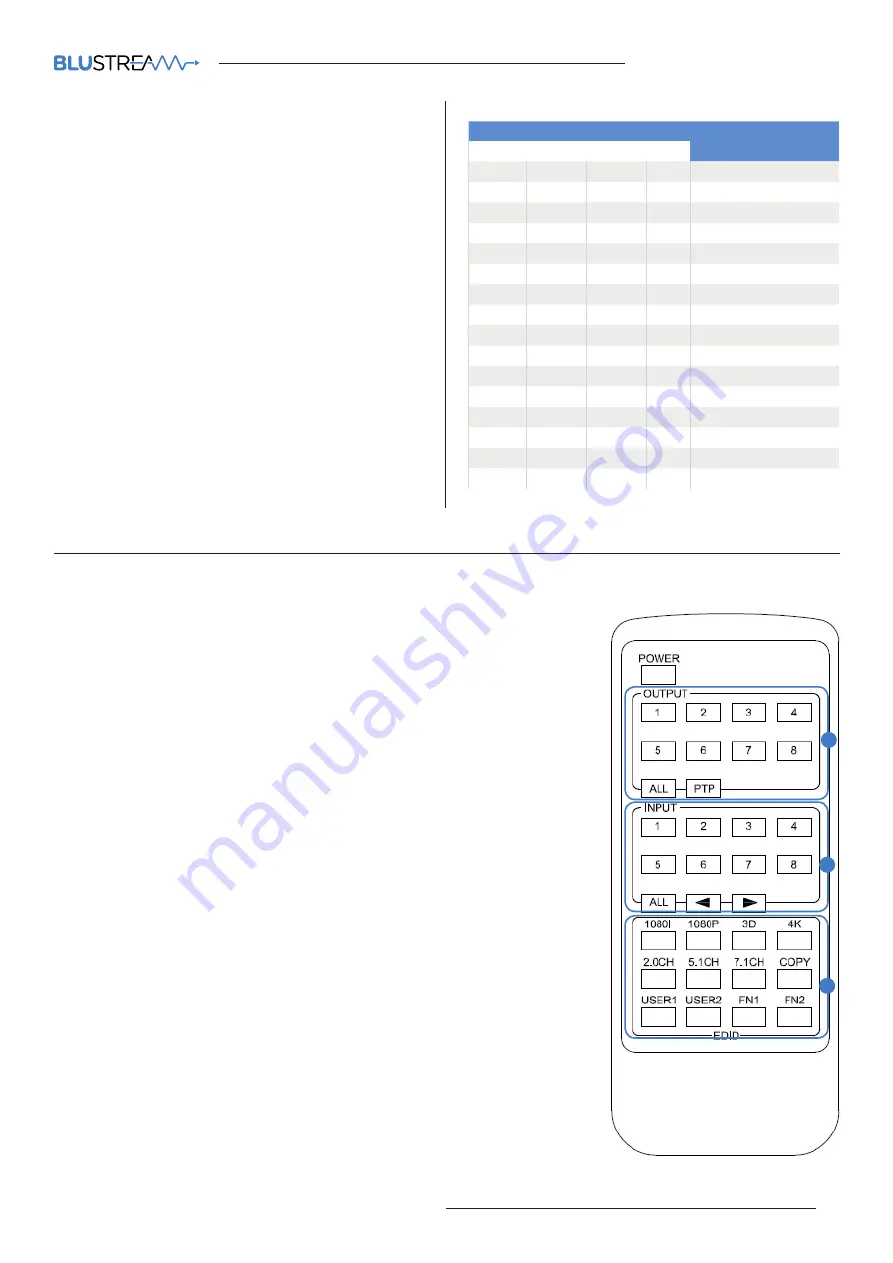
PLATINUM MATRIX
USER MANUAL
09
contact
[email protected] / [email protected]
EDID Control
EDID (Extended Display Identification Data) is a data
structure that is used between a display and a source.
This data is used by the source to find out what audio
and video resolutions are supported by the display
then from this information the source will determine
what the best audio and video resolutions need to be
outputted.
While the objective of EDID is to make connecting
a digital display to a source a simple plug and play
procedure issues do arise when multiple displays or
video matrix switching is introduced because of the
increased number of variables.
By pre-determining the video resolution and audio
format of the source and display device you can reduce
the time need for EDID hand shaking thus making
switching quicker and more reliable. Settings for EDID
Video and Audio resolutions can be found on the right.
Configuration of Matrix EDID settings can be achieved in one of three ways:-
1
Via Matrix PC Software (See ‘Platinum Matrix Software Guide’ for
further details)
2
Via Matrix Front Panel Buttons
a. Press MENU button
b. Panel will display ‘EDID settings. Press SELECT button
c. Select the input you wish to fix the EDID on or select ‘All’. Use UP/
DOWN buttons to toggle selection and SELECT button to confirm
d. Select video resolution required (4K, 1080p, 3D etc). Use UP/DOWN
buttons to toggle selection and SELECT button to confirm
e. Select audio format required (2.0, 5.1, 7.1). Use UP/DOWN buttons to
toggle selection and SELECT button to confirm
3
Via Supplied Matrix IR Remote Control
a. Fixed EDID to INPUT / ALL INPUTS:
To select video resolution - Press 1080I/1080P/3D/4K
To select Audio resolution - Press 2.0CH/5.1CH/7.1CH
To assign settings to individual input/all inputs – Press INPUT /ALL
button in ‘ZONE INPUT’ area of remote control
b. Copy EDID of any specific OUTPUT to any assigned INPUT or ALL
INPUTS:
Press COPY button
Press OUTPUT zone button you wish to copy EDID from
Press INPUT zone button /ALL button to copy EDID to
c. User defined EDID to any INPUT or ALL INPUTS:
Press USER1/USER2 button
Press selected INPUT or ALL button to assign EDID
A
B
C
32
10
EDID TYPE
Combination of DIP positions
00
00
Copy EDID from output1
00
01
1080P 2.0CH
00
10
1080P 5.1CH
00
11
1080P 7.1CH
01
00
1080i 2.0CH
01
01
1080i 5.1CH
01
10
1080i 7.1CH
01
11
3D 2.0CH
10
00
3D 5.1CH
10
01
3D 7.1CH
10
10
4K 2.0CH
10
11
4K 5.1CH
11
00
4K 7.1CH
11
01
DVI 1280x1024
11
10
DVI 1920x1080
11
11
DVI 1920x1200

















