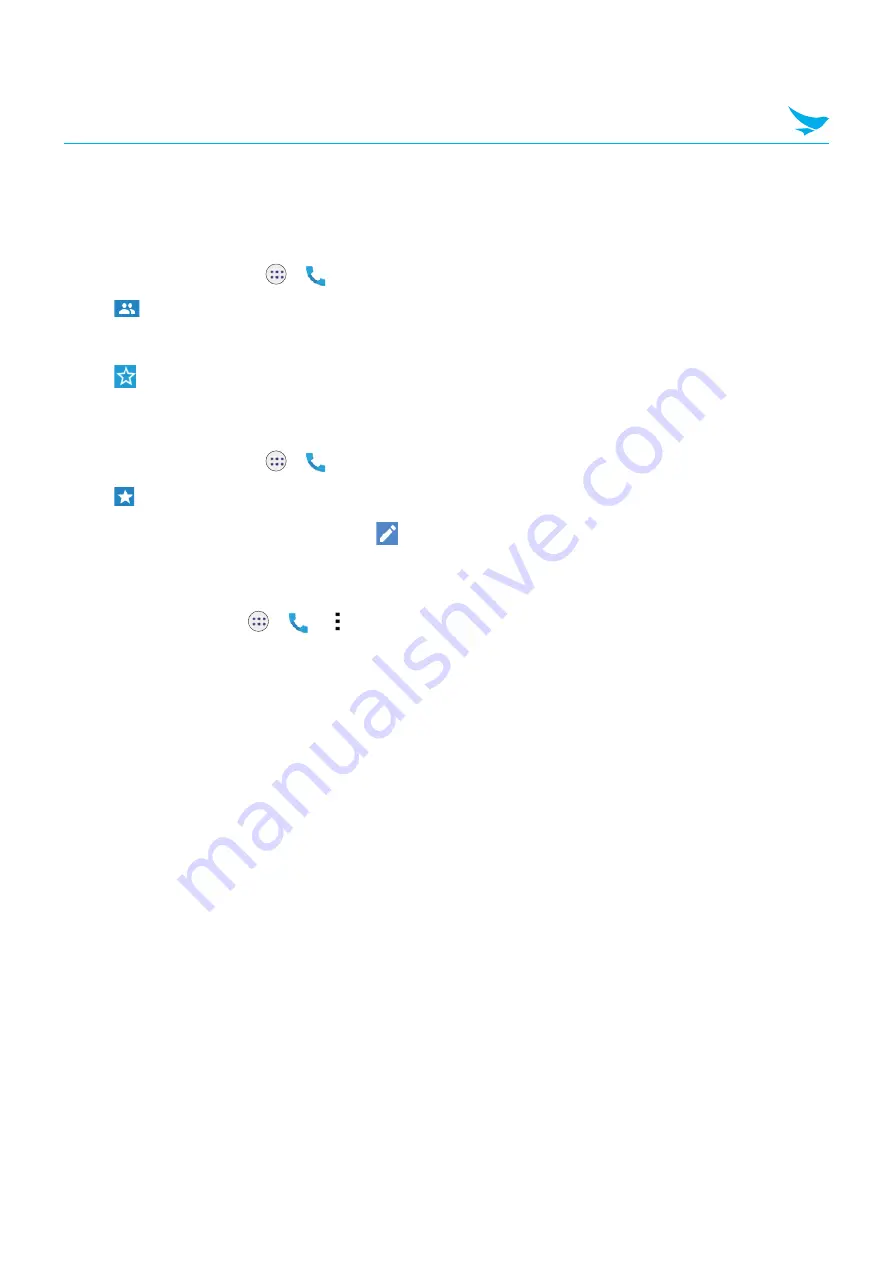
6 Applications
32
6.3.6
Making Speed dial
To create a new speed dial
1
On the Home screen, tap
>
.
2
Tap
on your Phone app.
3
Tap a name in your contacts.
4
Tap
to add the number you selected as a speed dial.
To edit speed dial
1
On the Home screen, tap
>
.
2
Tap
on your Phone app.
3
Select the name you want to edit and tap
.
6.3.7 Phone Settings
On the Home screen, tap
>
>
>
Settings
on your Phone app. This menu can only be accessed
through this app. You can modify various call options.
Display options
•
Sort by
: Tap to select the sorting method of contacts. You can select
First name
or
Last name
.
•
Name format
: Tap to select the format the names are displayed in. You can select
First name first
or
Last
name first
.
Sounds and vibration
•
Phone ringtone
: Tap to select the ringtone to alert you of incoming calls. Tap a ringtone to play it. If you
decide to set it as a ringtone, tap
OK
. If not, select another ringtone or tap
CANCEL
.
•
Also vibrate for calls
: Tap and select the checkbox to set your device to vibrate and emit ringtone at the
same time for incoming calls.
•
Dialpad tones
: Tap and select the checkbox to play a sound when tapping the keypad.
Quick responses
Tap and edit the quick responses to use when declining a call.















































