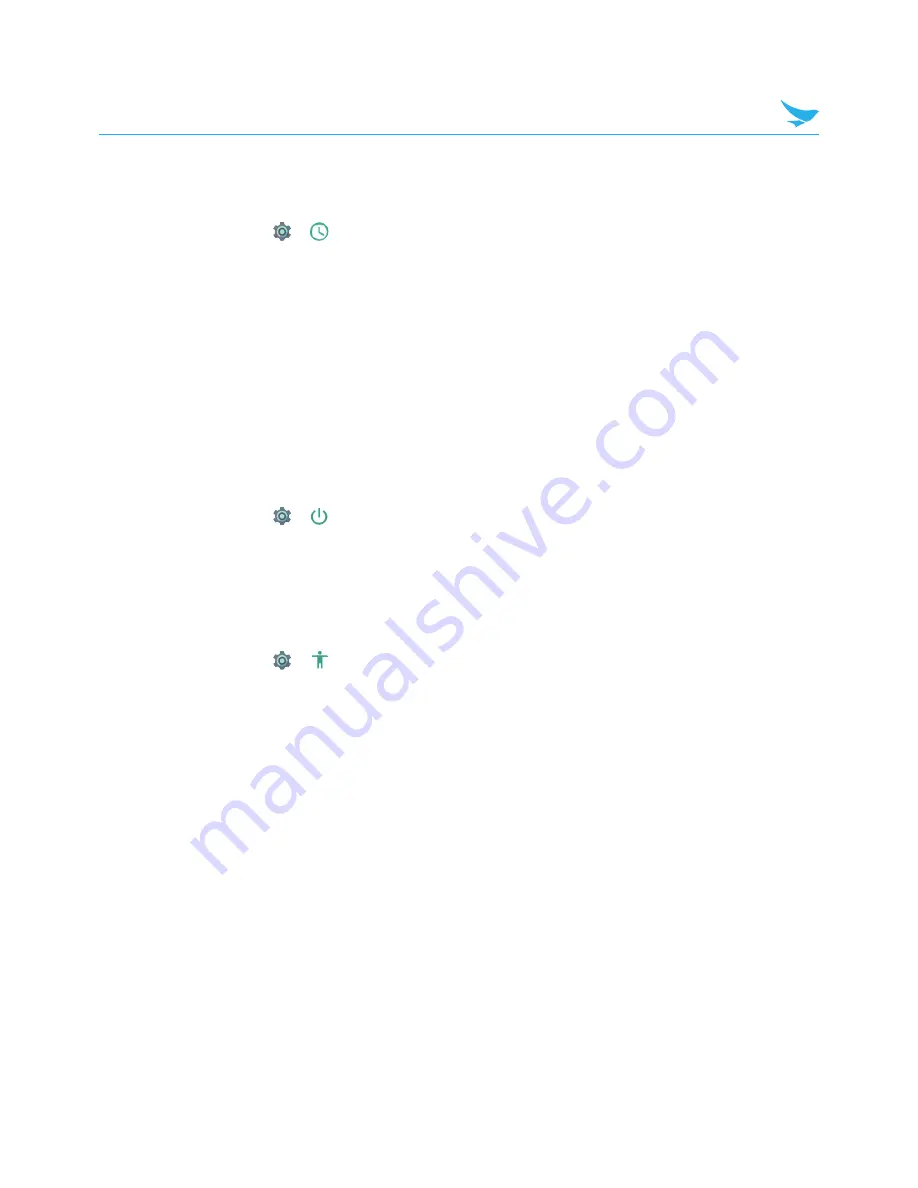
7 Settings
35
7.18 Date and Time
Use this setting to manage the date and time settings.
On the Home screen, tap
>
Date & time
.
•
Automatic date & time
: Turn on this option to set the date and time automatically in accordance with the
network-provided time.
•
Automatic time zone
: Turn on this option to set the time zone automatically in accordance with the
network-provided time zone.
•
Set date
: Tap to set the date manually by tapping the date on the on-screen calendar. You can navigate
through the calendar by swiping up and down.
•
Set time
: Tap to set the time manually by tapping the time on the on-screen clock.
•
Select time zone
: Tap to select the time zone manually.
•
Use 24-hour format
: Turn on this option to use 24-hour format. If turned off, the device uses the 12-hour
format with AM/PM notation.
7.19 Scheduled Power On and Off
Use this setting to set scheduled power on and off.
On the Home screen, tap
>
Scheduled power on and off
.
•
Scheduled power on
: Schedule a specific time for the device to automatically power on.
•
Scheduled power off
: Schedule a specific time for the device to automatically power off.
7.20 Accessibility
Use this setting to customize your device to improve its accessibility.
On the Home screen, tap
>
Accessibility
.
•
TalkBack
: Tap to turn on this option to set your device to provide spoken feedback to help blind and
visually impaired users.
•
Switch Access
: Tap to turn on this option to control your device using configurable key combinations.
•
Captions
: Tap to turn on this option to make captions appear on the bottom of the screen. You can set the
language, text size, and caption style.
•
Magnification gestures
: Tap to turn on this option to zoom in and out by triple-tapping the screen. You
can also temporarily magnify screen content by triple-tapping and holding it.
•
Large text
: Turn on this option to enlarge the text size.
•
High contrast text
: Turn on this option to fix the text color as black or white to make it easier to read.
•
Power button ends call
: Turn on this option to end the call by pressing the Power button.
•
Auto-rotate screen
: Turn on this option to make the screen rotate automatically when you move the
device between landscape and portrait orientation.
•
Speak passwords
: Turn on this option to set the device to read passwords aloud as you enter them.
•
Accessibility shortcut
: Tap to turn on this option to enable accessibility features quickly from the
accessibility shortcut.


























