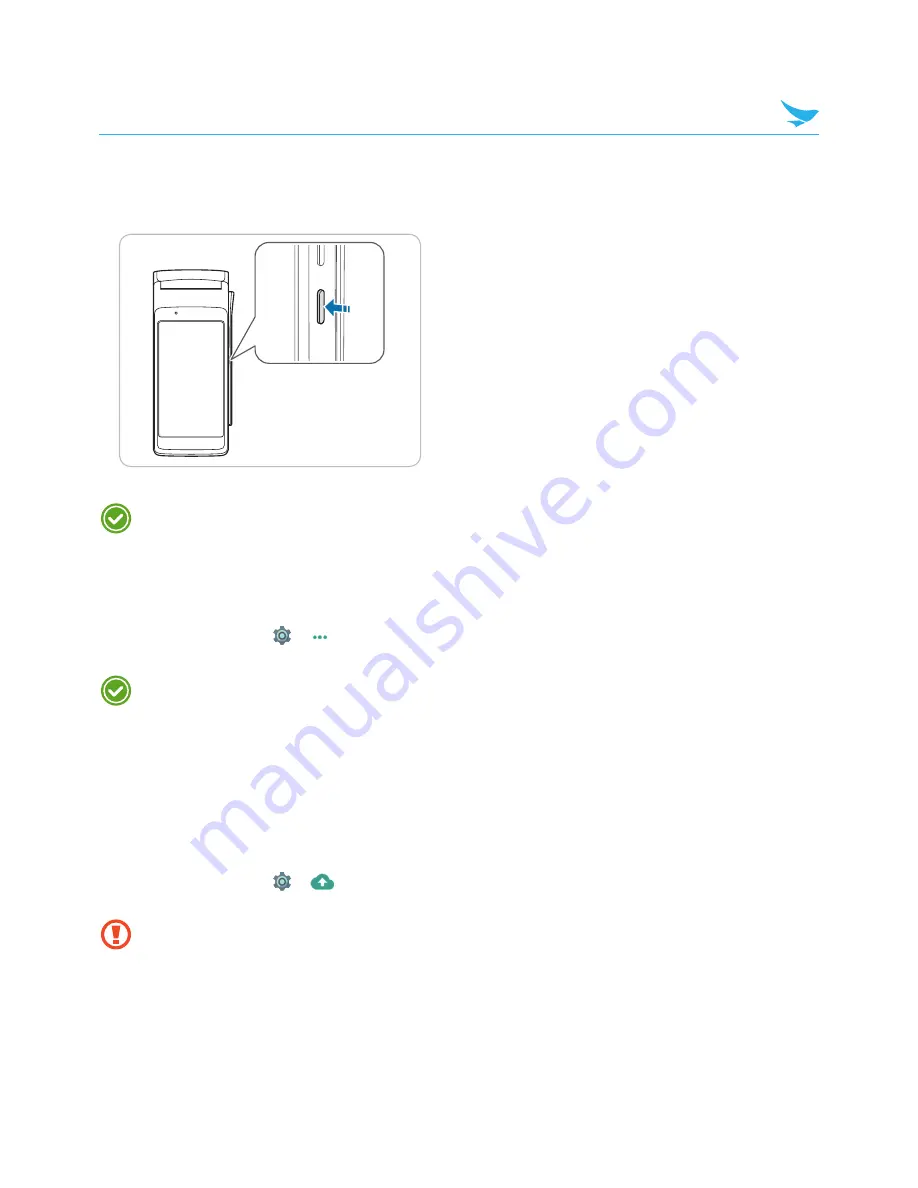
10
5 Basics
5 Basics
5.1 Turning the Device On and Off
To turn on the device, press and hold the Power button for a few seconds.
To turn off the device, press and hold the Power button, then tap
Power off
.
•
To turn the screen on or off, press the Power button.
•
Registering the accounts without turning on the Wi-Fi may incur extra charges depending on your
data plan.
5.1.1 Using Airplane Mode
On the Home screen, tap
>
More
and turn
Airplane mode
on. This feature disables all wireless and
mobile services. Repeat the step to deactivate Airplane mode.
You can activate Wi-Fi and Airplane mode from the quick action center. Drag down from the top of the
screen at any time from any menu or app and tap the
Wi-Fi
button or
Airplane mode
button.
5.2 Resetting the Device
If your device does not work properly or freezes due to unknown errors, you can force the device to restart.
To reset the device’s software
On the Home screen, tap
>
Backup & reset
>
Factory data reset
. All settings and data, including
apps and personal content, will be initialized, and the factory settings will be restored.
Back up any data and settings you want to keep before resetting the device to the factory default
settings.
















































