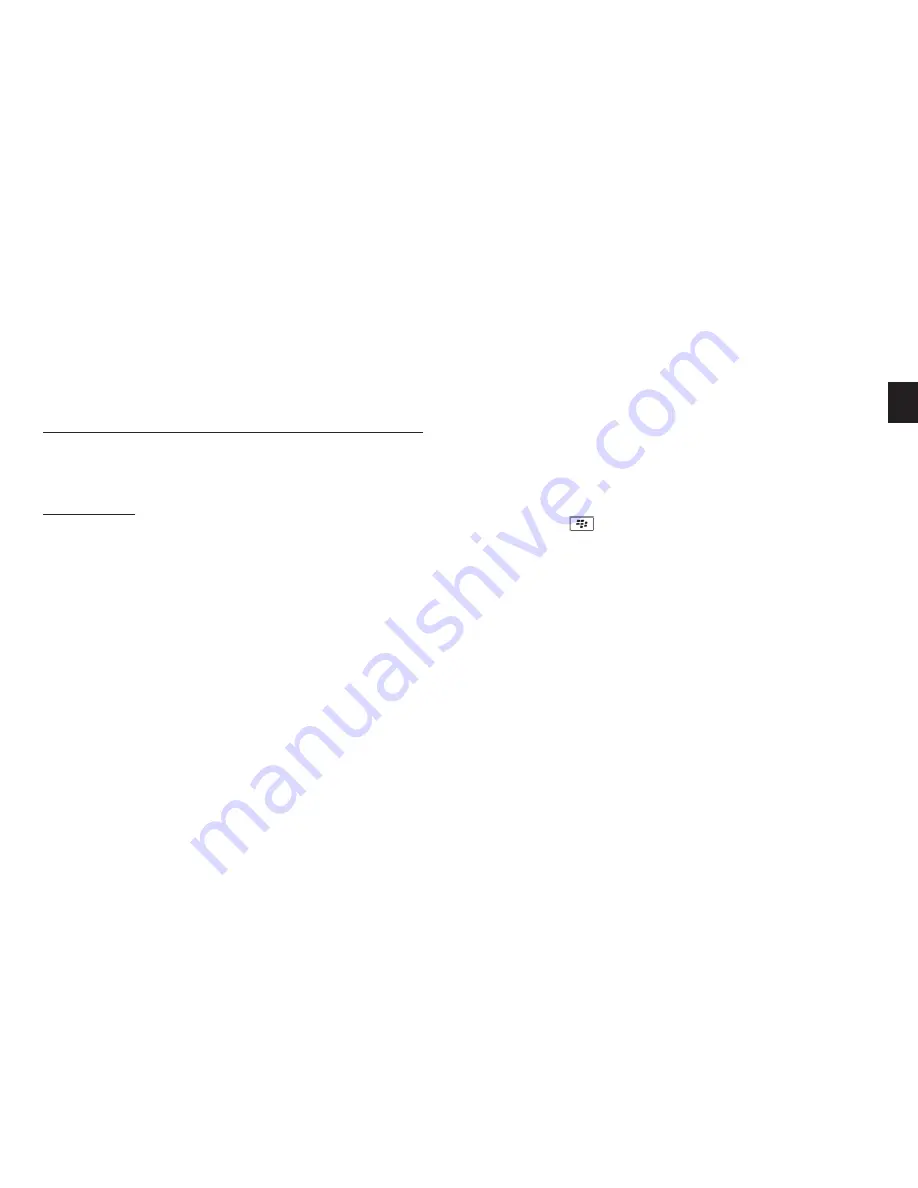
7
EN
F. Automatic Transfer Not Supported By Phone
If automatic transfer of phonebook failed, you can send or
transfer the contacts to the
SUPERTOOTH 3
by sending
them via Bluetooth.
IMPORTANT:
This procedure will only work immediately after you have
completed the pairing process or after you have executed a
Phonebook update (see
Sections E
and
G
respectively).
Procedure:
1. There are two ways in which you may proceed with
phonebook transfer, this depends on your model of phone.
The most common process is:
a. Access the
Phonebook
of your phone.
b. Choose the contacts you would like to transfer to the
SUPERTOOTH 3
Note: Select “Mark all” (if this option is available in your phone),
to transfer all contacts at once. If your phone does not allow for
this, you must transfer each contact individually, one at a time.
c. Choose to send the contacts via Bluetooth
>
select
BlueAnt ST 3
Note: Some phones do not allow the transfer of SIM contacts.
Another method of transferring your contacts is: (for
Blackberry phones)
a.
Access
the
Options
icon in your phone.
b. Select Bluetooth > Highlight
BlueAnt ST 3
>
press Key > Choose
Transfer Address Book
.
c.
Choose to transfer via Bluetooth > select
BlueAnt ST 3
.
2.
“
Loading phonebook. Please wait
.
”
will then be
announced on the kit.
3. The number of contacts will be announced whilst the
download is in progress.
4. After a few seconds, the phone will display
“Data
sent”
or the
kit will announce
“BlueAnt ST 3 ready.
Connected to phone.”
For some phones, you may
need to accept any connection request on the phone
before reconnection takes place.
The kit is now ready to use.
When a call is received on
the user’s mobile phone, the name of the incoming caller
will be announced on the kit.








































