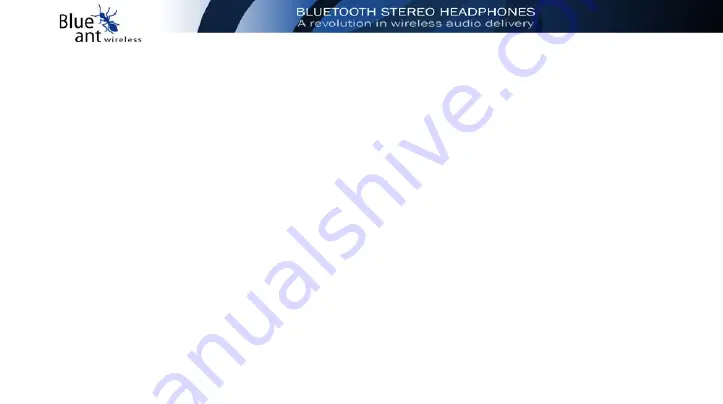
40
Voice Connection / Disconnection
When the BLUEANT Headphones make a voice
connection to a computer they automatically take
over as the Windows® default soundcard. All
programs that use a sound card for a microphone
and headset can communicate using BLUEANT.
Also all Windows® sounds and music are sent with
the voice call in mono to the headphones.
For games with voice chatting/commands, you can
chat using BLUEANT at the same time as using
your existing soundcard for sound effects. E.g.
Counterstrike
Connecting to Headphones
1.
End any connection between BLUEANT
Headphones and other device or program
(connection with BLUEANT Browser,
connection with other Bluetooth device etc.)
before making Voice Connection.
For 2 way voice communication, click ‘Bluetooth
Logo’ icon in system tray with right mouse button
and select ‘Voice Connection for BLUEANT
Headphones under ‘Listen to Audio’ menu.
2.
Right Click Bluetooth Logo icon in system
tray and select ‘Listen to Audio’. Three options
will be shown as available. Select Voice
Connection For BLUEANT Headphones.
Содержание OBH-0100
Страница 1: ...i ...
Страница 2: ...ii ...
Страница 6: ...vi ...
Страница 7: ...1 GETTING STARTED 1 GETTING STARTED ...
Страница 16: ...10 ...
Страница 17: ...11 2 INSTALLING THE SOFTWARE AND BLUETOOTH USB DONGLE 2 INSTALLING THE SOFTWARE AND BLUETOOTH USB DONGLE ...
Страница 25: ...19 2 Wait while the driver is being installed 3 Click Finish to end Hardware Wizard ...
Страница 28: ...22 ...
Страница 38: ...32 YOU ARE NOW READY TO STREAM WIRELESS MUSIC FROM YOUR PC TO YOUR BLUEANT HEADPHONES ...
Страница 39: ...33 4 STREAMING STEREO AUDIO FROM YOUR PC OVER BLUETOOTH 4 STREAMING STEREO AUDIO FROM YOUR PC OVER BLUETOOTH ...
Страница 45: ...39 5 VOICE CHATTING ON LINE 5 VOICE CHATTING ON LINE ...
Страница 48: ...42 Disconnecting To end Voice Chatting select Listen toAudio and then click Disconnect ...
Страница 49: ...43 Using the Headphones for Voice Chatting via Online Messenger 1 Make a Voice Connection as above ...
Страница 54: ...48 ...
Страница 66: ...60 ...
Страница 67: ...61 7 BLUETOOTH MOBILE PHONE HANDSFREE 7 BLUETOOTH MOBILE PHONE HANDSFREE ...
Страница 73: ...67 8 PORTABLE DATA STORAGE DEVICE 8 PORTABLE DATA STORAGE DEVICE ...
Страница 75: ...69 9 TROUBLESHOOTIN G 9 TROUBLESHOOTING ...
Страница 81: ...75 10 Functional Usage Tips 10 FUNCTIONAL USAGE TIPS ...
Страница 85: ...79 11 Frequently Asked Questions 11 FAQ S ...
Страница 93: ...87 12 Service Support QUICK REFERENCE GUIDE 12 SERVICE SUPPORT QUICK REFERENCE GUIDE ...
Страница 100: ...94 ...
Страница 101: ...95 ...
Страница 102: ...96 ...
Страница 103: ...97 ...
Страница 104: ...98 ...






























