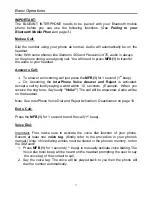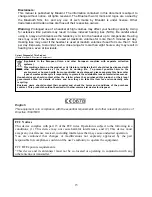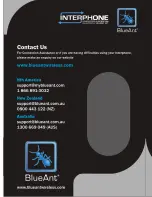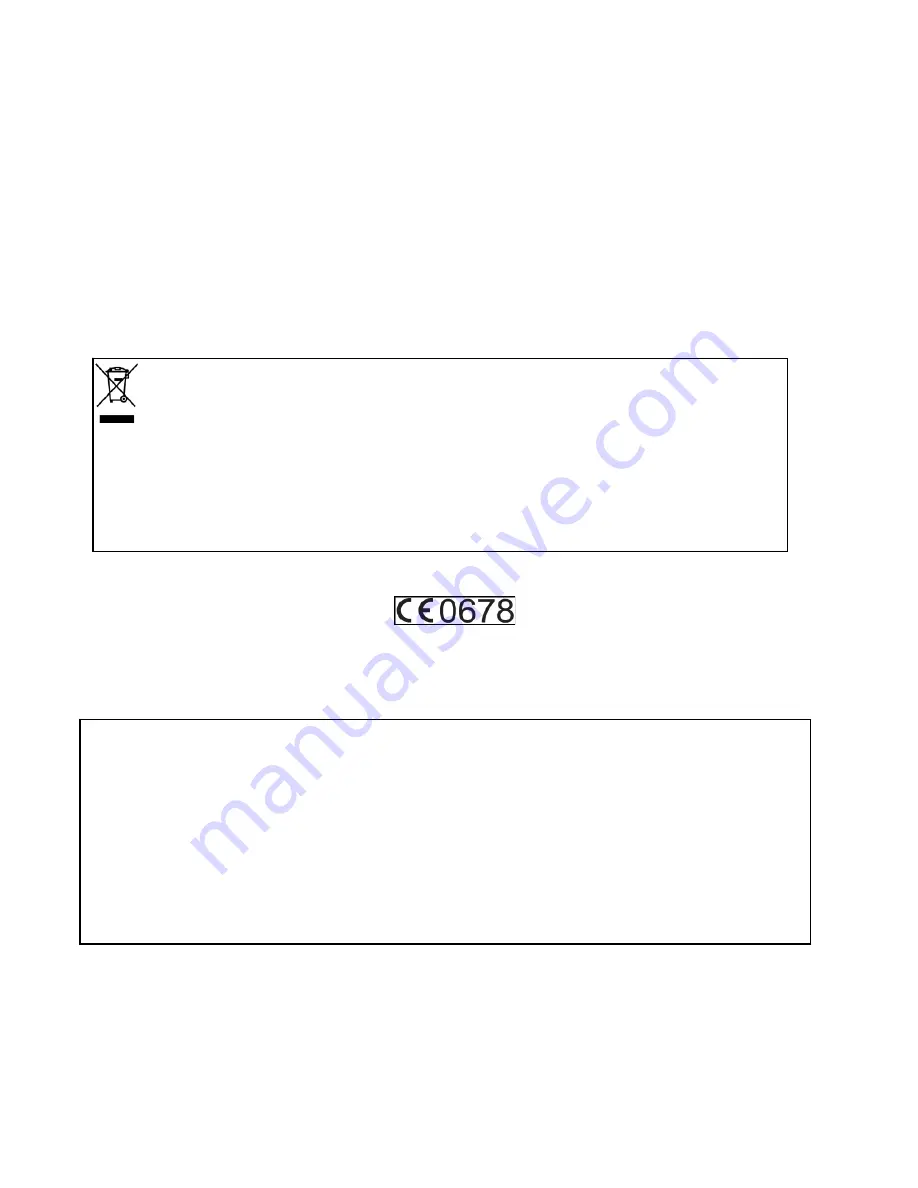
Disclaimers:
This manual is published by BlueAnt. The information contained in this document is subject to
change without notice. All rights reserved. The Bluetooth word, mark and logos are owned by
the Bluetooth SIG, Inc. and any use of such marks by BlueAnt is under license. Other
trademarks and trade names are those of their respective owners.
Warning:
Prolonged use of a headset at high volumes may affect your hearing capacity. Using
for extensive time periods may result in noise induced hearing loss (NIHL). Be careful about
using in noisy environments as the tendency is to turn the headset up to compensate. Hearing
loss may occur if the headset is used at maximum volumes for more than 5 minutes per day.
Hearing loss may occur if the headset is used at medium volumes if used for more than 1 hour
per day. Exposure to sound at such a close range for more than eight hours a day may result in
hearing loss, even at low levels.
Correct Disposal of This Product
(Waste Electrical & Electronic Equipment)
(Applicable in the European Union and other European countries with separate collection
systems)
This marking shown on the product or its literature, indicates that it should not be disposed with
other household wastes at the end of its working life. To prevent possible harm to the
environment or human health from uncontrolled waste disposal, please separate this from other
types of wastes and recycle it responsibly to promote the sustainable reuse of material resources.
Household users should contact either the retailer where they purchased this product, or their local
government office, for details of where and how they can take this item for environmentally safe
recycling.
Business users should contact their supplier and check the terms and conditions of the purchase
contract. This product should not be mixed with other commercial wastes for disposal.
English
This equipment is in compliance with the essential
requirements and other relevant provisions of
Directive
1999/5/EC
FCC Notices
This device complies with part 15 of the FCC rules. Operation is subject to the following two
conditions: (1) This device may not cause harmful interference, and (2) This device must
accept any interference received, including interference that may cause undesired operation.
You are cautioned that changes or modifications not expressly approved by the part
responsible for compliance could void the user’s authority to operate the equipment.
FCC RF Exposure requirements:
“This device and its antenna(s) must not be co-located or operating in conjunction with any
other antenna or transmitter.”
15