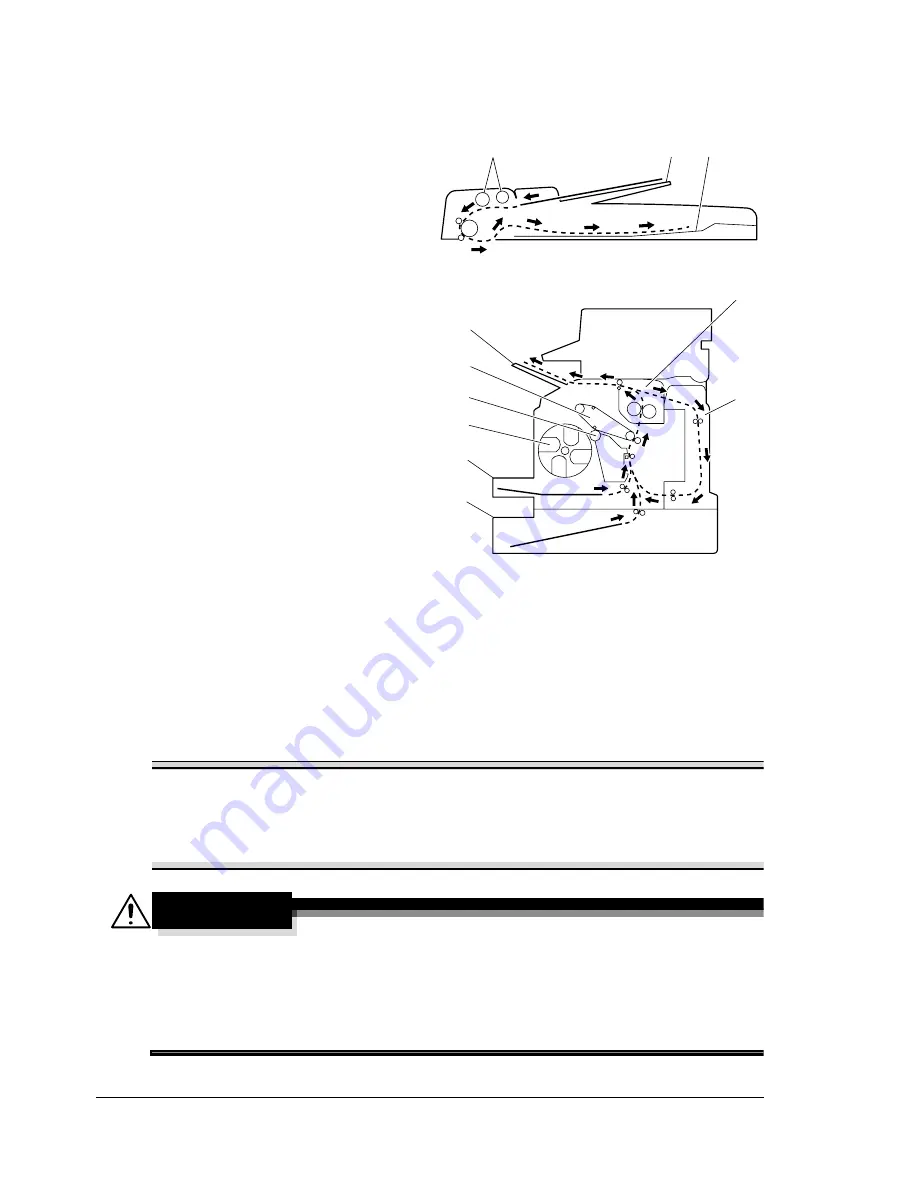
Understanding the Media Path
168
Understanding the Media Path
Understanding the media path will help you locate media misfeeds.
1. ADF media feed rollers
2. Document feed tray
3. Document output tray
4. Fuser unit
5. Duplex option
6. Tray 2 (optional)
7. Tray 1
8. Toner cartridge carousel
9. Drum cartridge
10. Transfer belt unit
11. Output bin
Clearing Media Misfeeds
To avoid damage, always remove misfed media gently, without tearing it. Any
piece of media left in the machine, whether large or small, can obstruct the
media path and cause further misfeeds. Do not reload media that has misfed.
Note
The image is not fixed on the media before the fusing process. If you
touch the printed surface, the toner may stick to your hands, so be
careful not to touch the printed face when removing the misfed media.
Make sure not to spill any toner inside the machine.
CAUTION
Unfused toner can dirty your hands, clothes, or anything else it gets on.
If you accidentally get toner on your clothes, lightly dust them off as
best as you can. If some toner remains on your clothes, use cool, not
hot water, to rinse the toner off. If toner gets on your skin, wash it off
with cool water and a mild soap.
1
3
2
11
7
8
6
5
9
10
4
Document path (front view)
Media path (side view)
Содержание BPS 905 FC
Страница 1: ...Color Laser MFP Printer_Copier_Scanner User s Guide BPS 905 FC...
Страница 5: ......
Страница 6: ......
Страница 12: ......
Страница 13: ...1 Introduction...
Страница 21: ...2 Control Panel and Configuration Menu...
Страница 48: ...Configuration Menu Overview 36...
Страница 49: ...3 Media Handling...
Страница 60: ...Loading Media 48 When loading Legal sized paper in Tray 1 open the front panel of Tray 1 2 3 Face up...
Страница 67: ...Loading Media 55 10...
Страница 70: ...Loading Media 58 4 5...
Страница 71: ...Loading Media 59 Tray 2 Only plain paper can be loaded in Tray 2 Loading Plain Paper 1 2...
Страница 73: ...Loading Media 61 6 7...
Страница 83: ...4 Using the Printer Driver...
Страница 109: ...Canceling a Print Job 97 3 Press the Menu Select key to can cel the print job or the Cancel C key to resume printing...
Страница 110: ...Canceling a Print Job 98...
Страница 111: ...5 Using Direct Print...
Страница 114: ...Camera Direct Photo Printing 102...
Страница 115: ...6 Using the Copier...
Страница 128: ...Making Advanced Copies 116...
Страница 129: ...7 Using the Scanner...
Страница 145: ...8 Replacing Consumables...
Страница 158: ...Replacing the Drum Cartridge 146 5 Do not touch the OPC drum on the drum car tridge 6 7 New drum cartridge...
Страница 160: ...Replacing the Drum Cartridge 148...
Страница 161: ...9 Maintenance...
Страница 169: ...Cleaning the Machine 157 6 7 BOTTOM VIEW Laser lens...
Страница 170: ...Cleaning the Machine 158 8 9...
Страница 171: ...Cleaning the Machine 159 Cleaning the Duplex Option Feed Rollers 1 2 3...
Страница 172: ...Cleaning the Machine 160 Cleaning the Media Feed Rollers for Tray 2 1 2...
Страница 173: ...Cleaning the Machine 161 3 4...
Страница 174: ...Cleaning the Machine 162 Cleaning the Media Feed Rollers for the ADF 1 2 3...
Страница 176: ...Storing the Machine 164...
Страница 177: ...10 10 Troubleshooting...
Страница 186: ...Clearing Media Misfeeds 174 6 Always remove the mis fed media in the feed direction as shown only 7...
Страница 187: ...Clearing Media Misfeeds 175 8 9...
Страница 188: ...Clearing Media Misfeeds 176 10 11 12...
Страница 190: ...Clearing Media Misfeeds 178 16 17 18 19...
Страница 191: ...Clearing Media Misfeeds 179 20...
Страница 193: ...Clearing Media Misfeeds 181 Clearing a Media Misfeed from the ADF 1 2 3...
Страница 194: ...Clearing Media Misfeeds 182 4 5 6...
Страница 219: ...11 11 Installing Accessories...
Страница 224: ...Duplex Option 212 6 Make sure that both knobs are securely locked 7...
Страница 226: ...Tray 2 214 2 Be sure to place Tray 2 on a level surface...
Страница 227: ...A Appendix...
Страница 232: ...Technical Specifications 220...
















































