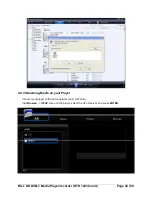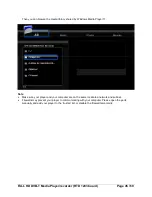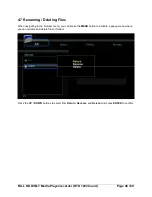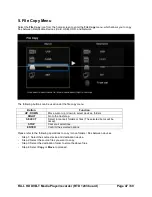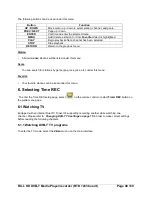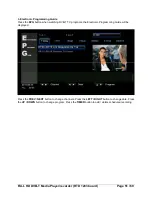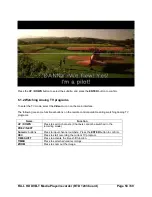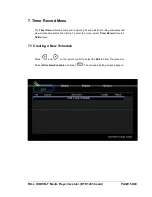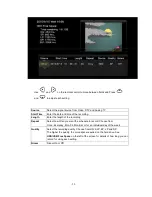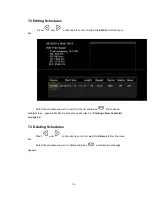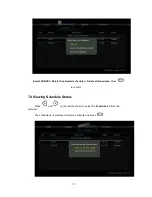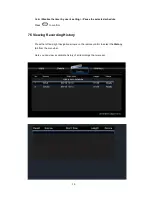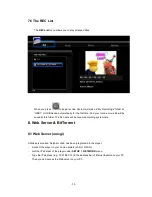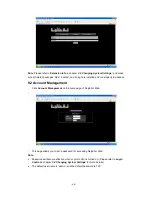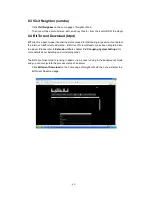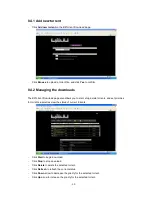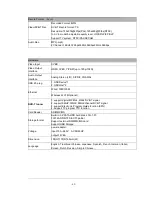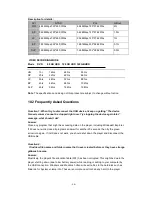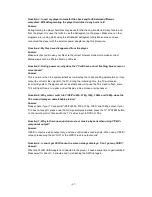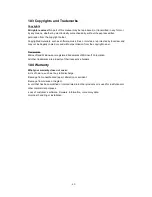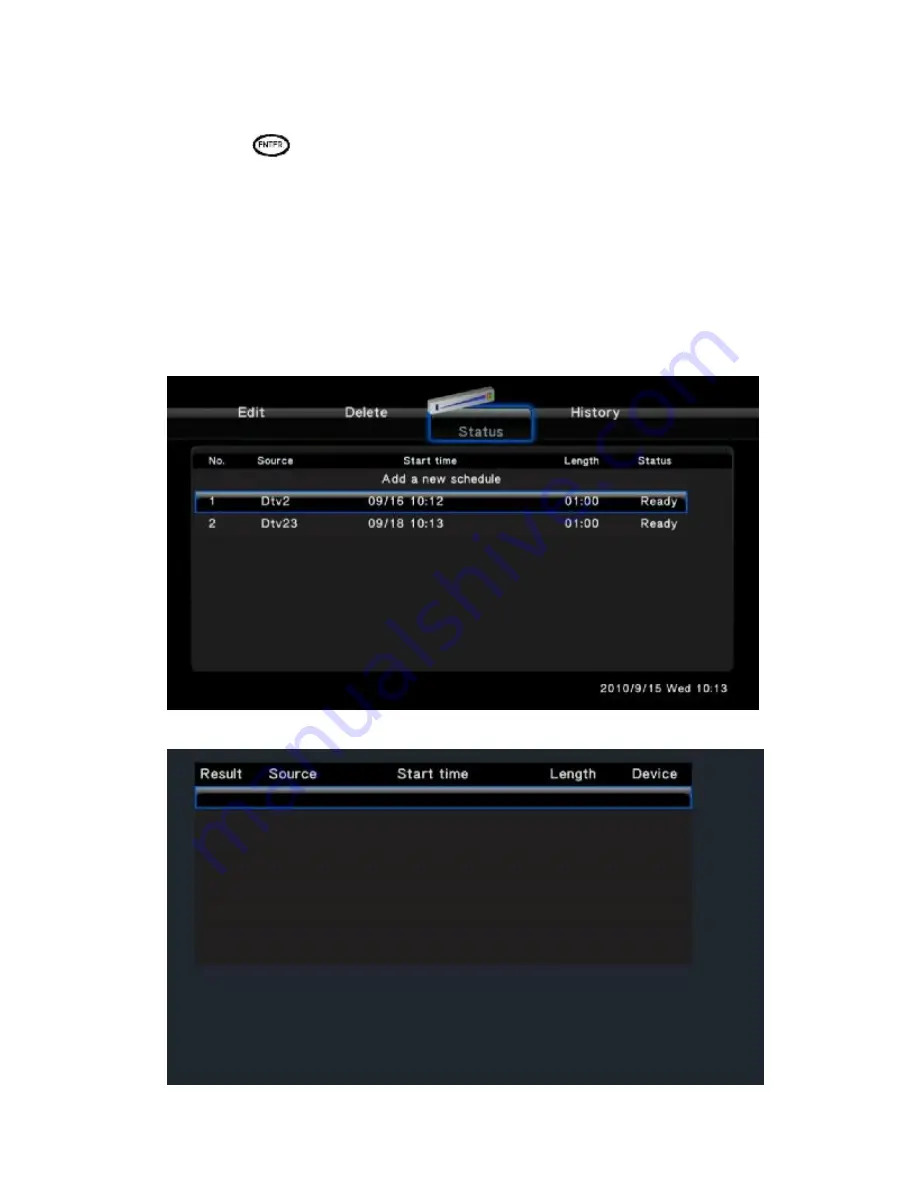
- 58 -
Select
Disable the timer by user’s setting
or
Pause the selected schedule
.
Press
to confirm.
7.5 Viewing Recording History
Press the left and right navigation arrows on the remote control to select the
History
tab from the menu bar.
Here you can view a complete history of all recordings that were set.