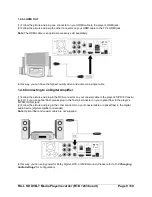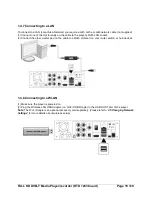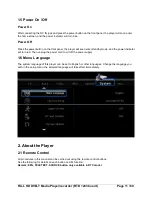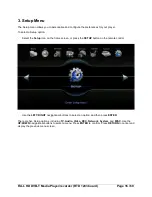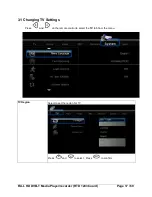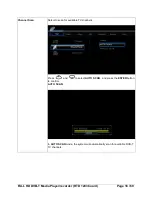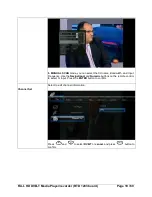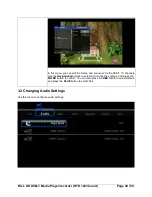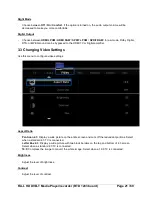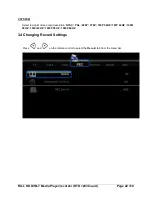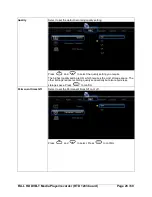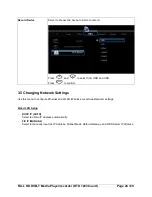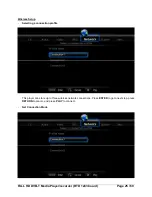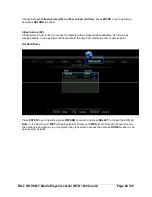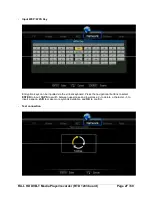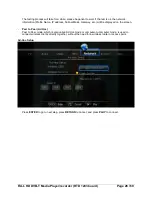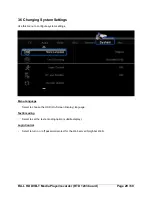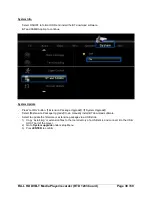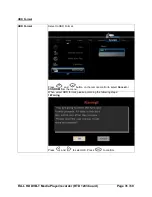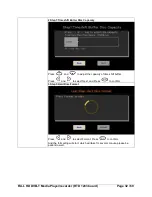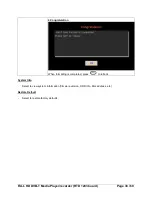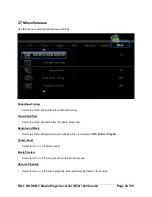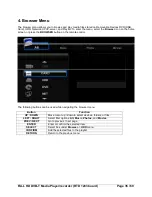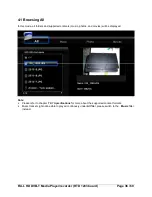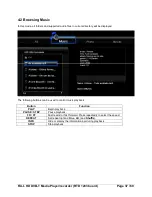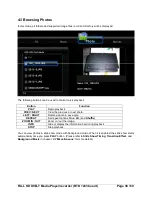FULL HD DVB-T Media Player/recorder (RTD 1283 board)
Page 23 / 69
Quality
Select to set the default recording quality setting.
Press
and
to select the quality setting you require.
The highest quality setting is HQ which requires the most storage space. The
other settings reduce recording quality sequentially but also require less
storage space. Press
to confirm.
Permanent timeshift
Select to set the Permanent timeshift on or off.
Press
and
to select. Press
to confirm.