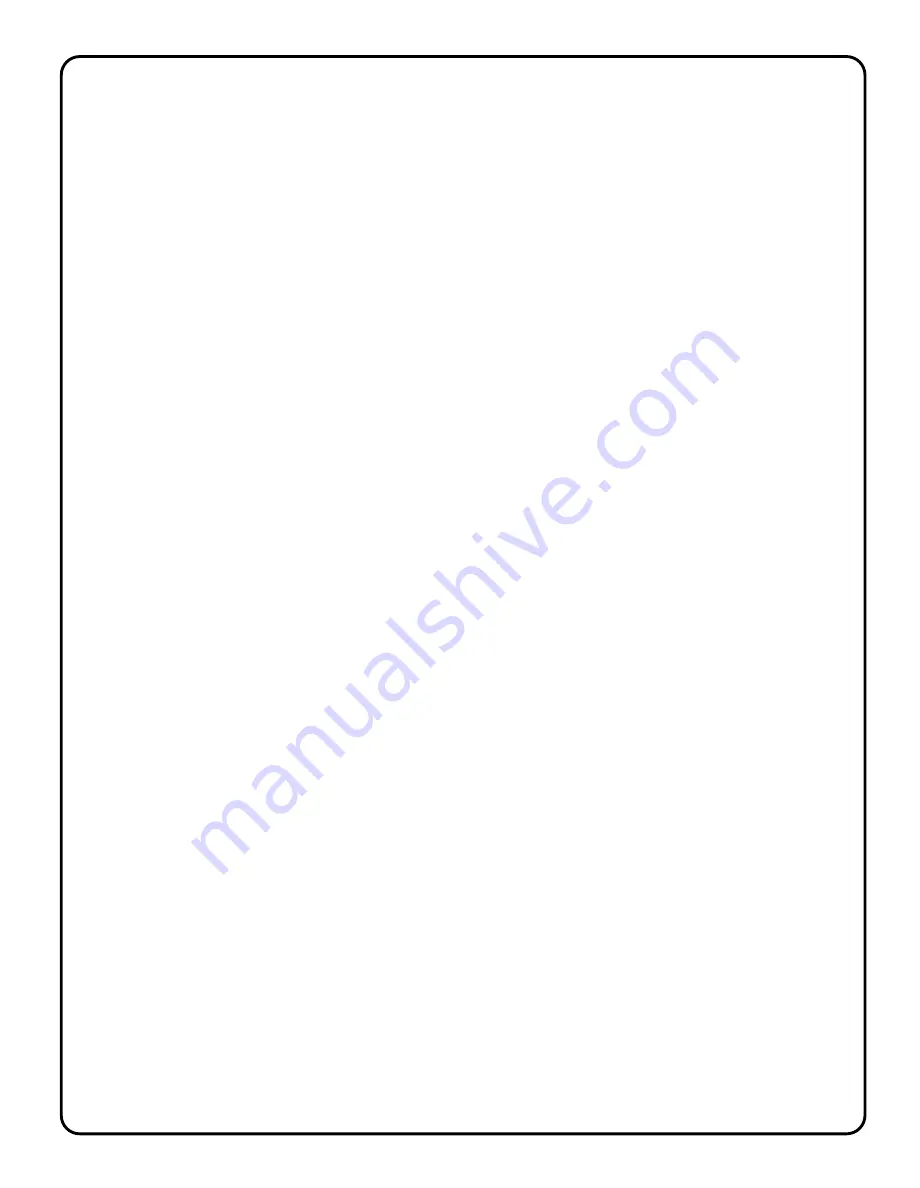
Wizard - 11 Controller Board
Troubleshooting Hints
Servos Channel 2-6 not programming correctly on Wizard Board - 11.
The recording on channel one will set the maximum available recording time for all other channels. Always
record servo channel one first. Recording periods for further channels two through six cannot be longer than
that set for channel one.
Servos shake, or will not operate correctly when connected to Wizard Board - 11
Use a power supply with more current. The servos may be using more amperage than the power supply can
handle. You can also split the power supply needs, by using 2 different supplies. One for the electronics and
one for the Servo Motors ( See manual on setting up board for using 2- power supplies )
How do I clear Memory to start a new program?
The Enable jumper must be set at the (E) enabled position.
The LOOP switch and the AUTO switch must be in the "N" position.
The RECORD - key is held down during Power Up, and released after power is applied.
The LED's will form a count down bar- graph indicating that current programmed
EEPROM memory is being cleared. (This will take approximately about 20 seconds).
After the initial 20 seconds all green LED’s will turn OFF and the current selected
Channel LED will turn ON, indicating the board is now ready for new programming.
How do I protect a recorded program that I like?
If the jumper is set at the “Enabled position, recording will be permitted. Remove to” Disable recordings and
protect the EEprom memory.
How do I apply correct power to the Wizard - 11 board?
Separate Duo Power Supplies:
( Wall Power Supply )
Connect a stable REGULATED 5-6 Volt DC @ 5 Amp supply to the Power Plug 6VDC. This
power connection supplies the servos, relays and digital outputs power only.
Connect a REGULATED 9 Volt DC supply to the second Power Plug 9VDC. This supplies
power to the board control electronics only, via the on-board power regulator component.
•
•
•
•
•
How do I set-up the Wizard - 11 board for the different playback options.
LOOP - slide switch
To make the Wizard - 11 board play the recorded moves repeatedly, move the switch to the "Y" position.
The recorded moves will start to play when the PLAY-key is pressed. There will be a pause at the end of
playing (determine by the position of the Move control) after which the moves will start again. Turn the
MOVE control counter clockwise (CCW) for the minimum delay (5 seconds and clockwise for the
maximum delay (approx 65 seconds). The PLAY LED flashes during the pause periods set.
Note: to record new program moves, the LOOP switch must be set to the "N" position.
AUTO - slide switch
To make the Wizard - 11 board play the recorded moves repeatedly on power - ON or reset, move the switch
to the "Y" position. The recorded moves will start to play on any power-up.
Note: to record new program moves, the AUTO switch must be set to the "N" position.
Pause between play loop option
When the Wizard - 11 board is set to the LOOP "Y" position, the length of the pause between repeated
playing may be set by the MOVE-position-control.
Turn the MOVE-position-control counter clockwise for the minimum delay (5 seconds) and clockwise for
the maximum delay (approx. 65 seconds).
I am very frustrated, I can't seem to get the Wizard - 11 board to work correctly.
Check all your connections and review the jumper settings to see that everything is correctly set.
Try using a power supply with larger current (amp) to the board.
Check your servos to see that they are operating correctly, by using a servo checker; you may have a bad
servo that is drawing large currents.
Try clearing memory and start from the beginning. Keep in-mind that you need to start with channel -1 to set
the proper time for all the other channels.
Re-read the user instruction manual again.
Check the user instruction manual drawings to make sure you have things set up properly.
Try a simple program routine first, and then work toward a complex routine once you have things working.
•
•











































