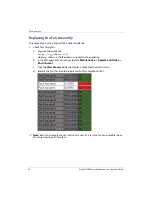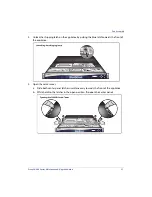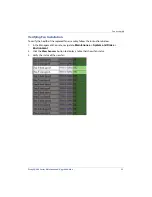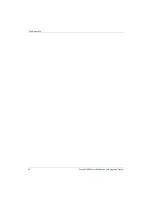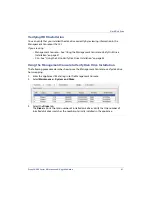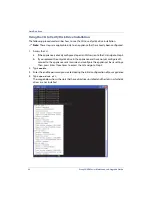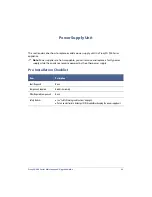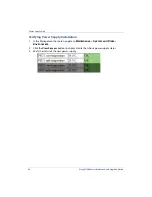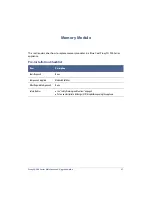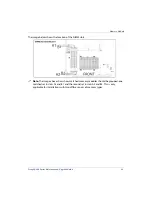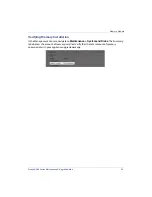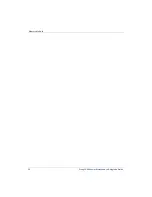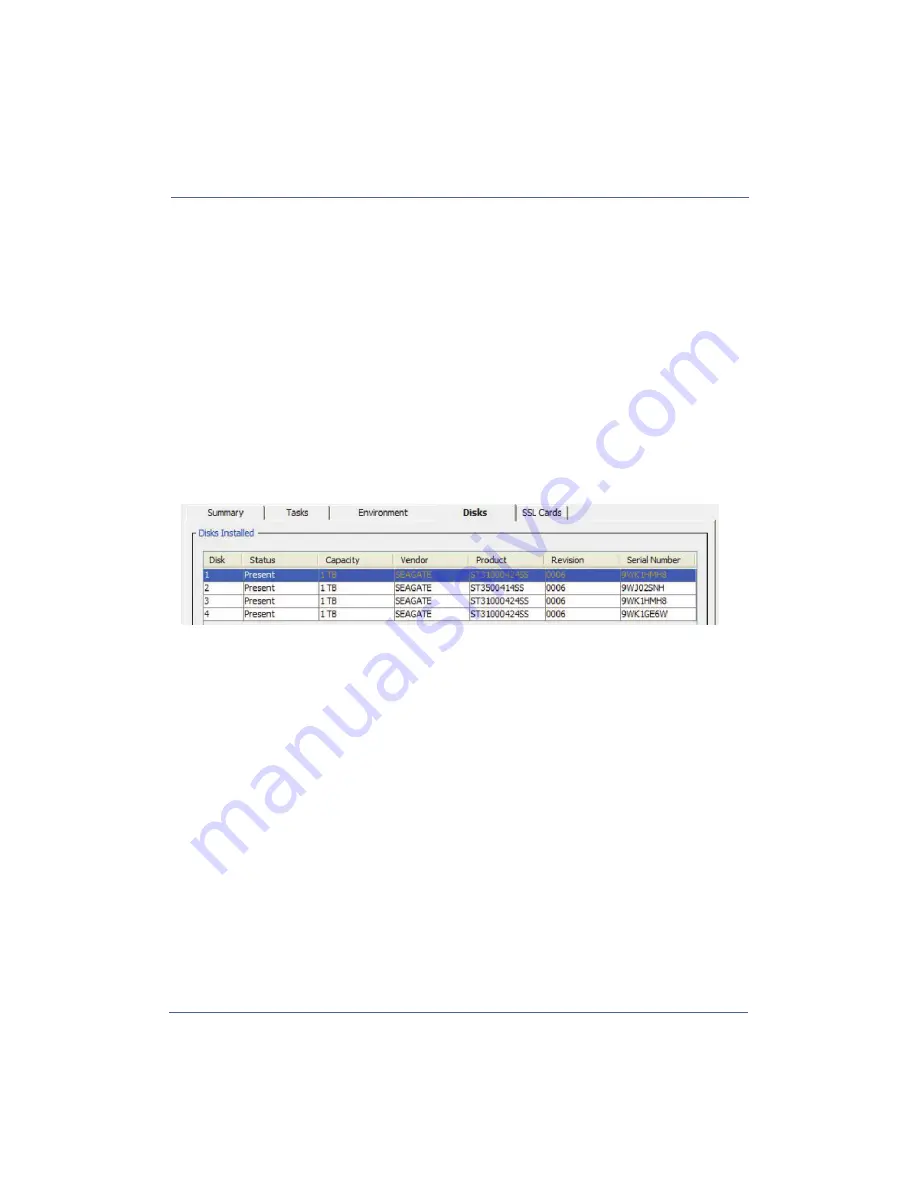
ProxySG 900 Series Maintenance & Upgrade Guide
41
Verifying HDD Installation
You can verify that you installed the disk drive correctly by reviewing information in the
Management Console or the CLI:
If you are using:
• Management Console—See “Using the Management Console to Verify Disk Drive
• CLI—See “Using the CLI to Verify Disk Drive Installation” on page 42.
Using the Management Console to Verify Disk Drive Installation
The following procedure describes how to use the Management Console to verify disk drive
hot-swapping.
1.
Enter the appliance URL and log in to the Management Console.
2.
Select
Maintenance
>
System and Disks
.
3.
Select the
Disks
tab.
The
Disks
tab lists the total number of installed disk drives. Verify that the number of
installed disk drives matches the number physically installed in the appliance.
Содержание ProxySG SG900-10
Страница 6: ...6 ProxySG 900 Series Maintenance Upgrade Guide...
Страница 28: ...About This Guide 28 ProxySG 900 Series Maintenance Upgrade Guide...
Страница 34: ...34 ProxySG 900 Series Maintenance Upgrade Guide Fan Assembly...
Страница 56: ...56 ProxySG 900 Series Maintenance Upgrade Guide Memory Module...
Страница 86: ...86 ProxySG 900 Series Maintenance Upgrade Guide BIOS Battery...
Страница 103: ......
Страница 104: ...www bluecoat com...