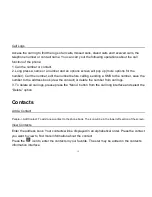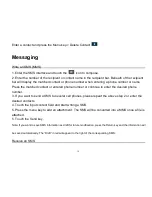26
Phone Considerations
1. The phone is an IP67 waterproof cell phone, which can meet the waterproof and dust proof requirements of a normal living environment.
Do not remove the battery cover frequently when unnecessary, cover the headset soft plug, the USB soft plug and battery cover tightly.
2. Do not apply headset function in the water.
3. Touch screen function of the phone is not available when it is in water.
4. Never open the headset cover and the battery cover immediately after the phone is taken out from water. Please remove the water from
the surface with soft cloth and keep the phone for 15 minutes and open the battery cover and headset over clean residual water inside it.
Once cleaned, reinstall the headset cover, the USB cover and the battery cover and the phone can continue to be used normally.
Parts
Toxic and hazardous substances or elements
Lead (Pb)
Mercury
(Hg)
Cadmium
(Cd)
Hexavalent
(Cr
6
)
+
Polybrominated
biphenyl (PBB)
Polybrominated
diphenylether
(PBDE)
Phone
×
○
○
○
○
○
Battery
×
○
○
○
○
○
Accessories
×
○
○
○
○
○
1) “○” indicates that the content of such hazardous substances in all homogeneous materials of the parts is
below
the concentration limit requirement as described in SJ/T11363-2006.
2) “×” indicates that the content of such hazardous substances in at least one homogeneous material of the parts
exceed
the concentration limit requirement as described in
SJ/T11363-2006. Note: This product is marked with “×” because it is impossible to substitute the above hazardous substances due to the current global technology development level.
Содержание TANK 4.5
Страница 1: ...1 TANK 4 5 USER MANUAL ...