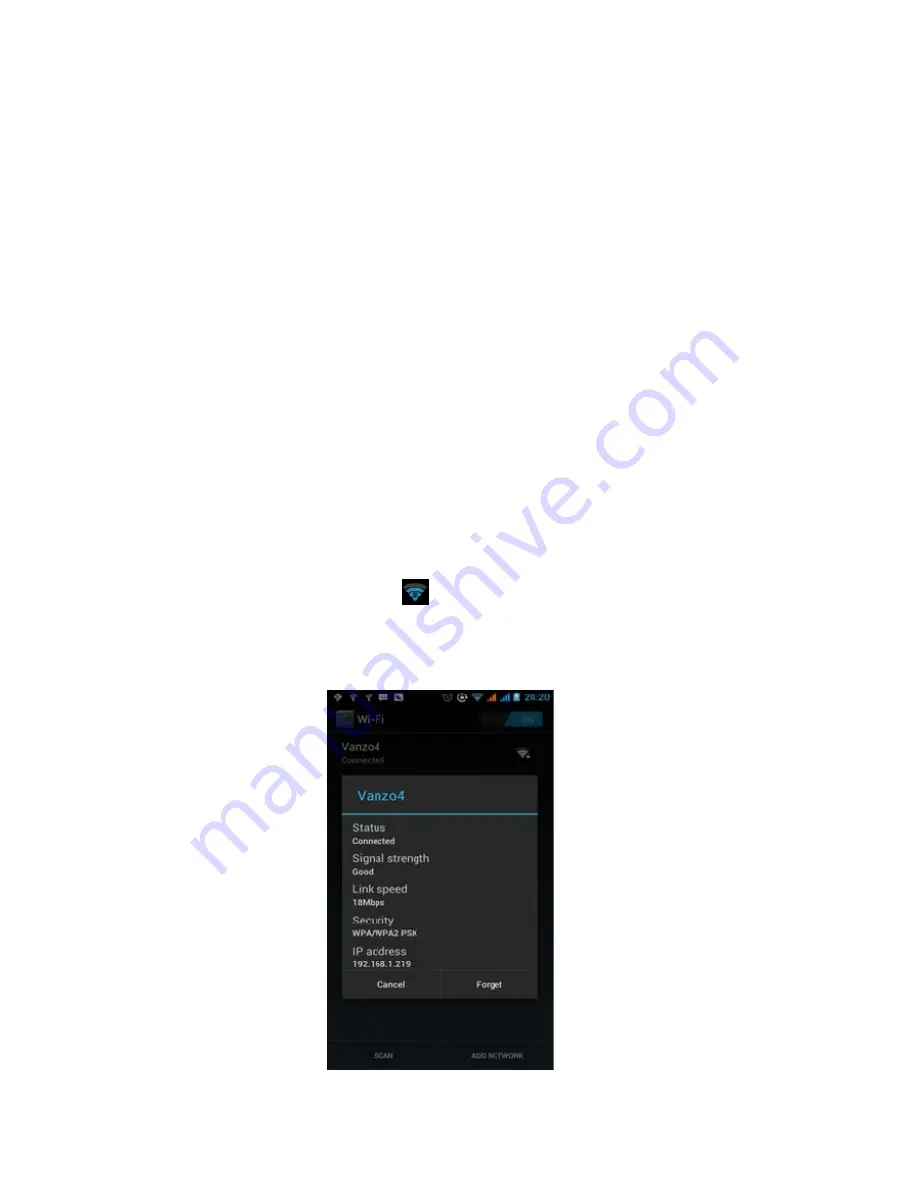
7
Notice: Connections via USB storage mode vary depending on operating system. Drivers may be
available for download once the phone is plugged in.
Windows 7 – Plug and Play compatible
Windows XP – You must update the Windows Media Player to 11 for USB recognition
Once the mobile phone connects as a storage device, the SD card will be unavailable.
WI
‐
FI
Your phone can connect to a variety of different networks and devices which include mobile networks for
voice and data transmission, Wi-Fi data networks, and Bluetooth devices such as headsets. You may also
connect your phone to a computer and transfer files from your computer to your phone's SD card and share
your phone's mobile data connection via USB or as a portable Wi-Fi hot spot.
To open and connect to a network:
1) Press Home -> Menu -> Settings> Wireless & Networks
2) Select the Wi-Fi box to power on Wi-Fi.
3) The phone will scan for available Wi-Fi networks and display the results. Any secured networks found
will be indicated with a lock icon.
4) Press a network to connect to it. If the network is unsecured, you will be prompted to confirm that you
want to connect to that network. If the network is secured, you will be prompted to enter a password or
credentials.
When connected to Wi-Fi
The status box will show a blue lit Wi-Fi icon
with the approximate signal strength.
Click on a connected network and it will display the name of Wi-Fi network, status, speed, signal, strength,
security, information and IP address. If you want to delete the wireless settings, select “Forget”. If you wish to
reconnect to that network at a later date, you must enter the network settings again.
Содержание Studio 5.3 II
Страница 1: ...1 BLU User Manual Studio 5 3 II...








































